Every major computer manufacturer is now offering Windows 8 Ultrabooks since the launch of the new operating system on October 26th. For many, Windows 8 is going to offer some welcomed improvements. For others it is going to offer little but confusion and frustration. RetroUI is a piece of software by Thinix which brings back the things you’ve gotten used to in Windows over the last many versions of the OS.
The name RetroUI is a little word play on the touch-centric half of Windows 8 which was formerly referred to as the ‘Metro’ UI. The inexpensive software makes a number of changes to make Windows 8 more familiar to the previous Windows experience.
Windows 8 Start Menu
The biggest change is the return of the Start button. Lot’s of users are going to be absolutely confused at the removal of the Start button in Windows 8, and many will want it back. RetroUI returns the Start button to the desktop so that you can launch apps like you are used to and bypass the new Start launcher that is brought up with the Windows key or the Start menu on the charm-bar.
Use The Task Bar or Skip the Start Screen All Together
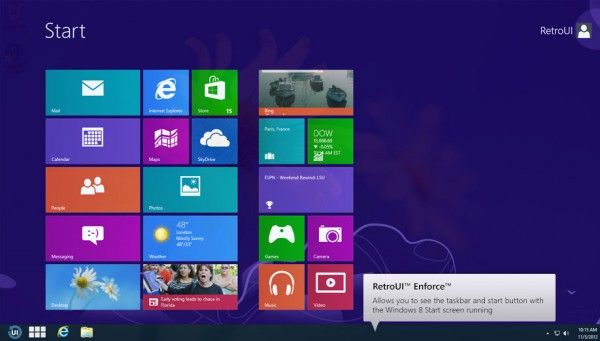
In Windows 8 the computer starts by launching the Start screen rather than the standard desktop environment. RetroUI let’s you go straight to the desktop if you don’t want to use the Start screen. RetroUI will also let you use the Start screen in conjunction with the task bar if you are so inclined.
Metro Apps in a Window
The new Metro apps from the Windows Store are sometimes nice and you may want to use them in Windows 8. However, they take up the entire screen with no option to minimize. There is a ‘snap’ function to run two programs side-by-side, but it isn’t particularly easy to figure out how to do this (no surprise). RetroUI will let you run them in a window if you’d rather have the same level of control over your Windows Store apps as your normal desktop apps.
Single licenses of RetroUI are available for $5 here, and they’ve also got a demo you can download to try before you buy.

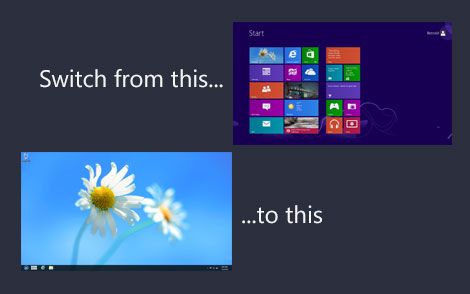
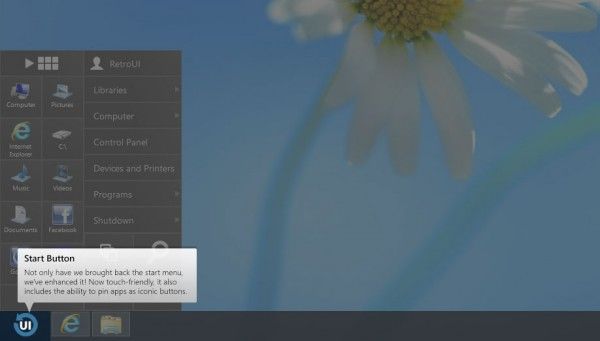
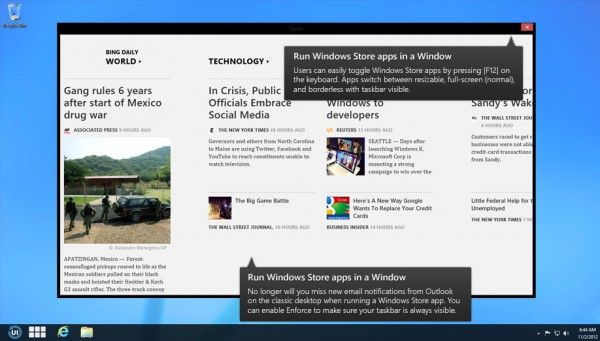










Makes more sense to stick with Windows 7.
Agreed, but no sense in buying a Windows 7 license if your Ultrabook comes with Windows 8!
Funny that they’re targeting this toward IT departments. They’ll probably resort to something like this when Windows 7 is in its extended support period and they haven’t switched yet.
I do agree that the touch first mentality of Windows 8 causes everyday tasks to take longer to do with a mouse when compared to Windows 7. I’m not a fan of having to move my mouse everywhere.
I’ll probably use Windows 8 beyond virtual machines and/or as a secondary boot OS in a year though.
I’m don’t necessarily dislike the changes, but there is 0 training. You can’t do that with an OS that is not intuitive.
In the past I have found that these alternate menu add-on tend to add overhead and have a learning curve themselves. Frankly I able to do things faster in Windows 8 than Windows 7…so my advise to people is just learn the new gestures & keyboard shortcuts. I have my Office apps pinned to the start menu so there is no need to launch into desktop just to click on a icon.