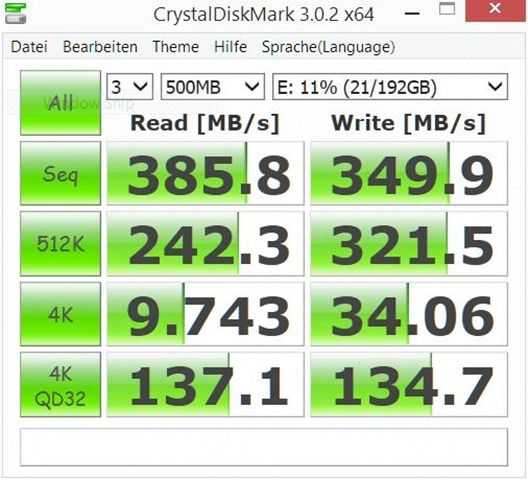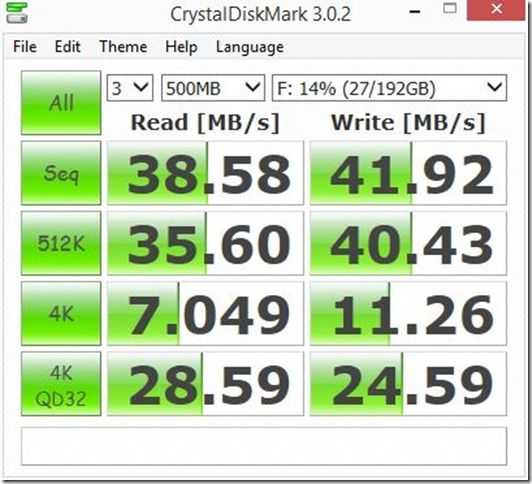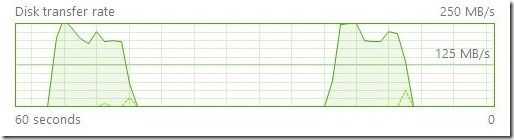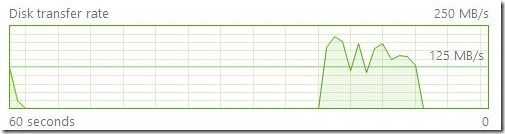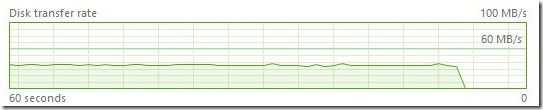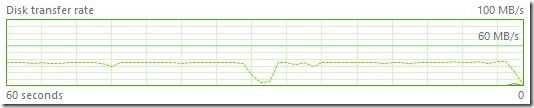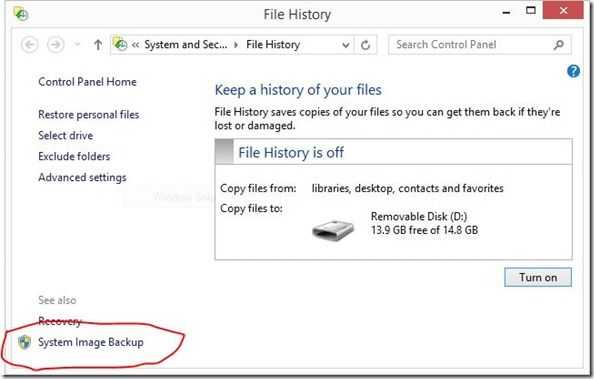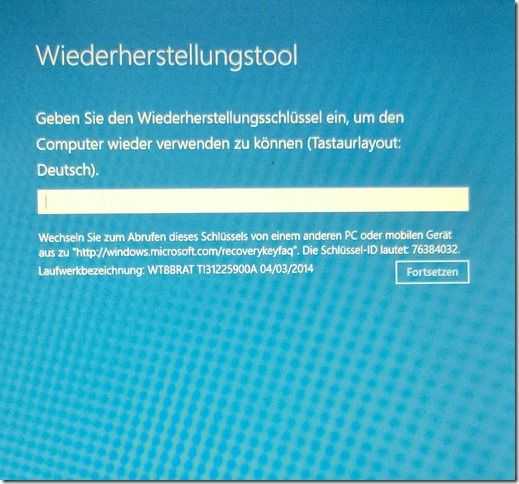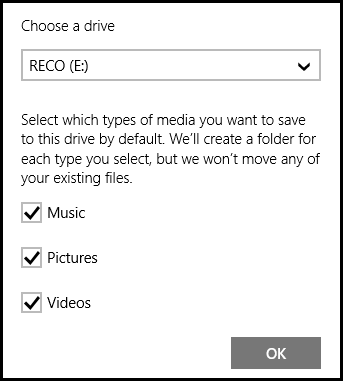Local storage on Chromebooks is minimal and in some cases it’s too little. You can stream videos and music from the cloud but that’s not practical when you’re on the go so you’ll need a lot more local storage if you want to listen to a good music collection or have a wide choice of videos on planes, trains and automobiles. Some Chromebooks can be upgraded and the C720 is a great example as we found when we we dropped a large SSD into that but what if you don’t want to open up the back of your Chromebook or what if there’s no possibility of doing that due to soldered eMMC storage as found on many Chromebooks now? You’ve got two options. An SD card or an external drive. We’ve completed testing some very fast and lightweight USB 3.0 SSD solutions from MyDigitalSSD that might just be perfect for your Chromebook.
Read the full storyTag Archive | "mydigitalssd"

MyDigitalSSD OTG USB SSD Review. Perfect for Mobile Windows.
Posted on 06 March 2014
The MyDigitalSSD OTG is a special kind of USB drive. It’s not only small and light but it’s the fastest ‘USB’ drive we’ve ever tested. How does 381MB/s sound? OK, it’s not exactly a standard USB flash drive because inside this pocket rocket is a ‘real’ SSD and controller. The USB3.0 interface ensures that it can reach those high speeds. Not only is it fast but it’s light, silent, relatively rugged and requires no external power, even on the small 8-inch Windows tablets. It also appears as a ‘drive’ rather than removable USB storage so you can do a lot more with it in terms of partitioning and booting.
In this test we’ve done some speed tests using a fast USB3.0 and SSD Ultrabook, the same using the Toshiba Encore WT8 8-inch Windows 8.1 tablet over USB2.0 and then we tested it as a restore, image, archiving and storage drive.
Specifications:
-
Available in 64GB, 128GB, 256GB versions
-
Toshiba 19nm Toggle Flash
-
Phison SATA 6G controller
-
USB3.0 interface with UASP (USB Attached SCSI Protocol) support
-
Theoretical transfer 450Mb/s
-
SSD, OTG, Drive, SCSI, Light, rugged, 240GB, No external power, silent and fast.
-
Supports USB Mass Storage protocol
-
No additional power required (or even possible!)
MyDigitalSSD OTG 256GB Images
Disk partitioning for tests
The MyDigitalSSD drive was partitioned by us as below. The Recovery partition was created during a Windows 8 recovery drive creation process. Test were performed on the second partition.
MydigitialSSD OTG 256GB CrystalMark
Test 1 – Intel Ultrabook
The test Ultrabook has a Core i5 Haswell CPU, fast SSD (Intel M.2. SATA) storage, USB3.0 interface.
Test 2 – Windows 8.1 Tablet
The Toshiba Encore WT8 Windows 8.1 tablet has USB2.0 and eMMC memory with a maximum speed of around 100MB/s and could form a bottleneck with the USB2.0 limitations.
Clearly the OTG drive works best on a USB3.0-capable system but the write speeds on the Baytrail-T system are up there with the internal drive speeds.
MyDigitialSSD OTG 256GB File Copy Speed
Test 1 – Intel Ultrabook
The test Ultrabook has a Core i5 Haswell CPU, fast SSD (Intel M.2. SATA) storage, USB3.0 interface.
Internal drive to external drive. (Write to OTG drive)
Average transfer speed 220MB/s
External drive to internal drive. (Read from OTG drive)
Average transfer speed, 175MB/s
File self copy
In a file copy test the transfer rate was a steady 124MB/S.
Test 2 – Windows 8.1 Tablet
The Toshiba Encore WT8 Windows 8.1 tablet has USB2.0 and eMMC memory with a maximum speed of around 100MB/s and could form a bottleneck with the USB2.0 limitations.
Internal drive to external drive. (Write to OTG drive)
Average transfer speed, 35MB/s
External drive to internal drive. (Read from OTG drive)
Average transfer speed, 35MB/s
File self copy
In a file copy test the transfer rate was a steady 11MB/S.
Summary of speed tests.
Clearly a USB3.0 interface and fast internal SSD makes a huge difference to the transfer speeds and there’s an argument that the MyDigitalSSD OTG speed is more than is required for a Windows 8.1 tablet. Consider, however, that some tablets do have a USB3.0 interface, fast internal SSDs and also consider the ability to copy at high speeds to SSD-based Ultrabooks. The MyDigitalSSD OTG drive is not just about speeds though…
Hard Drive, Not USB Flash.
MyDigitalSSD have a second line of USB3.0 SSDs in the PocketVault range. They’re cheaper and slower, which matches the requirements for simple file storage quite well. What they don’t offer though is the ‘drive’ feature of the OTG rage. PocketVault products are removable ‘mass storage devices’ which means Windows 8 treats them oike USB flash drives. You can’t partition them just as you can’t partition a USB stick without performing some tricks. Windows also won’t let you write a disk image to a USB drive, even it’s as big and fast as the PocketVaults. The OTG drive is different. It acts as an external SCSI drive and as such can be partitioned and used in ways that a USB flash drive can’t.
Using the MyDigitalSSD OTG as a Windows Tablet boot, image, archive and storage drive.
In this test we wanted to see if the OTG could be used for three important functions in Windows 8 disk and file management. Given that many of the low-cost Windows 8.1 tablets only have small 32 or 64GB internal drives there are good reasons why you might want to use an external drive as the recovery partition. Saving a full disk image and acting as the File History destination is also possible. Here’s how we tested it.
First we used the Windows 8 ‘Create a recovery drive’ function which created a 32GB FAT partition, installed the boot files and added the recovery partition allowing a Windows 8 tablet to be booted and repaired or even returned to factory build.
After the recovery drive was complete we used the Windows 8 disk manager to create an NTFS partition in the remaining space.
Once the space had been turned into an NTFS partition we used the, slightly hidden, disk imaging feature in Windows 8. [Press the Windows Key and ‘s’ and then type “File History”. Select ‘File History’ under the search box and you’ll see this…
Once the system has scanned for drives (which takes a few seconds) you’ll see the ‘System Image Backup’ option in the bottom left. Select that and you’ll be prompted to choose an external drive (choose the new NTFS partition on the external SSD) and you can create an image. Image creation took us about 10 minutes.
In this window you can also turn on File History which archives your personal files against date. This is more than just backup, there’s an element of file versioning with this service. Select the USB SSD and Windows 8 will start to copy personal files across. You can remove the drive and insert it whenever you want to get an updated snapshot of your files. A drive can be used for multiple devices and can be shared over the Homegroup as a recommended File History drive. (Note you’ll need to keep the tablet powered and the screen on if you want this storage to be continuously usable.) As a NAS the Toshiba WT8 was registering under 3W of power usage (low screen brightness) which is incredibly energy efficient.
At this stage we had a recovery disk, a full disk image, personal file archiving and 170GB of storage space, all running on a lightweight external SSD that requires no additional power.
We tested a full disk restore and it worked without any problems in about 15 minutes. In the image below you can see the key request for the encrypted drive we had on our WT8.
You can boot into recovery by pressing power-on and the volume up button on the Toshiba WT8 until the recovery menu appears (This also works on other Baytrail-T Windows 8.1 tablets.)
Note that if you use full disk file encryption on your Windows 8 tablet the files copied externaly, including the disk image, are not encrypted on the USB drive.
When you perform any of these operations make sure you have a good level of battery (20% or more) because in many cases the Windows 8.1 tablets only charge over the same USB port being used for the drive!
We haven’t deleted the recovery partition on our Toshiba WT8 as part of this test yet but are planning to do that for a separate article. Update: We have now tested this and it worked without any issues. Video coming soon.
Note that under Windows 8.1 you can set the OTG to be the default place to store videos, images and music.
Other Uses:
Given the speed of this drive there would be no problem using it as a USB-bootable OS. Windows To Go has not been tested and we don’t see any certification for that but it should be possible. Linux run-from-USB builds should also run well on this product.
Build quality.
Build quality and design is rather unappealing. Hard plastic is used all over but it does feel solid. A blue activity light shows then the unit is being accessed. The USB3.0 adaptor cable is around 6-inches long. We used a USB3.0 to micro USB adaptor to attach the drive to our Windows 8.1 tablet test device.
Price.
The unit was supplied by MyDigitalSSD for review so we haven’t had to put down our hard earned money on this but at $169.99 for the 256 GB version on Amazon.com it’s clearly very well priced. A 128GB version is $99.99 and the 64GB version is $64.99.
MyDigitalSSD OTG (256GB) [Buy through our Affiliate link]
Summary.
We’ve reviewed the MyDigitalSSD here through speed tests but also as a Windows 8.1 tablet companion because of its light weight, ability to run without additional power and ‘drive’ capability but clearly, given the high speeds, this would also make a perfect companion storage device for an SSD-based Ultrabook as a recovery drive, file archiving drive and additional storage space. The device could have been made a lot more attractive and we’d love to see it shipped with a Micro-USB adaptor for all the new Windows 8.1 tablets but given the pricing and features we think we can handle these two issues. MyDigitalSSD have a very useful mobile storage product in the OTG.

How-To Upgrade the Acer C720 Chromebook with an M.2 SATA from MyDigitalSDD
Posted on 10 January 2014
![Acer C720 Chromebook Upgrde (7)_thumb[13] Acer C720 Chromebook Upgrde (7)_thumb[13]](https://www.umpcportal.com/wp-content/uploads/2014/01/Acer-C720-Chromebook-Upgrde-7_thumb13_thumb.jpg) You might know M.2 as NGFF, the ‘next generation form-factor’ for plugin modules on laptop and small-form-factor motherboards. You can find out more here but in short, it’s either a SATA or PCIe interface to modules like SSD, LTE and the like. MyDigitalSSD kindly sent a half-height M.2. SATA over along with a $199 Chromebook so here’s the how-to, video and results of the Acer C720 Chromebook upgrade.
You might know M.2 as NGFF, the ‘next generation form-factor’ for plugin modules on laptop and small-form-factor motherboards. You can find out more here but in short, it’s either a SATA or PCIe interface to modules like SSD, LTE and the like. MyDigitalSSD kindly sent a half-height M.2. SATA over along with a $199 Chromebook so here’s the how-to, video and results of the Acer C720 Chromebook upgrade.

MyDigitalSSD BP4 Review and Upgrade How-To
Posted on 12 June 2013
MyDigitalSSD sent over two of their BulletProof 4 SSDs for testing recently so I immediately took the opportunity to upgrade an older Toshiba Z830 Ultrabook. The difference was noticeable, but not as noticeable as the upgrade on the Acer Aspire V5-122P– an AMD-based low-cost Windows 8 touchscreen sub-notebook which was running a 500GB spinning hard drive. The difference has been amazing! I also attempted to upgrade the Samsung Series 5 but had some problems with that due to the method I used. Details on that below along with performance tests, images, tips and videos.

SSD Upgrade How-To: Toshiba Z830/Z835 Ultrabook
Posted on 26 June 2012
We’re happy with the Toshiba Z830 that Intel sent to us for a long-term loan. It’s a fast, lightweight and well-connected Ultrabook. We’ve already dropped in a 4GB RAM module to take it up to 6GB but there’s one more thing we can do to pimp it out – upgrade the SSD.
We contacted MyDigitalSSD with the plan and they kindly sent us a 256GB BulletProof mSATA SSD with SATA III interface. Not only are we going to see over double the usable space on our drive, we’re going to be upgrading to a drive that in theory can push 500GB/s through the bus.

This article will show you how to upgrade an existing SSD but before you start, here’s your checklist.
Read the full story  |
| |||
 |
| |||
 |
| |||
 |
| |||
 |
| |||
 |
| |||
 |
| |||
 |
| |||
 |
| |||
 |
|