 Many Ultrabooks are shipping with solid state disks (SSD) which are faster and more durable than traditional hard drive disks (HDD). The trade off is that SSDs are more expensive per GB of storage, and thus most SSD equipped Ultrabooks are equipped with a relative small amount of storage. When you’ve only got 128GB or so of storage, every gigabyte counts. In this Ultrabook Quick Tip, I’ll show you how to reclaim several gigs of storage from an unlikely place… you’re Recycle Bin (applies to both SSDs and HDDs).
Many Ultrabooks are shipping with solid state disks (SSD) which are faster and more durable than traditional hard drive disks (HDD). The trade off is that SSDs are more expensive per GB of storage, and thus most SSD equipped Ultrabooks are equipped with a relative small amount of storage. When you’ve only got 128GB or so of storage, every gigabyte counts. In this Ultrabook Quick Tip, I’ll show you how to reclaim several gigs of storage from an unlikely place… you’re Recycle Bin (applies to both SSDs and HDDs).
The Recycle Bin is a sort of file-limbo where ‘deleted’ files sit to await permanent deletion. Putting files in the Recycle Bin, instead of simply deleting them outright, allows you to recover them at a later time if you realize that you weren’t actually finished with a file, and also functions as a buffer in case you accidentally delete a file you didn’t intend to.
What most people don’t recognize is that the Recycle Bin actually takes up space on your drive. By default, the Recycle Bin is allocated a certain amount of space to temporarily hold deleted files. Once the bin fills up and a new file is deleted, the oldest files are permanently deleted to make space for the most recently deleted files.
In my experience I’ve found that the Recycle Bin is often allocated an inordinate amount of space. It seems that the Recycle Bin is usually given around 5% of the drive size. For instance, on my Asus UX31, a whopping 7GB of space was given to the Recycle Bin from my 111GB of total memory.
The Recycle Bin is configured for each drive — the bigger the drive, the more space wasted to the Recycle Bin. I have a 1TB drive which was giving up 50GB of space to the Recycle Bin!
Needless to say, turning down the space allocated to the Recycle Bin can give you back gigs of space that would be much better suited storing files that you want rather than storing files that you’ve marked for deletion! Fortunately it’s quite easy to make this change, here’s how.
Reclaim Storage from the Recycle Bin:
Start by right-clicking on the Recycle Bin and selecting properties :
In the properties dialog, select the Custom size radio button, then enter your preferred amount:
My drive was set to ~7000MB by default. 500MB seems to be fine for me because I don’t readily delete large files without first thinking about it, but that leaves plenty of space for smaller files like photos, text documents, and installers.
Note that you won’t see an ‘instant refund’ of free space on your drive as the allocated space is not recorded as being taken up until the Recycle Bin is filled.
If you have additional drives, they will also be listed in the above dialog and need to be configured independently.
Enjoy the extra space!

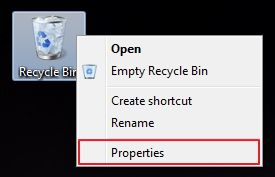
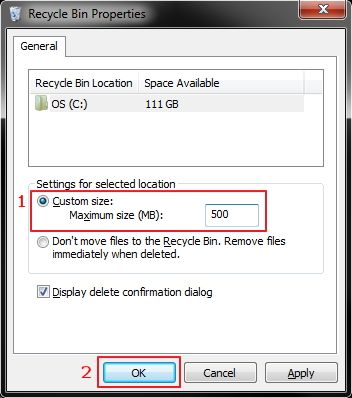










Thanks for the great tips =D !
I am not sure if recycle bin actually occupies the maximum allocated space all the time. From my understanding the recycle bin increases its occupied space as you delete files, until it reaches the maximum size.
As long as you empty your recycle bin regularly, whether or not you allocate 500MB or 7GB shouldn’t affect your total hard drive available space at all.
In fact I tried modifying the maximum bin size on my UX31 from the default ~7700 to 500 MB and the total free space as shown in My Computer did not change at all.
Here’s a link I found:
http://answers.microsoft.com/en-us/windows/forum/windows_7-desktop/after-reducing-size-of-recycle-free-space-does-not/3335ff52-357e-49db-8407-f28cbcb20d5e?msgId=02bcce20-08f5-4c4b-a099-3a474166edd4
You and NSZT are both correct — you won’t see an ‘instant refund’ on space if your bin isn’t full, but you are still clearing the space; you won’t see the benefits until you are nearing maximum capacity because, as mentioned, the space is allocated even if it isn’t being recorded as taking up space on the drive. I’ll update the article to make this clear.
tsog is correct , you saw space being releasea because your Recycle Bin was full, when you reduced the size the files had to go somewhere, and Windows deleted them. That’s where you got your space back.
You should correct and update this article as it is misleading.
This might cause people to shrink RB and lose some important files.
I rarely(twice) actually used RB to recover files, but it’s nice to have you think twice before you actually delete something
Isn’t there a more general issue here about ultrabooks slowing down as memory fills? Even assuming a careful user who keeps personal files, recycle bin allocation, etc small, all those wonderful Windows updates are going to fill it up, and this is one of my big reservations about buying a machine with only 128GB. Has anyone done any modelling of the rate at which Windows updates a) fill hard drive and b) slow down the machine? Great blog.
So far my UX31 hasn’t noticeably slowed down any since I got it last Thanksgiving. It stills boots up in less than 20 secs and resumes from sleep in 2.
I see regular HDDs having a bigger speed lost as the HDD fills up due to the issue of file fragmentation.
Sorry for bothering but SSD is Solid State Drive not Solid State Disk (effectively there is no disk inside)..
thanks for the tip
Tsog is correct as others have said — it is clearing out the recycle bin that matters, not how much space is allocated to it (unless all that space in used, in which case reducing the allocation will clear space).
You can also save space by reducing the disk percentage allocated to system protection, which will claw space back if you have a lot of restore points saved. Go to “System Protection” and set the percentage of the drive allocated. (Or to just clear the space, delete all but the last restore point). This can claw gigabytes back on a PC that has had a lot of software installations and/or received a lot of Windows updates.
Personally, I turn off recycle bin on all drives as a matter of course when setting up any computer! :-)