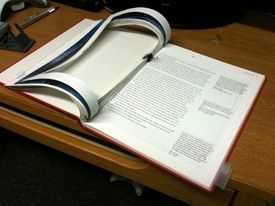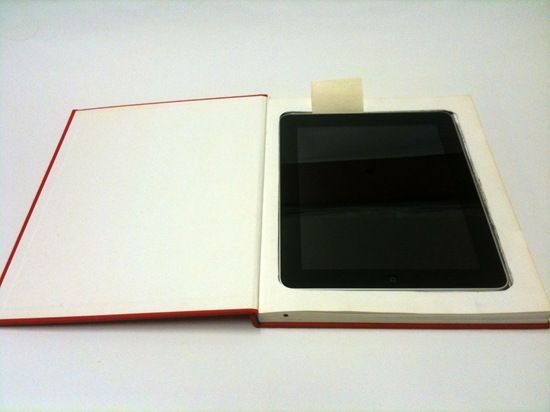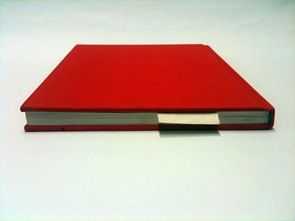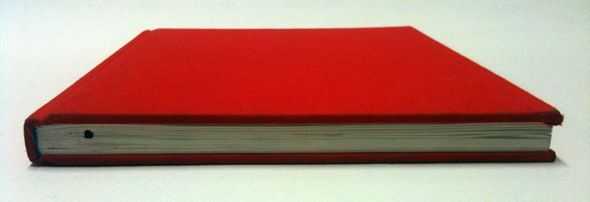When it comes to technology gifts, I generally tell people not to get them for me. Not that I don’t appreciate the thought, but having a non-techie try to find a good tech gift for a tech-geek is like an atheist shopping for the Pope.
When it comes to technology gifts, I generally tell people not to get them for me. Not that I don’t appreciate the thought, but having a non-techie try to find a good tech gift for a tech-geek is like an atheist shopping for the Pope.
Somehow, this last holiday season, my mother actually managed to get me an awesome tech related gift which I’ve been making great use of. Check it out:
 This is the Scosche FlipSNYC USB iPhone adapter (fear not, they make Micro/Mini USB version as well!) which is incredibly compact, enough so that you can easily throw it on your keychain. I was impressed by the smart design which manages to keep it so compact, even in lieu of Apple’s relatively massive connector. This isn’t one of those “you can totally put it on your keychain!” ordeals that you might find see on a TV infomercial, where in reality the thing is so bulky that you’d never actually want to put it on your keys — it’s actually small enough to go on your keychain and not attract any unwanted attention.
This is the Scosche FlipSNYC USB iPhone adapter (fear not, they make Micro/Mini USB version as well!) which is incredibly compact, enough so that you can easily throw it on your keychain. I was impressed by the smart design which manages to keep it so compact, even in lieu of Apple’s relatively massive connector. This isn’t one of those “you can totally put it on your keychain!” ordeals that you might find see on a TV infomercial, where in reality the thing is so bulky that you’d never actually want to put it on your keys — it’s actually small enough to go on your keychain and not attract any unwanted attention.
I’ve always got my keys with me, so even if I run out of the house without thinking I might need to charge or sync my phone, I don’t have to worry about it; if the time comes, out come my keys and this useful little bit of kit.
I’ve been using mine regularly for about 8 months and it shows no sign of breakage or wear.
Scosche sells these things for $15, and even though mine was a gift, I’ve easily justified the price with the amount of use I’ve gotten from it. It’s so handy to be able to plug into any USB port to get your charge on in a pinch and I’d definitely recommend one to any serious smartphone user.
 Fortunately, Scoche makes the aforementioned iPhone/iPod Touch version, and they’ve also got one for the same price that has both Micro and Mini USB plugs on it, which means that pretty much the entire modern smartphone world is covered.
Fortunately, Scoche makes the aforementioned iPhone/iPod Touch version, and they’ve also got one for the same price that has both Micro and Mini USB plugs on it, which means that pretty much the entire modern smartphone world is covered.
The iPhone/iPod Touch version is also sold in red or white, just in case you’re too stylish for plain old black.
Scosche is also selling a second version of these called the FlipSYNC II, but they cost $5 more and the only differences seem to be a USB plug with full metal casing (rather than a ‘half’ plug) and the key loop is slightly larger. You can find those here (iPhone version) and here (Micro/Mini USB version), if you’d like to see for yourself.