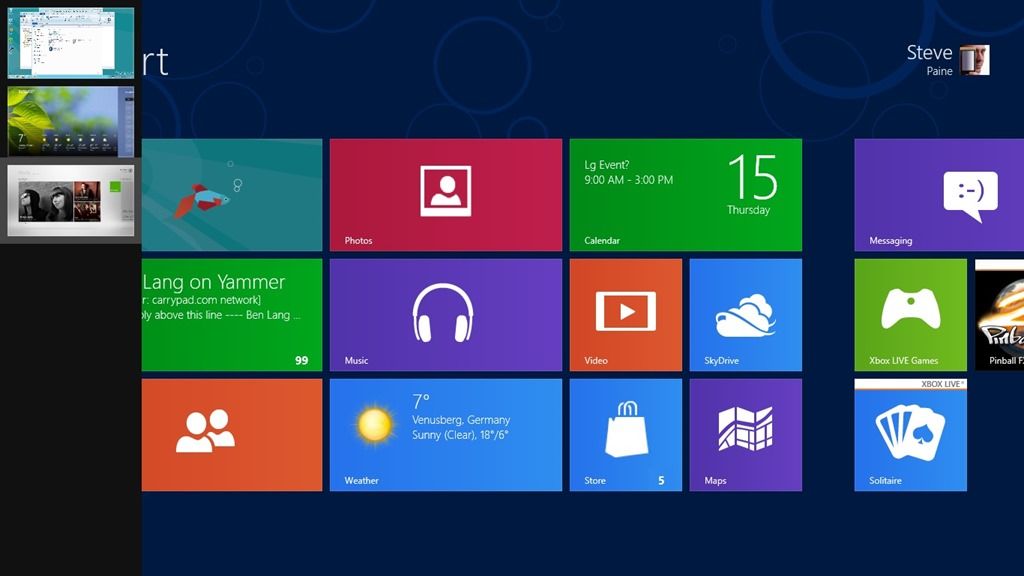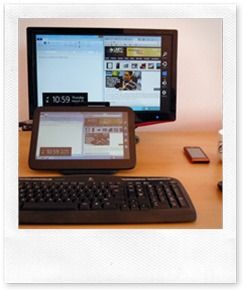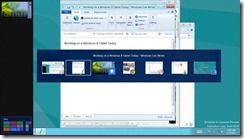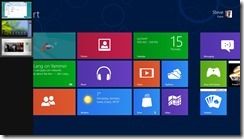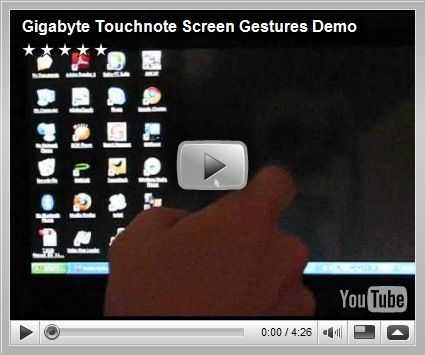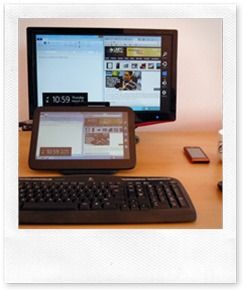 I’ve read a lot of negative press about the Windows 8 user experience recently which seems to focus on a ‘problem’ created by having two user interfaces that will confuse users. I just don’t see that issue. Sure, there will be some new things to learn, every new system has a learning curve, but I don’t see huge barriers in Windows 8.
I’ve read a lot of negative press about the Windows 8 user experience recently which seems to focus on a ‘problem’ created by having two user interfaces that will confuse users. I just don’t see that issue. Sure, there will be some new things to learn, every new system has a learning curve, but I don’t see huge barriers in Windows 8.
Today I’m working on a Windows 8 Tablet. I’m working, which means I’ve got a keyboard, a mouse and a large screen in front of me.
Windows booted quickly on this Atom-based tablet PC (ExoPC) and because I just wanted to do some Chrome work and write this post I went straight to the desktop by clicking ‘Desktop.’ It works like any laptop or desktop.
I’ve been in ‘desktop’ all the time I’ve had my bum on my seat (apart from taking a few images) and as you would expect, Metro is not causing me any problems. I can switch to it very easily by dragging the mouse to the top left, bottom left corner or pressing the Windows key, Alt-Tab and other methods that didn’t take me too long to work out. If you want to use Windows 8 like you used Windows 7 there’s no issue.
If you end up in Metro through inquisitiveness or accident you can either hit the ESC or Windows key to toggle to the last application, Alt-Tab to see a list of running programs, use the programs list accessed from pointing to the top-left corner of the screen or I can hit that big icon in front of me that says ‘Desktop.’
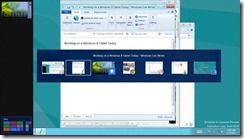
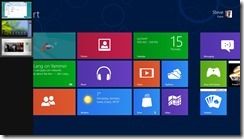
On my keyboard I even have an Alt-Tab button that looks like a set of Windows, a media button that starts Media Player (in the Desktop) or I can even just start typing “desktop inch and I’ll be shown the shortcut to hit. If in doubt, press the Windows key and start typing. Word, Desktop, Mail, Photo, Music, Help. You can even type the name of a file or a setting. They all work! If you don’t have a keyboard, swipe from right and press the search button.
How simple do people actually need this to be to be convinced that if you want the Desktop it’s there and if you want to do stuff when you don’t have a keyboard, there’s a new interface that can really help. You can get going on day 1, and start discovering after you’ve read your email!
Windows 8 is not a Fischer Price toy or a gaming console, it’s a rich operating system that can help you get things done like few other operating systems can, either with keyboard and mouse or with a finger. Some people may take a few minutes to understand this idea but isn’t that just normal, and worth the time, for a rich operating system?