As I was researching new ways to manage documents on my Galaxy Tab yesterday I stumbled across a Google Docs application which I hadn’t seen before. It turns out it was released yesterday!
As someone who uses Google applications heavily, both on the desktop and on my mobile devices, I was of course interested to see how far it extends into the realms of true productivity. It turns out that it is no match for the real deal in a real browser with a real mouse and keyboard but it does offer a couple of very useful features.
The Google Docs application shouldn’t be considered anything more than a text and number editing application. The lack of ability to edit spreadsheet equations or presentation documents had me reaching for Thinkfree this morning when I attempted to update my family cashflow spreadsheet on the Galaxy Tab. What it does do is provide an efficient way to access documents in Google Docs (when you have an internet connection) and to create a new document or upload documents from your device via the Android sharing subsystem.
You can print via Google Cloud Print too which is a nice feature although it’s annoying that you can’t download a copy of a document through the application. Sharing and renaming is possible but it’s not possible to delete files. The application supports multiple Google accounts.
Pinch to zoom worked smoothly on the Galaxy Tab and I was able to input notes easily. What a shame you can’t publish to a blog from the application. Some tie-in with Blogger would have been useful for some.
I tried uploading an mp3 file but it wasn’t permitted. PDF files work and I was able to upload an 8MB file so file sizes are generous. Displaying that 8MB PDF was a basic experience. With no ‘go-to’ page feature and a slow page change time its impossible to view sections of a large PDF.
Finally, there’s a potentially useful OCR feature in the ability to take a picture of a document and upload it for word recognition.
Uploading a jpg file from the gallery resulted in automatic conversion to a document. There appears to be a setting that allows this conversion process to be turned off but on my Google account this option was greyed out. This feature can be useful for preparing an image for OCR before sending by using cropping and contrast settings. A magazine article I took an image of was not recognised properly due to it having two columns. By cropping the article around the columns I was able to get a readable version of the image in seconds after the file was uploaded. Good light levels and a steady hand will help!
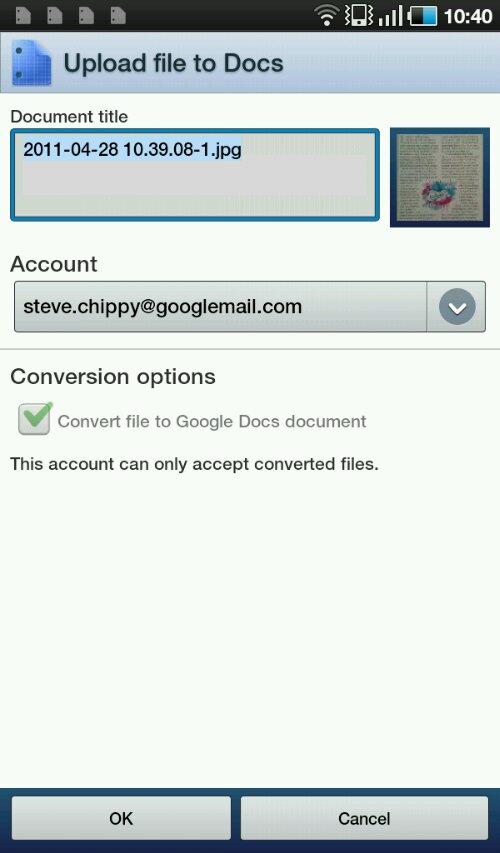
In effect, Google Docs for Android is a one-way file upload, edit and viewing channel that requires an internet connection at all times. That’s not too flexible in my opinion, but better than nothing. The OCR function is going to be very useful to some people.
Core Tablet Issues
Trying to edit a document on a touchscreen highlights a major shortfall with tablets – roll-over detection. On Windows, there’s the concept of hover. Its either implemented through the mouse stopping over an element or via a digistiser that detects a pen physically hovering above, but not touching, an element. It’s something we’re all so used to seeing and using to activate help text or menus that when it is not there, it becomes a real issue. Designing applications that don’t use mouse-over is one way round the problem but when you consider right-click, lassooing sections of text, drag and drop and other features that are used in document creation, it becomes difficult to see how any tablet without hover or mouse-over detection could become truly productive, especially when you consider the amount of online, web-based applications that use mouse-over to trigger menus. That includes Googles own online applications.
One of the most efficient handheld tablets I ever had for creation was the Wibrain b1. I still have it. Not only does it run a full OS with a full browser, it has a huge mouse pad under one thumb and mouse buttons under the other. It also implements a split physical keyboard. It’s close to being the ugliest mobile device ever but it works like a charm.
My point is that if tablets want to be serious all-round become productive devices they need to consider more input methods. In fact, they need to become clamshells or sliders again. It is possible to make a 5 or 7″ slider with a keyboard, mouse control and full operating system but fashion and price is getting in the way. Just give me a little optical mouse with virtual mouse buttons. That would be a good start.
For the time being, document editing, true document editing including spreadsheets and presentations, on-the-go is really only something you can do efficiently with a UMPC. Windows, mouse, keyboard. Tablets just don’t cut it, unless all you’re doing is entering alphanumerics. . .
Posted from WordPress for Android with the Galaxy Tab











Google Docs for Android – Productivity Test http://www.umpcportal.com/?p=23705
Google Docs for Android – Productivity Test: As I was researching new ways to manage documents on my Galaxy Tab … http://bit.ly/mIA9Fy
RT @umpcportal: Google Docs for Android – Productivity Test http://www.umpcportal.com/?p=23705
RT @umpcportal: Google Docs for Android – Productivity Test http://bit.ly/mGMrzF < interestingly, all produced in WordPress on the Tab!
RT @umpcportal: Google Docs for Android – Productivity Test http://www.umpcportal.com/?p=23705
RT @chippy: Google Docs for Android – Productivity Test http://bit.ly/mGMrzF < interestingly, all produced in WordPress on the Tab!
RT @umpcportal: Google Docs for Android – Productivity Test http://www.umpcportal.com/?p=23705
That was quietly slipped in! RT @umpcportal Google Docs for Android – Productivity Test http://www.umpcportal.com/?p=23705
RT @umpcportal Google Docs for Android – Productivity Test http://www.umpcportal.com/?p=23705
Input is very important, but you do sound a little thick when you say that “tablets just don’t cut it” because a tablet with a Wacom-style pen is a very productive tool. Have you ever used such a tablet before? They are widely available and have been for some time. But I am less concerned about the input problem than I am with the cloud-oriented approach that you’re exploring. Ordinary tasks such as writing a document, organizing a spreadsheet, or editing a picture have been within the domain of a PC for 20 years. You’ve acknowledged as much in recognizing that superiority of the UMPC platform for these tasks. I don’t know what any sane person would replace a local device with dependence on: the availability and reliability of a third-party’s software service, one with which you have no business relationship; the availability, reliability, and expense of an Internet connection; the inherent privacy and security of exposing a computer to a network and the associated power consumption; the immaturity of the hardware platform and the lack of long-term software support through updates or upgrades; and the overall lack of stability in the software, as websites and their APIs can changed based on the whim of whoever maintains them rather by you as the device owner. These are just a few of the many and obvious concerns about the cloud-oriented productivity scenario that you’re exploring, and of course these were all of the issues that were holding back computing for the common person prior to the advent of the PC. The PC solved all of these problems from the client-server era, and it doesn’t make sense to reintroduce 20 year old problems just to peck away on a screen as if it was a keyboard. Sort of dumb, but then again this is UMPC Portal and not Thin Client Portal.
[“Input is very important, but you do sound a little thick when you say that “tablets just don’t cut it†because a tablet with a Wacom-style pen is a very productive tool.”]
Limitation was a reference to touch screen only interface, which is how most of these tablets are being designed. Most are not even given a stylus, let alone a digitizer pen. Also the limits of the OS run on these systems limits what you can do unless you get a full PC tablet with a more capable OS.
So read the article more carefully, distinctions were made and both the problems and possible fixes were mentioned.
Google Docs for Android – Productivity Test | UMPCPortal – Handhelds, Tablets, UMPCs and Netbooks: Shared by JL… http://bit.ly/j1ME3F
Chippy,
So in conclusion, you would still keep on ThinkFree on the tablet ?
For offline editing, choose an office app that suits your needs. I intend to take a close look at the options because I know they vary. There are a few that include Google docs integration too. I used thinkoffice because it was pre installed and its the one I’ve done more testing on than others.
Well, a way to deal with mouse-over is to waste some screen space, and use an area for cursor control (acting like a touchpad or analog stick).
We should also see more touchpads on the back of devices (maybe after the NGP). Of course, it have to be fully configurable and easily switched on/off.
Or make use of the trackball/optical pad on older Android devices. Too bad manufacturers of Android devices are getting rid of the optical pad all together. Even without an actual mouse pointer, the optical pad provided mouse over ability, precise text cursor movement and even provided a click mechanism.
I was hoping that an actual mouse pointer would come out for Android but instead manufacturers went backwards and removed one of Android’s great features. Touch input is nice and all but it’s really just to make up for not having a keyboard and mouse to keep the device small or make the screen as big as possible.
I make the optical pad a requirement when I purchase a new Android phone. Come on manufacturers, don’t get rid of it but instead improve it by having it control a mouse pointer.
If you want your device to stand out from all the other Android devices then a mouse pointer for mouse over in websites and Flash content, easy link clicking without constant zooming in/out and better user control by not always having your hand/fingers covering the screen all the time is the way to do it.
Touch input is a workaround and not the future of user interaction.
Well, I agree with both of you, I like better to have a smaller screen and enough extra input control, so I can really use the whole display.
Though, after seeing the reviews of the Galaxy Tabs by Chippy & co, I’m wondering if a ~7″ tablet could match my needs as well as a ~5″ slider (for about the same price & weight).
There are some good and bad points in both cases. For now I’m still on the slider side, but trying to figure out how I could use a tablet.
After reading this very interesting discussion I’m still in the impression that tablet and netbook can’t be interchanged. Tablet ergonomics will never allow them to surpass keyboard-and-mouse-based input and editing.
We’ll have to live with both type of devices coexisting. And should I be forced to chose one I would still go for the netbook, as it’s maybe less cool but it’s way more flexible. I think all we need is really low-power netbooks, as a lot of the perceived advantages of a tablet is due to the smaller weight and size allowed by ARM architectures. Should INTEL have 1 watt platform we would probably not be so attracted by tablets.
Test: Google Docs for #Android 1-way file uploader/editor/viewer; Web req at all times http://bit.ly/mlNlz2 RT @chippy/@umpcportal #wireless
Any of these have an undo option? Pretty useful since my lack of dexterity combined with a touchscreen often result in mistakes.