Windows 8.1 is here and I hope you’re in the process of updating. On Clovertrail tablets it takes 2-4 hours for the download and upgrade but it’s worth it, and not just because of the new Facebook app (video demo here.) No, the most important thing for small screen tablets and mobility was the promised support for 3G in Connected Standby / InstantGo. In combination with the new Hotspot feature, it’s going to allow up to 10 devices to use a PC’s cellular data connection over WiFi, while it’s ‘off.’
There’s a video below but first…
How to use the Windows 8.1 Hotspot feature.
Up to 10 devices can use a Windows 8.1 hotspot (Technically called ICS – Internet Connection Sharing) and obviously you’ll need a Windows 8.1 (or newer) PC with 3G and WiFi capability. If that’s the case then there’s only two steps.
1 – Enable both WiFi and 3G. Make sure the 3G (or 4G) is connected to your carrier.
Here you see the 3G connected to O2 at HSPA+ speed.
2 – Enable the hotspot.
Swipe in from the right or point your mouse ion the bottom-right corner. Select ‘Settings’ from the charm bar and then , ‘Change PC Settings’ on the lower right of the menu. Look for ‘Network’ in the list on the left and select that.
You should find yourself here. Select the 3G connection under “Mobile broadband”
At the top there’s a slider under ‘Share this connection.’ Simply swipe it to the right.
By default the network name (SSID) is the name of the PC and there’s a random (possibly!) password. You can select edit to change that. It takes 10-20 seconds before you’ll see it as a new hotspot.
From this point on you’ll need to make sure your PC is left on…unless you have a PC capable of ‘Connected Standby’ or ‘InstantGo.’ All the Windows 8 tablets on the Clovertrail platform, a few new Ultrabooks on Haswell and most of the Baytrail-T tablets and 2-in-1 ones support this new feature. If you have this feature, feel free to touch the power button. The device will go into a mode where Windows Modern apps continue to run.
Note: If your 3G drops out it may not auto-reconnect. Make sure you select ‘ Connect automatically’ in the 3G network settings.
Here’s a video showing the process and includes a demo of the InstantGo / Connected Standby mode.

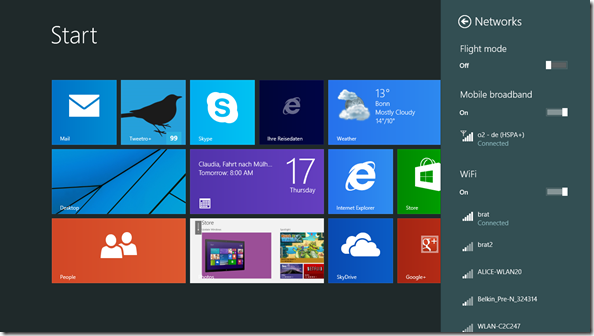
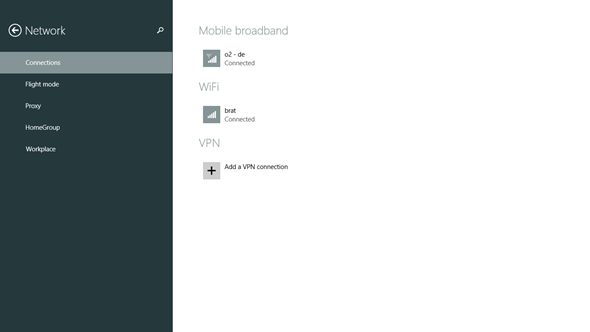
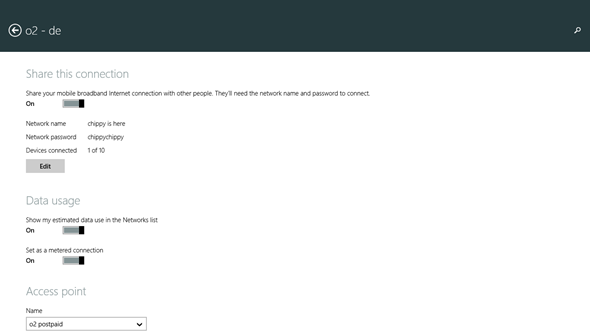
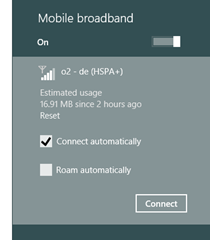
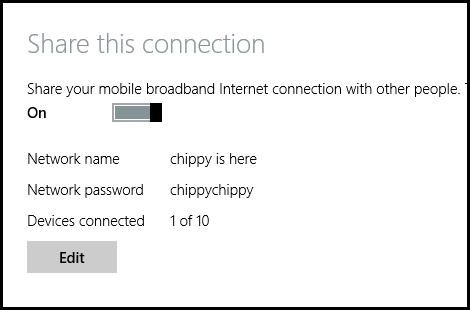










Thanks Chippy. Looks like Baytrail and Windows 8.1 are going to be very interesting for ALL computers of the future with instant on and connected standby.
That is one massive mobile hotspot ;)
how to share ethernet connection over wifi my good lad
These message show up to me >>
we can’t set up internet connection sharing
hi guys…sorry to bother but you kindly help me with a problem that in connection when i click my mobile broadband connection it goes back to stat screen ?????? inshort it crashes and it goes back to start screen …any idea what shall i do…
i have downloaded all updates and drivers every thing is up to date..
plz help me out if some one knows about this problem and its fix..
hi guys (john) check settings on your anti virus “web….” and disable
http://www.techtweetz.com/how-to-create-wifi-hotspot-on-windows-7-8-1-10/
That is one massive mobile hotspot ;) Element FX Hacks
Get best wifi hotspot list to create wifi hotspot for freely….Best Wifi Hotspot Softwares
You can share your internet connection by creating a wireless network. This post explains: http://www.webdebu.com/2016/12/share-usb-modem-internet-connection-over-wifi-in-windows.html