I was forced to reset my Dell Venue 8 7000 (2015 model) today and due to the lack of instructions found on Google search I believe it’s now my responsibility to share the sequence here. A factory reset will remove all user data and reset the Dell Venue 8 7000 to factory settings. Again, you’ll lose all saved data and images but if you’ve forgotten your password it’s the only way to resolve the problem. Note: I found this through trial and error. This may not be the official reset sequence (but I guess it is!)
First you need to shut the Dell Venue 8 7000 down. A long press on the power button brings up the ‘Power Off’ option. Select this.
Wait about 30 seconds before you go to the next step.
Boot into the Droidboot menu by pressing the power-on button and, quickly after, the volume down button. Hold both pressed until you see a Dell logo and then you can let go of the power button. Keep the volume button pressed.
Keep the volume-down button pressed and you’ll eventually get into the menu options. You can let go of the buttons. The text is small here…
Use the volume down and up buttons to select the RECOVERY option and press the power button to confirm. The device will reboot into a screen with Android lying on its back.
Simultaneously press the volume up and volume down buttons twice. The recovery menu should appear.
You must select the option: ‘wipe data/factory reset’ and press the power button to confirm. You’ll be asked to confirm again in the following menu. Scroll down with the volume button and press power to confirm.
A full reset takes about 5 minutes and you’ll end up ion the menu system above where you can select ‘reboot system now’ and reboot into a factory-fresh Dell Venue 8 7000,
I hope this has helped.

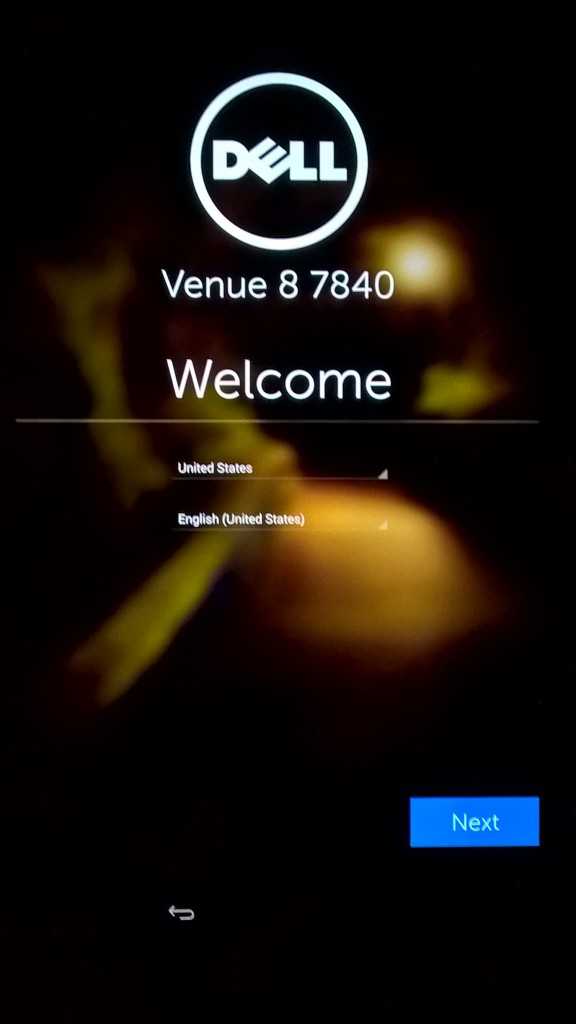














Great. Except it’s power then volume up once to go from the Android on it’s back to the recovery menu. Where you got volume up and down simultaneously is anyone’s guess.
power up/down twice worked great for me…
yes. with power button it worked.
Hi there! Thanks for the help! However, my Venue 8 HSPA+, didn’t work with press the volume up and volume down buttons twice in the screen with Android lying on its back. But worked with press volume up and power once.
Thanks, it worked for me as well. :)
Worked for me too!
My Dell is not working for this it just gave me another obstacle to overcome it kind of looks like a pitchfork but it’s not I don’t know if it’s just out of battery or what. It’s just that it’s not turning on in after doing this it got worse and it won’t even turn on all the way for me…need help with this.
I can’t get the recovery menu i press the volume up and volume down buttons twice but nothing
Keep trying. Try long presses, and pause between presses. It seems to be timing sensitive… but I finally managed to bring it up on mine.
thank you!!!!! you saved my tablet
Glad it helped!
I cannot get past the android on his back with the red exclamation point!!