 I’ve been having quite some fun with the Raon Digital Everun Note S16S over the last 24hrs. One of the forum users, Tenyo, got a patch together to fix the Wifi under a standard Ubuntu 8.10 build and finally the device has sprung into life as a usable ultra mobile PC option.
I’ve been having quite some fun with the Raon Digital Everun Note S16S over the last 24hrs. One of the forum users, Tenyo, got a patch together to fix the Wifi under a standard Ubuntu 8.10 build and finally the device has sprung into life as a usable ultra mobile PC option.
After getting the WiFi working, I spent a few hours tweaking Gnome to have bigger fonts, larger scrollbars, a better toolbar, sub-pixel smoothing and installed a few packages. In my quest for some widgets, I stumbled across Screenlets. You’ve probably seen and heard of widgets before as they appear on many other platforms and through the website screenlets.org, you can get access to hundreds of them. You can even convert Google and SpringWidgets which makes it very flexible. They look good, perform well and there are two features that make them extra useful on touchscreens. 1) You can lock them to the screen which prevents them moving around like screen shortcuts. 2) They have a scaling feature. Here’s a screen set-up I have on the 1024×600 Everun Note at the moment.
[See image and more info below…]
In combination with the Compwiz 3D-capable Widget layer its possible to build up a UI that is far slicker than XP and Vista (The Compiz 3D effects features work really nicely with the ATI R690G graphics in the Everun Note.) During this week I’ll be working exclusively with the Everun Note S16S and Ubuntu as my UMPC, learning more about Compiz and Screen lets and putting together a video demonstration of my findings at the end of it.
Half of me feels stupid for not finding out about Screenlets before. The other half of me is excited about being able to create slick UI’s on a free OS. The Everun Note S16S only has 2-hours battery life but for a pre-tax price of just over 400 Euro, and with additional batteries only costing about 40 Euro it’s turning into a 700gm ultra mobile PC bargain that you can buy just to have fun and experiment with.
More info on the Raon Digital Everun Note S16S here.
Update: I just realised that I haven’t posted my mini-review of the Everun Note S16S and D24S yet. The draft is sitting here and will be completed today or tomorrow.

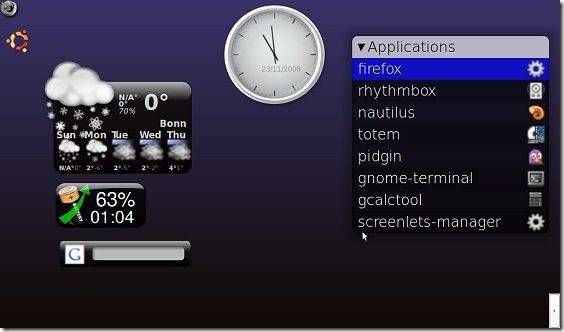










The live session showing the S16S was very disappointing. Good to hear that while it is disappointing it is a good bargain for the price.
Kde 4.x is much more fingerfriendly DE than gnome … Linux is great because of the flexibility that has but … you have to know what you are doing and for someone with no experience with linux that will be very difficult to manage . Thats why should be create a new distro that focus in new fingerfriendly umpc ui that someone unfamiliar with linux can use it . Ubuntu umpc try it but is far away from success .
…so this is a reason why a blank screen and some widgets can help to access info and launch your favorite programs. KDS or Gnome, it doesnt matter, all you need to learn are the widgets and, as always, the programs you use.
Steve.
I just spent 4 days with the Everun Note S16S and I wish I had seen this sooner. I spent some time trying to make it more finger-friendly. The main thing I wished for was to be able to “zoom out” so that dialog boxes greater than 600 pixels tall could be more readily accessed.
I had the impression that there was some facility that was causing such dialog boxes to “toggle” up and down, but I could not figure out how it worked. Googling “Ubuntu Zoom Desktop” seemed to suggest that the solution would be to add more settings to xorg.conf. I wonder if you have tweaked xorg.conf or found some other way to zoom out to reach those pesky hidden buttons on colossal dialog boxes.
Have you tried pressing the “Alt” key to drag windows wherever you want?
About zoom, I guess you can’t zoom out more than by displaying the whole desktop. Which means that you must enable a virtual resolution so that the whole desktop size is bigger than the native resolution of the screen. Which is done by tweaking xorg.conf…
You’ll find that ‘tweaking’ xorg.conf doesn’t work anymore – since Ubuntu 8.04, they’ve been working to make it more automatic, for better or worse, so you’ll find that any tweaks you *do* put in there will most likely not be picked up at boot. I learned this the hard way when, after upgrading to 8.04 from 7.10, my display didn’t work properly…
I’m assured by the Ubuntu community that i’m in the minority, and most have an exceptional experience with the new Xorg.
The Zoom Desktop referred to is probably the Compiz Zoom feature, which (I think) only zooms *in*, not out, but I might be wrong.
And FWIW, you might be better off trying Ubuntu Netbook Remix – I managed to shoehorn it into my EeePC 2g Surf, and it was a MAJOR improvement over the default Xandros, and even regular ‘Buntu on the tiny screen. Seems like it would work beautifully with touch-screens.
I agree on both points.
I tried ‘tweaking’ xorg.conf on the eeebuntu on my EeePC 4G to enable virtual resolution and whatever I did, nothing changed. In the end I succeeded by changing the *whole* xorg.conf so that it doesn’t rely on the “automatic stuff” anymore. Of course I would have been unable to do that by myself and I copied it from somebody (with a much better understand of xorg.conf than me) that already did it. Sad.
About Ubuntu Netbook Remix, yup it’s a breeze. I recommend it strongly too. I’ll just add that it is just an additionaly layer above Ubuntu, the Ubuntu distro itself is the same. It means that any Ubuntu user can install the Netbook Remix interface; there is no need to make a clean install of Ubuntu Netbook Remix. Maybe chippy would be happy to try it on the S16S?
Thanks for this info! Can you tell where you got the copy of xorg.conf you used or where I could find a similar one?
Well, I’m sorry but I have not bookmarked the link. Actually the afore-mentioned EeePC has been completely reinstalled this week :-)
However by doing a quick search on Google “eee virtual resolution xorg.conf ubuntu 8.04” I found this link (in french) that seems to be the reference I used: http://forum.ubuntu-fr.org/viewtopic.php?pid=1587558
Basically, bakup your xorg.conf and replace it by the content of the first code snippet. Then you have to play with the “Virtual” and “Modes” lines to get something that works more or less ;-)
Then when you are logged in, you can now use the “resolution setting” in Ubuntu preferences and choose between your native resolution of the display and the chosen virtual resolution.
Hope it helps.
By the way, the link I gave you is for the EeePC. I guess that it wouldn’t fit for the Everun Note. You can still give it a try, of course, but expect to find yourself in the failsafe mode…
You should at the very least configure the video card, which is not the same at all. The display may need to be configured differently too, and maybe the mouse may need a different driver.
Well I’m not a pro of xorg.conf but above all I don’t have any Everun Note to test out…
Looking forward to the review of everun note D24S. I plan to buy but am holding out for the review to come out first. Can’t wait!