Thunderbolt docks: expensive. WiGig docks: Not until 2013. Proprietary docks: Seldom seen on consumer laptops. USB3.0 solutions – cheap and available.
If you want to use your Ultrabook, or any recent laptop on the desk, there’s a lot of options talked about, but not much available. You’re left with plugging in that HDMI, the keyboard and mouse, DVD drive, network cable and speakers every morning. Every time you want to use the laptop away form the desk you have to go through the same procedure. It costs time, is annoying and kills those connectors. Following up from my review of the Toshiba Dynadock U3, a USB3.0 docking system, I thought I’d try to build the same myself for USB3.0 components. Here’s the modular USB3.0 docking station…


The importance of a good workplace can not be underestimated. Although getting a bum on a seat in front of a laptop is a good step up from lazing on the couch with a tablet, if you want to take productivity to the next level get a second display, a quality keyboard and mouse and instead of using Wi-Fi, get connected to a Gig-E cable for lower latency, higher security and faster access to network peripherals such as Network Attached Storage (NAS) devices. Of course you already know this and you probably know about docking station options, including the excellent USB 3.0 docking station from Toshiba. Targus and Lenovo do one too and in USB3.0 form they work well. Why not in USB2.0 form though? I’m not recommending USB2.0 solutions because of the potential screen issues.
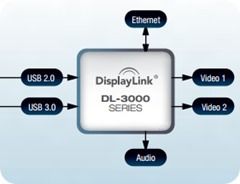 Screen over USB is a market owned by one player right now – DisplayLink. They’ve had silicon and software solutions available for a few years now but it’s their latest product, the DL3000 series, that is really handling the screen aspect well. You’ll find the DL-3900 in USB3.0 docking stations and it provides up to 2 video channels, Gig-E LAN and Audio out via USB2.0 or USB3.0 For a docking station solution we say, skip the USB2 and go straight for USB3.0 for the ultimate in bandwidth.
Screen over USB is a market owned by one player right now – DisplayLink. They’ve had silicon and software solutions available for a few years now but it’s their latest product, the DL3000 series, that is really handling the screen aspect well. You’ll find the DL-3900 in USB3.0 docking stations and it provides up to 2 video channels, Gig-E LAN and Audio out via USB2.0 or USB3.0 For a docking station solution we say, skip the USB2 and go straight for USB3.0 for the ultimate in bandwidth.
Products using this solution include:
Plugable UD-3000 USB 3.0 Docking Station
Targus USB 3.0 Dual Video Docking Station
At the moment, the Plugable UD-3000 is looking like a great value option at under $120 (considering all of these products have the same chipset inside.)
But what if you don’t want the single-unit solution, want to utilize some existing USB2.0 adaptors (ASUS UX31 owners have the Gigabyte Ethernet adaptor for example) and want the flexibility in a modular solution? This is where buying a suite of USB products can help.
Adding 3-Display Support

Keyboard, Mouse, Gig-E, DVD
It doesn’t take a wizard to work out what’s coming next. Yes it’s the USB3.0 hub.
I picked up a cheap, powered USB3.0 hub from my local electronics shop and have played around with a number of configurations. I added another audio channel, a USB-powered DVD writer [review], a USB hard drive (which is now my Windows 8 File History backup and archiving drive) and a Logitech wireless keyboard and mouse. I’ve also left a micro-USB cable connected for ease of adding and charging my mobile phone.
More images of the solution and components can be found here.
Does the USB docking station work?
Yes it does, and for those of you wondering if 1080 playback works over USB3.0, yes it does! DisplayLink have a great consumer solution in their DL3600 products and I’m as happy with this modular build as I am with the Toshiba Dynadock I tested a while back. I’ve just downloaded Win 8 RTC and I’m burning it now, Windows 8 File History is giving me a good feeling and the HDMI audio solution works well on the monitors built-in speakers.
Are there issues? Yes, there are some you need to be aware of.
- Power – You can’t deliver charging power over USB (yet) so the minimum cable number is two – one for power, one for USB3.0.
- USB device removal – You can’t just unplug without removing the USB device in Windows first, at least if you’ve got a drive connected. I’m using a USB hard drive for Windows File History so ‘ejecting’ the USB drive has to be done first. The DisplayLink adaptors can be unplugged without preparation.
- Mac Support – There’s no Mac support for the DL3600 display adaptors right now.
- Mouse – Smooth mouse action is critical for some end users. I’ve seen occasional locking of the wireless mouse that I’m using. I don’t see that effect on a USB connected mouse. [I’m using a Logitech MK320 keyboard and mouse.]
- Video performance – If you add two DisplayLink adaptors on one USB3.0 bus you do see some slowdown on video playback frame rates if everything is running hard.
- Note USB charging / Sleep N Charge – A powered USB hub is always powered so any devices will remain active once the laptop is turned off.
- Moving touch away – I have a touchscreen Ultrabook here. It’s a shame to be losing the touch capability in this desktop mode.
- CPU load – The DisplayLink adaptor requires software to be installed on the laptop. Under normal, non-video use, the Software doesn’t create an significant load. I’ve measured 2-5% when throwing windows about the screen on this Core i7 Ultrabook and 0% when typing in my blogging application. Under 1080p video playback I saw a peak of 10% CPU utilization.
- Gaming – Due to the CPU load this solution is not recommended for high-end gaming.
Wireless Display / Wi-Di
For those of you wanting to add a second screen and transfer audio without using cables, the Intel wireless display solution, Wi-Di, might be for you. Check out this video of the new Wi-Di V3 and Netgear PTV3000. In theory the solution can also provide a back-channel for USB. I haven’t seen a remote box that can do this yet but it might be something that can enable screen, audio, mouse and keyboard when it’s available. Be careful of latency on this solution though – it can be as high as 200ms (but as low as 60ms.) Not that you’ll need a Wi-Di capable laptop to do this. Ultrabooks with Intel Centrino wireless cards (we recommend the high-end cards for the best performance) usually support Wi-Di.
Questions? Feel free to ask below and if you’ve got a docking station variant, be sure to let us know how it’s going. Thanks to DisplayLink for letting us use an HDMI adaptor.

 </a >
</a > 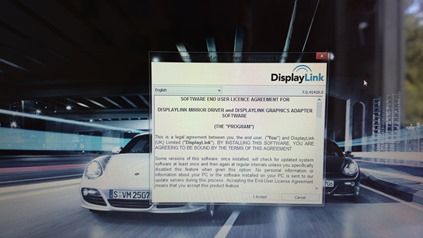










Make your own docking or just by a systém from a vendor with docking. I am using the fujitsu ultrabook u772 and the docking saves m? a lot of time.. ;)
Is the U772’s dock a legit dock like found in most business notebooks, or is it a plug type dock (like Toshiba’s USB3 docking station or Sony PMD)?
What’s the monitor? It looks like my LG M227WD, but I recently tried that with HDMI (instead of DVI-D and a 3.5mm cable) and the display quality was awful (and the audio not much better (lots of clipping)). It seems this monitor always applies image processing to both HDMI inputs, which although you can fiddle around with (fixing brightness, aspect ratio/overscan, contrast, saturation and “sharpening”), gets reset next time you take the monitor out of standby.
It’s certainly not a top monitor but have you tried the ‘Just scan’ mode (rather than 16:9 or auto.) I found it gives me an acceptable image although as I only need to read, write and place images, I don’t have high-end requirements.
Yeah, just scan; fiddling with brightness/contrast/saturation/sharpness and I can get a *passable* picture; but nowhere near as sharp as via DVI. Switching to the antenna input, putting it into standby, taking it out and switching to HDMI then reset it to the 16:9 overscan and reset all the brighness/contrast/saturation/sharpness settings to their ridiculous default.
The HDMI audio, output to the headphone jack and routed to OK speakers also sounded clipped, or as if a poor 44.1kHz -> 48kHz conversion had been done. This, of course, could be the graphics card’s audio processing, rather than the TV.
I am think I would just use an HDMI cable to a Tv, connect bluetooth mouse and keyboard, and that usb hub thing for every thing else:-)
Then there is no need for a dock. My way seems a bit cheaper. I think:-)
Sorry, why you never mentioned that such USB 3.0 dock stations are not supported under Linux ?
I’m reading your blog long time already and in every similar article you say only about Windows world. As an exception here Mac was mentioned, but again … without Linux …
Sorry. Ultrabooks are Windows devices and as such we give most of our attention to that. You’ll find our linux-related articles under. http://ultrabooknews.com/tag/linux/
Make Your Own Modular Docking Station
Hi there, i read your blog occasionally and i own a similar one and i was just wondering if you get
a lot of spam remarks? If so how do you prevent it, any
plugin or anything you can advise? I get so much lately it’s driving me crazy so any support is very much appreciated.