While many other sites wanted to race to get their iPad reviews out the door, we made sure to spend plenty of time with the device before passing judgment. After about a month of use, we’re ready to bring you thoroughly experienced review of the iPad.

When the iPad was first announced back in January, it made it’s way into mainstream news, as most major Apple product announcements do. This resulted in a lot of friends and relatives asking me what it was all about, and what I thought about the device. I wanted to get technical and explain what exactly the iPad was, but I found that the easiest way to explain it to non-techies was to simply say that it is a big iPod Touch. However, I knew that was not technically accurate. After all, the iPad has an updated chip making it faster than the latest iPod Touch, has support for even more multi-touch points, and with a larger screen, it brought forth the promise of more compelling applications experiences that one couldn’t have on an iPod Touch. In the end, have these differences really separated the two? Read on through the full review to decide for yourself.
Hardware
The iPad’s design is very simple. It fits well with Apple’s desire to allow the software to be the experience, rather than the hardware. Let’s start with a brief hardware overview (there isn’t much to see!):




More: iPad Unboxing
Look and Feel
The iPad feels like a nice solid slab. You’re likely to be surprised how heavy it is as you first pick it up. The outward appearance of the device is quite simple; there is a single piece of aluminum that makes up the back and sides, and a large piece of glass for the screen. Aside from some very minimal buttons, that just about describes the entire device. The back of the iPad is curved, which makes it feel slightly thinner than it is and assists with getting a grip on the device when it’s sitting flat on it’s back. Without the curve, it’d be a pain to pick it up. Actually, if you were to set the iPad face-down on a flat surface, it becomes easily apparent how annoying that would be.
The iPad is undeniably grab-able. It’s dead-simple to pick up and stick in a bag before you head out of the house, and it doesn’t need to be powered down like a traditional computer. Pull it out when you get to where you’re going, and with a click of the lock button and the slide of the, er, slider, you’ve got access to a polished computing experience in mere seconds. If you know that you can get away with the iPad instead of lugging along a full blown laptop, you’ll likely go with the iPad every time.
The iPad’s home button (the only button on the face of the device) has a very pleasant click to it, just like that of an iPod Touch. The iPhone, on the other hand, has a home button with a slightly squishy feel to it.
The headphone jack holds on tightly enough to hold the weight of the device (a trait which I’ve always appreciated on the iPhone and iPod Touch), impressive considering not only the weight of the unit but the fact that it seems relatively easy to unplug the jack by hand.

The iPad weighs 1.5 lbs (680 grams) and this makes it hard to use in a particular setting. I was very much looking forward to using the iPad as a sort of digital newspaper. In the morning, I get up and I check my iPhone for emails, texts, twitter, and the latest news. I imagined that the iPad would work even better as a morning device because of it’s large high re solution screen. Sadly though, I still grab for my iPhone in the morning. The problem is the iPad’s weight. The iPhone I can easily hold and use in one hand. When you are laying on your back in bed, there is just no reasonable way to get a comfortable hold on the iPad. Because of it’s weight, you need two hands to hold it. You can’t exactly take a hand off of the iPad to click on something on the screen if you are busy using said hand to hold the device in the air. It’s easy to hold the iPad in one hand while sitting, because one’s fingers extend around the back of the device and provide leverage. If you are laying on your back, however, you can’t hold the device with one hand simply because of the physics of it. If you try to, your palm will be all over the screen (attempting to provide the leverage that is usually applied to the back of the device), and your grip won’t be secure at all. I have worked out an L-grip that works to some extent, but it isn’t half as comfortable as just holding and using the iPhone in a single hand.
solution screen. Sadly though, I still grab for my iPhone in the morning. The problem is the iPad’s weight. The iPhone I can easily hold and use in one hand. When you are laying on your back in bed, there is just no reasonable way to get a comfortable hold on the iPad. Because of it’s weight, you need two hands to hold it. You can’t exactly take a hand off of the iPad to click on something on the screen if you are busy using said hand to hold the device in the air. It’s easy to hold the iPad in one hand while sitting, because one’s fingers extend around the back of the device and provide leverage. If you are laying on your back, however, you can’t hold the device with one hand simply because of the physics of it. If you try to, your palm will be all over the screen (attempting to provide the leverage that is usually applied to the back of the device), and your grip won’t be secure at all. I have worked out an L-grip that works to some extent, but it isn’t half as comfortable as just holding and using the iPhone in a single hand.
The iPad’s weight and typing style (more on that below) decidedly make the iPad a couch/sitting oriented device.
Screen
Apple seems to have found the perfect balance of bezel width (the area around the screen) for the iPad. If the bezel width was too great, it would look rather ridiculous. However, if the bezel width wasn’t adequate, it’d be hard to hold the iPad without accidentally touching the screen and thus creating and accidental input. There is just enough space to hold the device securely (while sitting), but not too much that it looks ridiculous.
The display itself is 9.7 inch and runs at a resolution of 1024×768 which is an aspect ratio of 4:3 (the same standard shape you’d expect from an SDTV [NTSC]) — a departure from the iPhone’s 3:2 (480×320) display. The large multi-touch surface supports up to 11 simultaneous points of input (tested using the on-screen keyboard, theoretical maximum may be more).
 The iPad’s screen is covered with a big piece of glass which makes it highly reflective. Large overhead lights (such as those found in classrooms) can be a major annoyance when trying to use the iPad. You’ll have to adjust the angle of the screen to be sure that the light isn’t reflecting directly into your eyes, otherwise you’ll have a lot of eye-strain and a tough time seeing what’s on the screen. Real-world glare is actually a bit worse than what I was able to capture on camera with overhead lighting.
The iPad’s screen is covered with a big piece of glass which makes it highly reflective. Large overhead lights (such as those found in classrooms) can be a major annoyance when trying to use the iPad. You’ll have to adjust the angle of the screen to be sure that the light isn’t reflecting directly into your eyes, otherwise you’ll have a lot of eye-strain and a tough time seeing what’s on the screen. Real-world glare is actually a bit worse than what I was able to capture on camera with overhead lighting.
Despite the reflectivity, the iPad’s screen is quite readable outdoors on a bright day; much more so than a standard laptop LCD. The iPad falls just behind the iPhone 3GS in outdoor readability, but it’s still quite good.
The screen has an oleophobic coating which  is supposed to reduce the amount of oil picked up from one’s fingers, and thus reduce the amount of smudge marks. I wouldn’t be surprised if the screen had somehow missed the olephobic treatment; the iPad quite readily picks up fingerprints. Seemingly more so than the iPhone 3GS which is suppose to have the same fingerprint-resistant coating. The fingerprints aren’t too noticeable when the screen is turned on, however, you’ll be wiping it down quite a bit if you like your screen to have a perfect sheen to it.
is supposed to reduce the amount of oil picked up from one’s fingers, and thus reduce the amount of smudge marks. I wouldn’t be surprised if the screen had somehow missed the olephobic treatment; the iPad quite readily picks up fingerprints. Seemingly more so than the iPhone 3GS which is suppose to have the same fingerprint-resistant coating. The fingerprints aren’t too noticeable when the screen is turned on, however, you’ll be wiping it down quite a bit if you like your screen to have a perfect sheen to it.

The iPad’s screen uses a technology called IPS (in-plane switching) which offers a broad viewing-angle and little-to no color shifting when looking at the screen from severe angles. The iPad doesn’t have the greatest viewing-angle I’ve ever seen (likely because of the glass covering it), but it’s acceptable, if not above average. The colors on the screen are very vibrant, though they may not be the most accurate. I could almost swear that it makes photos look better than they really are.
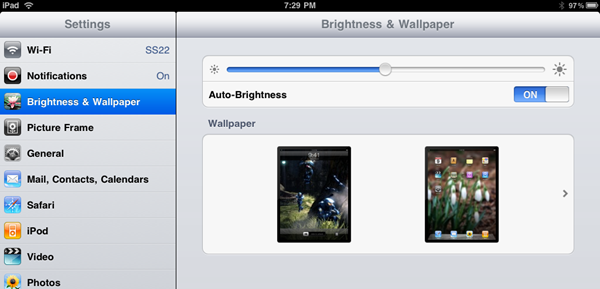
The screen also has a good range of brightness. 50% seems to work just fine for me. There is an ambient-light sensor hidden in the bezel above the screen. If you have auto-brightness enabled, the iPad seems to check the surrounding light as you unlock it, and adjusts brightness accordingly. It’s very rare to see the screen brightness change while the iPad is in use. I was only able to cause it to happen by holding my finger over the light sensor while unlocking the device, then removing it afterward. It seems that it won’t change from the level that it set as the device was unlocked unless there is a very drastic change in brightness. The auto-brightness also doesn’t seem to adjust using the full range of available levels, instead it adjusts in a small window based around the user’s own brightness setting.
Bluetooth Keyboard
Looking for information on the iPad’s on-screen keyboard? You’ll find it in the software section.

I was actually quite surprised when I was able to hook up my old (but still incredibly awesome) iGo foldable Bluetooth keyboard to the iPad. We knew that the iPad would have support for Bluetooth keyboards, but I guess I sort of assumed that Apple would only allow their own brand of Bluetooth keyboard to work with the iPad. Seems I was mistaken; the iGo keyboard hooked up just fine the iPad. All of the basics for typing are there, which is great, though functions like Home, End, Pagdown, and Pageup don’t work. Moving the cursor around inside of text fields with the arrow keys does work, and you can even hold shift and use and arrow key to highlight sections of text, just like you can on a regular computer. You can also tab from one text field to another, which is a welcomed touch. When using a Bluetooth keyboard, the iPad prevents the on-screen keyboard from popping up, which is great because it leaves the entire screen area open for content.
Typing performance really comes down to how proficient you are with whatever Bluetoth keyboard you decide to use. I absolutely love the iGo keyboard and I type significantly faster on it than the iPad’s on-screen keyboard. Though it’s great to have the ability to add the keyboard for greater typing performance, there have been very few times that there has really been a need. In almost all situations where I needed to do some significant typing on the iPad, it was a task that made more sense to do on a computer, instead.
Apparently Apple’s keyboards have some buttons mapped to volume up/down and some music playback functions, and they reportedly work with the iPad. My iGo keyboard has a bunch of keys bound to special functions that are supposed to launch specific applications (designed with old Palm Pilot devices in mind), but all of them seem to be ignored by the iPad.
Software
The iPad runs a modified version of the iPhone OS (version 3.2 as of this writing). Pretty much all of the elements are there: lock screen, home screen, etcetera; it’ll all be extremely familiar if you’ve ever used an iPod Touch or iPhone. A few notable differences:
- Lock screen rotates
- Home screen rotates
- 6 icons can fit on the dock (only 4 on iPhone)
- Icon layout is 5×4 (iPhone is 4×4)
- User configurable background
Lock Screen
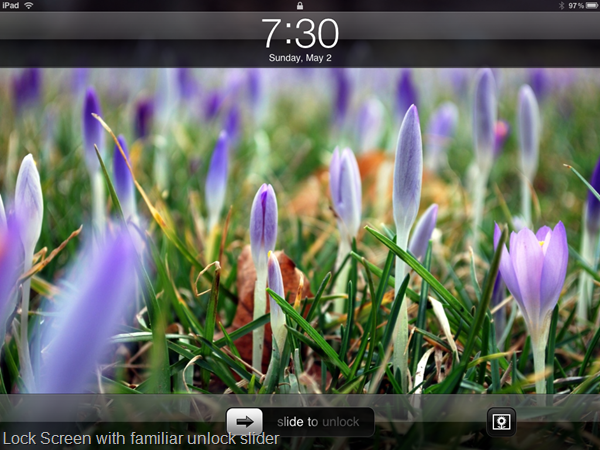
The iPad’s lock screen is almost completely identical to the iPhone lock screen with just one subtle but interesting difference. Notice the little button over there on the bottom right? Tapping that will start a slideshow (Apple calls it “Picture Frame inch) which pulls pictures from albums that have been synced to the device and have been selected by the user. In true Apple fashion, you can select from only two types of transitions for this slideshow, and can’t even adjust the amount of time that each image is displayed. Apple created a cool new transition called ‘origami’ which is likely to be copied by many others. It offers a pretty cool way to display your photos, and shows several on the screen at once, then folds or flips to a new set of images. The animations are extremely smooth and there are a few different folds that the iPad randomly cycles through as it moves from one group of photos to the next.


Picture Frame is pretty cool, and if you have a nice library of photos, it’s a great way to show them off. With just the push of a button, it turns the iPad into perhaps one of the best digital picture frames that money can buy. It drains batteries quite quickly though, so you’ll probably not want to leave it on for extended periods of time unless you are plugged in. Unfortunately, looking at pretty pictures becomes rather novel quite quickly.
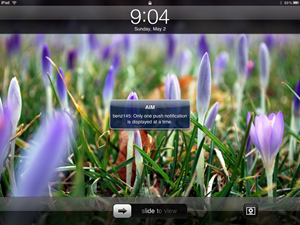 It’s are shame the the Apple doesn’t utilize the huge lock screen area to show you any additional information than what’s available on the iPhone or iPod Touch. There’s plenty of space for at-a-glance information to be shown, but it functions exactly as the iPhone’s lock screen does. Even when you get a push notification from an application, the screen will only display one a at time! If you get more than one notification, you can’t tell; any additional notifications simply overwrite the one that previously popped up. They could fit at least nine or so of those push notification boxes on the home screen, and yet a single tiny box is all you get. It’s a really inefficient use of space and a poor means of conveying notifications, and for the record, there is still no notification that an email has been received from the lock screen.
It’s are shame the the Apple doesn’t utilize the huge lock screen area to show you any additional information than what’s available on the iPhone or iPod Touch. There’s plenty of space for at-a-glance information to be shown, but it functions exactly as the iPhone’s lock screen does. Even when you get a push notification from an application, the screen will only display one a at time! If you get more than one notification, you can’t tell; any additional notifications simply overwrite the one that previously popped up. They could fit at least nine or so of those push notification boxes on the home screen, and yet a single tiny box is all you get. It’s a really inefficient use of space and a poor means of conveying notifications, and for the record, there is still no notification that an email has been received from the lock screen.
Home Screen
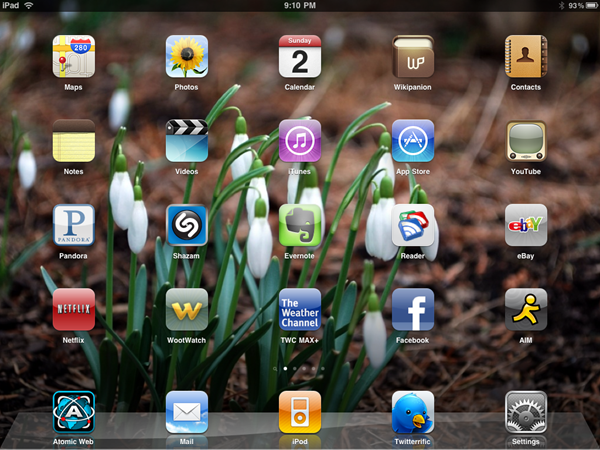
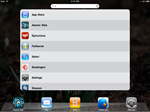 The home screen is a grid of applications at 4×5 or 5×4 depending on how you hold it. Scrolling between pages is awesomely smooth just as one would expect. Swiping all the way to the left pulls up the ‘spotlight’ search which searches through applications, music, videos contacts, mail, calendar events, podcasts, audiobooks, and notes. The dock can hold up to six icons (up from the iPhone’s 4). Aside from launching applications or searching, the home screen really doesn’t do much else.
The home screen is a grid of applications at 4×5 or 5×4 depending on how you hold it. Scrolling between pages is awesomely smooth just as one would expect. Swiping all the way to the left pulls up the ‘spotlight’ search which searches through applications, music, videos contacts, mail, calendar events, podcasts, audiobooks, and notes. The dock can hold up to six icons (up from the iPhone’s 4). Aside from launching applications or searching, the home screen really doesn’t do much else.
On-Screen Keyboard (OSK)
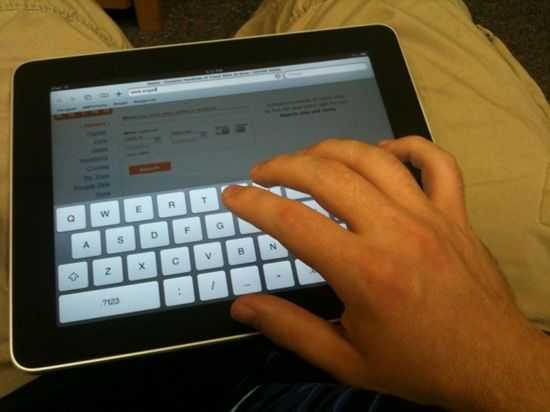
The OSK, in my opinion, is one of the most important aspect of the entire device. Sure, people can tell you that the iPad is all about consumption, but that doesn’t mean that users don’t need a reasonably effective way to input data. While the OSK certainly isn’t revolutionary, it is definitely functional, and is the most well implemented OSK that I’ve seen on a device that surpasses thumb-board size. When it’s all said and done, the OSK works well for URL entries, twitter updates, and Facebook statuses, but I still wouldn’t want to type a paper on it. Even if I really had to do some lengthy typing with the iPad (and my notebook wasn’t an option) I’d bust out the Bluetooth keyboard. Here is a video demonstrating typing on the iPad that I shot a few days after getting the iPad:
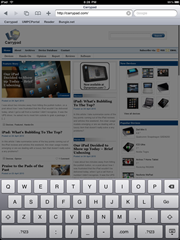 It might be fairly functional, but it’s a bit awkward to type on (and you might feel self conscious doing it in front of others). You’ll be tempted to type with your thumbs while holding the device, but it’s really a rather uncomfortable experience. The best way to type on the iPad is to set it down on something, whether it be your lap or a table, and touch-type similar to how you would on a regular computer keyboard. The only issue with this is that you have to float your palms above the iPad, which makes lengthy typing sessions bothersome. Keys don’t have an animated “jump inch like they do on the iPhone’s keyboard, though I wish they did. The “jump inch is a very nice piece of visual feedback, but the iPad lacks it for some reason. The only feedback you get from the iPad’s keyboard is a slight change in color upon pressing a key and if you have the volume turned up, a clicking sound. I feel that it is easiest to type when I can hear the clicking sound (some feedback is better than none).
It might be fairly functional, but it’s a bit awkward to type on (and you might feel self conscious doing it in front of others). You’ll be tempted to type with your thumbs while holding the device, but it’s really a rather uncomfortable experience. The best way to type on the iPad is to set it down on something, whether it be your lap or a table, and touch-type similar to how you would on a regular computer keyboard. The only issue with this is that you have to float your palms above the iPad, which makes lengthy typing sessions bothersome. Keys don’t have an animated “jump inch like they do on the iPhone’s keyboard, though I wish they did. The “jump inch is a very nice piece of visual feedback, but the iPad lacks it for some reason. The only feedback you get from the iPad’s keyboard is a slight change in color upon pressing a key and if you have the volume turned up, a clicking sound. I feel that it is easiest to type when I can hear the clicking sound (some feedback is better than none).
For more thoughts on the iPad’s keyboard, and what Apple could have done differently with it, see my Typing on the iPad article.
App Store and Applications
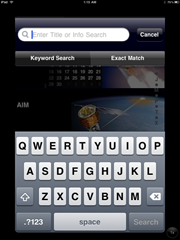 Apple didn’t want to throw it’s existing 150,000+ iPhone/iPod Touch applications out the door when the iPad was released, so they made it possible to run pretty much any app from the App Store on the iPad, even if it wasn’t specifically designed for it.
Apple didn’t want to throw it’s existing 150,000+ iPhone/iPod Touch applications out the door when the iPad was released, so they made it possible to run pretty much any app from the App Store on the iPad, even if it wasn’t specifically designed for it.
iPhone/iPod Touch applications work fine on the iPad and can be ran at their native resolution, or you can double the size, to more closely fit the iPad’s screen, using a button at the bottom right of the screen (while the app is running). The iPad will remember which apps you zoomed in and which you left at their native size, and subsequently launch them at the last size that you chose. While the apps work with no problem, they are obviously designed for much smaller devices, and thus they occasionally look quite strange running on the large iPad. Apps that aren’t iPad specific still use the iPhone/iPod Touch keyboard, and while it looks strange, it actually doesn’t perform much worse than the iPad’s own keyboard
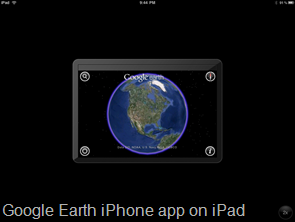
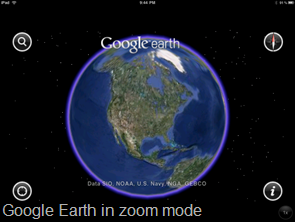
The promise of the iPad was that developers would be able to use the additional power from the iPad’s new hardware and the extra screen real estate to create rich and 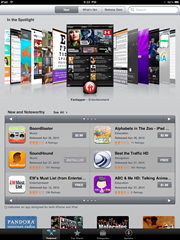 compelling applications. While there are definitely some neat applications, I have yet to find any “killer apps inch. I haven’t found that one app that really justifies the size of the iPad, and gives me an experience that I can’t have on the iPhone or iPod Touch. Maybe they are coming down the road as developers continue to get experience with the device, but a month after launch I haven’t found anything too compelling.
compelling applications. While there are definitely some neat applications, I have yet to find any “killer apps inch. I haven’t found that one app that really justifies the size of the iPad, and gives me an experience that I can’t have on the iPhone or iPod Touch. Maybe they are coming down the road as developers continue to get experience with the device, but a month after launch I haven’t found anything too compelling.
Some of the new streaming apps are nice. Netflix has an application that will allow you to watch any video in its streaming library on the iPad (with a subscription) and the ABC Player application does the same thing for many of the shows on ABC. But still, these applications should theoretically work just fine on an iPod Touch or iPhone. Just being able to watch the same stuff in a slightly higher resolution doesn’t justify owning an iPad on it’s own.
I need to clarify this a little bit. I haven’t spent money on applications in the app store for the most part. I have plenty of applications which are specifically designed for the iPad, but they are all free (except for the Atomic browser [99 cents]). I haven’t seen any pay-for applications that are “must-haves inch and thus I haven’t put any money down. Sure, I could pick up Apple’s Pages app for $10 to be able to do pretty rich word processing on the iPad, but I’d much rather use my computer, which is more flexible for a task such as that in nearly every way imaginable.
There are some good applications on the iPad, but as I said, nothing compelling that provides the killer experience that really justifies the device. There are a lot of complex reasons that explain why we haven’t yet seen killer apps yet. For one, Developers are trying to keep feature parity between iPhone apps and their iPad counterparts. What this equates to is essentially the same application on both devices, but they have different interfaces. This is good from a certain perspective, but I have to question whether or not iPhone apps really have the necessary depth to them to create compelling experiences as iPad applications. A good example of this is the Evernote application. There is an iPhone app and an iPad specific app. They are great applications, but I’m fairly certain that there is nothing that you can do on the iPad that you can’t do on the iPhone version of the application.
Another matter complicating the app issue is that Apple has some pretty strict guidelines about what “apps inch should be. The name “app inch itself is designating that these are little bits of software that have individual functions. Apple doesn’t want apps to feel like full blown computer applications, and because Apple controls the app store, devs have to bow to this desire. While Apple wants apps to maintain a particular look and feel, the iPad is crying out for full blown applications and not just apps. I can only hope that they are still coming down the line.
More: iPad App Demonstrations
Web Browsing
Web browsing is undoubtedly one of the biggest components of iPad use. It’s really a nice experience to feel like you are physically handling a web page when you are dragging around and zooming on the iPad. The relatively large screen is great for displaying your favorite websites like they were supposed to be displayed. Unless you want to use flash that is.
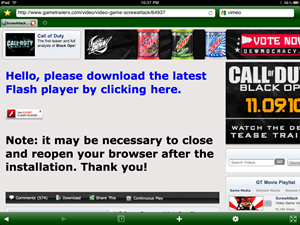 The most frequently cited dent in Apple’s iPad/iPhone/iPod Touch armor is that the devices don’t support the popular flash plugin that is responsible for making some content on the web function. For instance, you won’t be able to watch anything on Hulu, because Hulu uses flash to play it’s videos over the web. Unless you are watching videos from a select number of sites (which the iPad can play because they are been specifically transcoded to do so) you won’t be able to watch any flash based content on the web. This is definitely annoying and it’s hard to explain why this is to who aren’t familiar with what flash is. I’m certain that Apple’s iPad advertising would have many people believe that they can pick up an iPad and watch Hulu videos on it, but they’d be sadly mistaken when they find out that they cannot. And how does one explain to them why that is? Because Steve Job’s hates Flash? That seems to be the best answer at the moment. What it comes down to is this: Apple doesn’t think that flash provides an experience that they deem acceptable for consumers, and thus they simple don’t include it in the product. With Steve Jobs’ recent remarks, it’s doubtful that they ever will.
The most frequently cited dent in Apple’s iPad/iPhone/iPod Touch armor is that the devices don’t support the popular flash plugin that is responsible for making some content on the web function. For instance, you won’t be able to watch anything on Hulu, because Hulu uses flash to play it’s videos over the web. Unless you are watching videos from a select number of sites (which the iPad can play because they are been specifically transcoded to do so) you won’t be able to watch any flash based content on the web. This is definitely annoying and it’s hard to explain why this is to who aren’t familiar with what flash is. I’m certain that Apple’s iPad advertising would have many people believe that they can pick up an iPad and watch Hulu videos on it, but they’d be sadly mistaken when they find out that they cannot. And how does one explain to them why that is? Because Steve Job’s hates Flash? That seems to be the best answer at the moment. What it comes down to is this: Apple doesn’t think that flash provides an experience that they deem acceptable for consumers, and thus they simple don’t include it in the product. With Steve Jobs’ recent remarks, it’s doubtful that they ever will.
So as long as you aren’t using flash, web browsing on the iPad is great. Text is super readable and pinch zooming and scrolling are smooth as silk. Page loads are responsive and don’t feel that far off from a desktop experience. The iPad makes for an extremely consumer friendly web browsing device. It’s also very simply to operate, making it great even for people who aren’t very good on the computer.
I wasn’t very happy with the way that the built in Safari browser handled tab navigation. It felt really slow, so I opted to go with the 99 cent Atomic browser which really improved the browsing experience for me by making tabs much easier and faster to manage:
Music Player
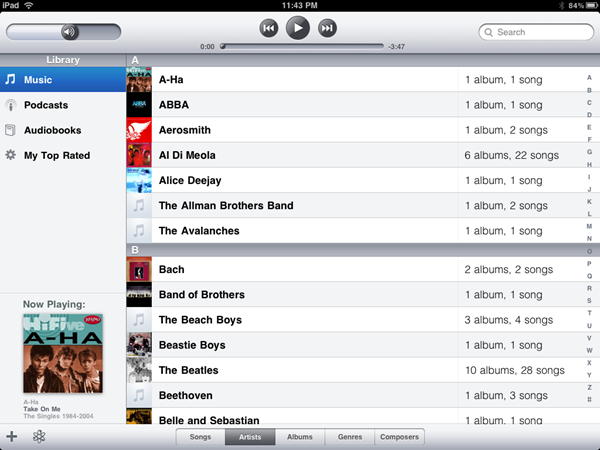
The music player on the iPad (which is found as the iPod app) looks and feels a lot more like desktop iTunes than the iPhone’s version. Coverflow is strangely absent, but I don’t have a major problem with that because it was much less useful than it was eye-candy. The layout is very simple and intuitive, and unlike the iPhone/iPod Touch, you can create (then actually name) playlists right on the iPad, which is nice. Genius is also back. With one button press, the iPad will make you a playlist of songs which are meant to be similar to the song that is currently playing.
While I don’t think many people will use the iPad in ways that one would normally use a DAP, it’s nice to have a well built music player. I told iTunes to sync my “Top Rated inch playlist to the iPad so that I could make sure I had my very favorite songs on the iPad (rather than my entire library) and save the rest of the iPad’s memory for photos and movies.
iTunes Store
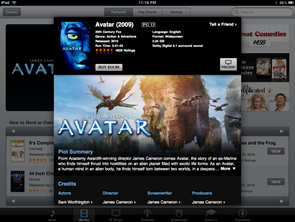
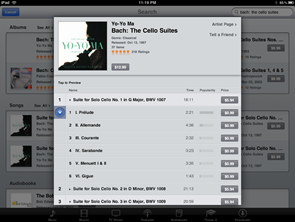
Apple makes money from selling devices, but they also rake in a great deal of cash by making them into point-of-sale devices. With the iTunes store, they’ve created a dead-simple marketplace for movies, TV shows, songs, and more. The sad part about this is that while the iTunes store definitely makes it easier for people to get media onto their iPad, it’s pretty much the only option. No options means no competition, so Apple has free reign over pricing.
The iTunes store is broken up by type of media (Songs, Movies, TV, etcetera) at the bottom of the page and has a pretty rich interface for browsing songs and movies. You can get previews of movies and clips of songs before you purchase, and purchases are downloaded directly to the device. You can download an entire album of your favorite artist and it will be placed neatly into the iPad’s music player, album art and all.
Performance
Battery Life
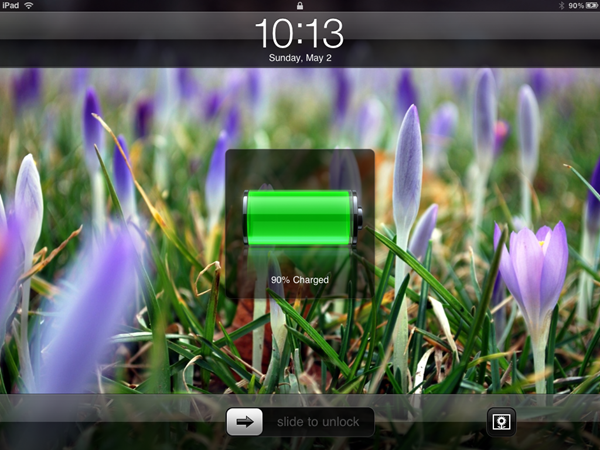
The iPad has to power a much larger screen than the iPhone, but it also has plenty of space for a big battery. Apple rates the iPad’s battery as being good enough for 10 hours of web surfing (on WiFi), playing video, or listening to music, and as many have reported, their results are quite honest. The iPad has pretty awesome battery life for these tasks, and it also seems to idle at a very low power, meaning you can let it sit around for quite a while before it runs out of juice.
I started using the iPad at a full charge on the 8th of April, and after using it casually each day (around an hour or so), it wasn’t until April 14th that I had to plug it in at 3% battery life. This is pretty astounding battery life, and definitely makes the iPad a great product for someone who doesn’t like to plug their gadgets in every single night.
Speed
Performance on the iPad is slightly better than that of the iPhone 3GS. AnandTech has a good technical report of the iPad compared to the iPhone 3GS and Nexus One. Though AnandTech’s findings show the iPad to be quite a bit faster than the iPhone 3GS, I have to say that in my own real-world tests, I scarcely noticed a difference in website load times. There was a slight difference, but it was certainly not significant enough that someone who wasn’t looking for it would pick up the iPad and say “Wow, this is much faster than my iPhone 3GS! inch With applications, the iPad seems to be a bit more noticeably snappy with load times when compared to the iPhone 3GS, but it still doesn’t feel like any sort of huge jump, it’s comparable for the most part.
Video Playback
Video playback on the iPad is a real pain. It works fine, but only if you have video that agrees with iPad. If you don’t exactly fit the type of video that Apple allows on the iPad, you won’t even be able to sync it to the device. This is a huge pain for anyone who has a big digital media collection, and doesn’t have their collection transcoded into a format that the iPad likes. Apple officially supports the following:
H.264 video up to 720p, 30 frames per second, Main Profile level 3.1 with AAC-LC audio up to 160 Kbps, 48kHz, stereo audio in .m4v, .mp4, and .mov file formats; MPEG-4 video, up to 2.5 Mbps, 640 by 480 pixels, 30 frames per second, Simple Profile with AAC-LC audio up to 160 Kbps, 48kHz, stereo audio in .m4v, .mp4, and .mov file formats; Motion JPEG (M-JPEG) up to 35 Mbps, 1280 by 720 pixels, 30 frames per second, audio in ulaw, PCM stereo audio in .avi file format
The worst part is that iTunes isn’t helpful at all when it comes to getting your video onto the iPad. For instance, I tried syncing an h.264 encoded video with a resolution of 1280×720, but it refused to sync to the iPad. Instead of pointing out what the issue was, iTunes simply told me that it didn’t support the format. It’s a shame because this would be a dead-end for a less experience computer user they wouldn’t know where to go from there. Apple could build a video conversion tool into iTunes to help customers get their media into a format that the iPad supports, but they’d much rather have people buy videos from the iTunes store.
One issue with video playback on the iPad is that the screen is a 4:3 aspect ratio. Most films are released as widescreen (16:9), which means you’ll have black bars at the top and bottom, or you can choose to zoom the video in to fill the 4:3 shape. This equates to is either leaving the bars and wasting screen space, or zooming in and losing quality. Neither option is quite preferable.
Where Does the iPad Fit?
This has been the biggest question since the iPad was announced back in January. People had been wanting a slate from Apple for years, but when it comes down to it, where does the iPad really fit?
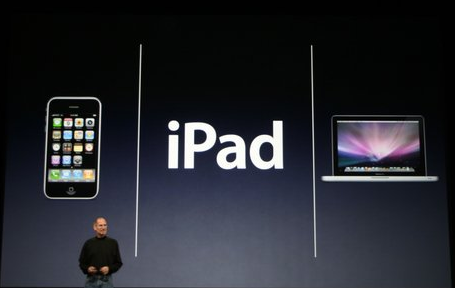
When Apple announced it, they literally positioned the iPad between the phone and the computer. While I still believe that the applications have the ability to shape where the iPad fits, I don’t currently feel that it is a necessary device to go between a smartphone and a computer in fact it sometimes feels redundant.
When I’ve taken my iPad out with me to test it, I’ve often been sitting out in the open reading something on the iPad when my phone vibrates. I get out the iPhone to reply to a text, and I just think about how ridiculous I look. Do I seriously need an iPhone and an iPad? The mere fact that I feel silly wielding both is probably a good indicator of the answer. It just feels redundant to have an iPad and an iPhone (the same feeling may or may not apply to those with other types of smartphones). It feels like there isn’t any special experience that I can get from the iPad, that I can’t get from my iPhone, other than being able to do the same things, but on a larger screen. The iPad may not fit into my tech strategy, but there are some places where it does fit very well.
wielding both is probably a good indicator of the answer. It just feels redundant to have an iPad and an iPhone (the same feeling may or may not apply to those with other types of smartphones). It feels like there isn’t any special experience that I can get from the iPad, that I can’t get from my iPhone, other than being able to do the same things, but on a larger screen. The iPad may not fit into my tech strategy, but there are some places where it does fit very well.
Because of it’s size, ease of use, and great battery life, the number one place that I think of the iPad fitting is on a coffee table. It’s great for short but rich web-browsing sessions. It’s great for showing friends pictures and videos, and for looking up places to go out to eat. It doesn’t feel like a device that is supposed to go with you. I previously described it as “portable, not mobile inch and after a month, I’m still feeling the same way. There have been times that I’ve been tempted to take the iPad with me, but in the end, the iPhone feels like just as good of a choice, if not a better one. The iPad is a great around-the-house sort of device.
The iPad is probably the single best device for sharing photos, currently on the market. You can hand the iPad to a friend and let them interact with images directly. Swipe to the next photos, zoom in, all of it is great fun. The iPhone has always done this, but the iPhone has never had a screen capable of doing the photos justice. The iPad’s screen is high resolution enough and has good enough colors to really make a great photo sharing experience. Combine this with the fact that the “Places inch view in the photos app is one of the coolest ways to display geotagged photos.
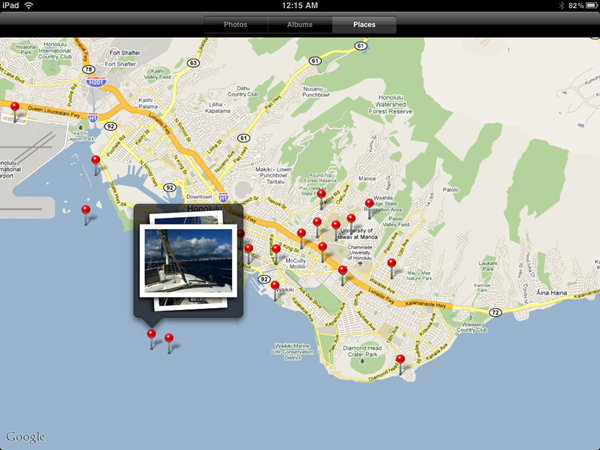
If you have geotagged images, the iPad will read that data and place push-pins, on a zoomable map of the world, anywhere that you’ve taken a photo. The ability to zoom down to a location and say “Look, here’s where I was on the Earth inch then tap on a pin to pull up the specific photo and say “and here is the picture I took inch is really cool, and I don’t think that there is a better way to show off geotagged photos. But I don’t quite need that functionality while I’m on the go, which is one of several reasons that the iPad feels like an around-the-house device rather than a mobile device.
Just a Giant iPod Touch?
 The iPad is undoubtedly a solid piece of kit, but it’s hard to differentiate it from a mere giant iPod Touch. With the upcoming iPhone OS 4.0, the devices will become even more similar (things like Bluetooth keyboard support and “Places inch photo view will be brought to the iPhone and iPod Touch). Early on, I didn’t want to describe the iPad as a giant iPod Touch. I wanted it to be something more, something better. It’s got that faster processor, and a nice big multitouch(ier) screen. However, when it comes down to it, the iPad lacks a killer-app (for me) and hasn’t demonstrated any compelling experiences that I can’t already have (or will soon be able to have) on the iPhone/iPod Touch. The chip inside might be more advanced, but it really doesn’t feel much faster, and definitely won’t be noticeable to the everyday consumer. Despite the promise of deeper applications, I don’t feel that we’ve yet seen them, and unless/until they start popping up, I’ll continue to tell people that the iPad is pretty much a giant iPod Touch no longer out of mere convenience, but out of experience.
The iPad is undoubtedly a solid piece of kit, but it’s hard to differentiate it from a mere giant iPod Touch. With the upcoming iPhone OS 4.0, the devices will become even more similar (things like Bluetooth keyboard support and “Places inch photo view will be brought to the iPhone and iPod Touch). Early on, I didn’t want to describe the iPad as a giant iPod Touch. I wanted it to be something more, something better. It’s got that faster processor, and a nice big multitouch(ier) screen. However, when it comes down to it, the iPad lacks a killer-app (for me) and hasn’t demonstrated any compelling experiences that I can’t already have (or will soon be able to have) on the iPhone/iPod Touch. The chip inside might be more advanced, but it really doesn’t feel much faster, and definitely won’t be noticeable to the everyday consumer. Despite the promise of deeper applications, I don’t feel that we’ve yet seen them, and unless/until they start popping up, I’ll continue to tell people that the iPad is pretty much a giant iPod Touch no longer out of mere convenience, but out of experience.













