3. Advanced Graphics Settings
The final step to optimizing your Ultrabook for gaming is to configure your graphics settings. This step depends upon whether you are using integrated Intel HD3000 / HD4000 or discrete Nvidia / AMD graphics. I’ll focus on HD3000 / HD4000 here but I’ll list below which utility you should look for depending on which you are using:
- Intel HD3000 / HD4000: Intel Graphics and Media Control Panel
- Nvidia: Nvidia Control Panel
- AMD: AMD Catalyst Control Center
Intel’s Graphics and Media Control Panel is usually found in the system tray. Alternatively you can launch it by launching ‘Intel Control Center’ from the Start menu, then clicking ‘Intel HD Graphics’.
Here’s how to configure Intel Graphics for maximum gaming performance:
- Right-click on the ‘Intel HD Graphics’ icon and select ‘Graphics Properties…’:
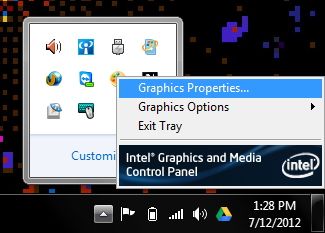
- Click on the top box and change it to ‘Advanced Mode’:
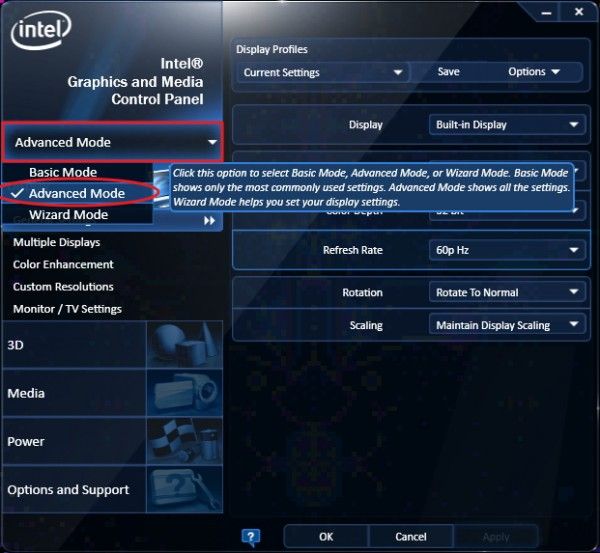
- Click on the ‘3D’ tab on the left. Move the slider at the top to the ‘Performance’. Ensure that ‘Application Optimal Mode’ is checked:
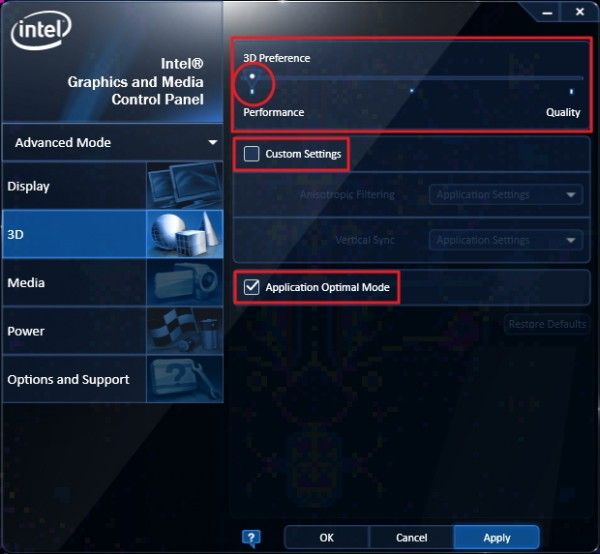
- Click the ‘Power’ tab on the left. Ensure that you are configuring with ‘Power Source’ set to ‘Plugged in’. Enabled the ‘Maximum Performance’ option:
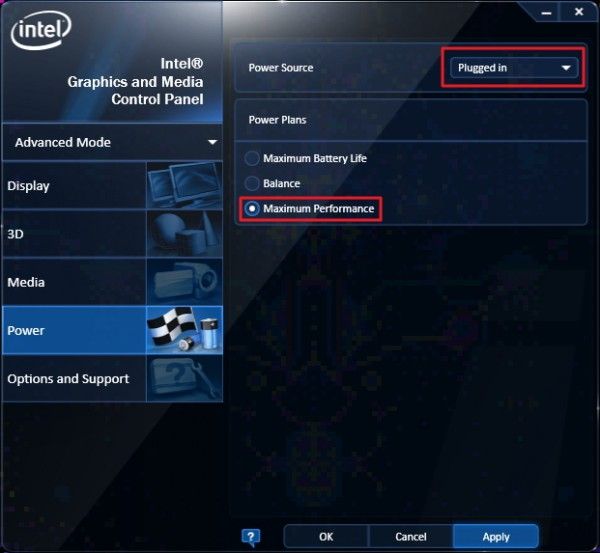
- After finishing all of the steps above, click ‘OK’ at the bottom of the window to save the settings.
Now your Ultrabook is fully optimized for gaming! Be sure to play with in-game settings to get your games running as smoothly as possible.
Note: Keep an eye on your Ultrabook’s temperature. If you have an Ultrabook with poor thermal design, it may overheat while gaming, forcing it to underclock and run more slowly until the temperature comes down. If you find this happening and it is affecting your gaming you will want to turn some of these settings down to maintaim maximum gaming performance.
Need something to play? Here’s some of our Ultrabook gaming recommendations:
- 6 Great Games for Ultrabooks and HD3000/HD4000 Graphics, Demos to Test Before You Buy
- League of Legends — Free-to-play Action-RTS That Runs Great on HD3000/HD4000 Graphics
Pages: 1 2











Haven’t picked up an UB yet but really curious about the HD3000/4000 & upcoming Haswell.
Can you get the Sonic Generations demo to run smoothly at no less than 1280×720?
Recently picked up Sonic Adventures DX & looking forward to SA2 & KNiGHTS this Fall for PC. I notice myself lately playing alot of these HD remakes of older console games, emulators, older PC games, & mobile. I am so tired of most “modern” games as developers have seemingly ran out of idea’s. Thank goodness for incredible services like Steam & hopefully the W8 store.
Great tips! I applied the graphics card tip on my new laptop and automatically brought up my Windows Experience Index from 5.3 to 5.9 (graphic card score went up on my HD 4000 card). Thanks!
Excellent, glad to hear it helped!
Ben, do you worry about the heat ruining your non-replaceable battery?? Do you use any tools to monitor battery wear & tear??
Hi Olafil, I’m not too concerned about heat affecting the battery since we are only using user-options to maximize performance (no overclocking). Ultrabooks are quite power efficient compared to most laptops so, assuming they are well designed, they shouldn’t get as hot as often as other laptops.