Like most people, I’m a big fan of anything that will save time. I find that there are many shortcuts to assist us in the way we interact with our computers that will help us work more efficiently. Firefox is definitely my most used application and thus I utilize many of its tricks and shortcuts. A while back at MPCT, I shared a trick to help squeeze more bookmarks into your bookmark bar. This is especially helpful for mobile computers running at lower resolutions. Similarly, I hope this trick helps people increase the speed at which they can access sites from small computers, such as those with painful to type on keyboards… (continue reading)
This time around I would like to share a way of getting to your bookmarked pages faster. In certain situations it is rather inefficient to take your hands away from your keyboard to use your mouse to open a new tab, then click a button on your bookmark bar, or use the bookmark drop down list to find a site. That is why I like to use bookmark keywords to get to pages faster using only the keyboard. The premise is simple, you can configure any bookmark to have a keyword that, when typed by itself in to the URL bar, will launch the associated bookmark. Armed with bookmark keywords and the key binding that opens new tabs, you will be able to navigate around the inter-tubes faster than you have in the past. I add keywords to my most frequently visited pages. Here is a short sampling of some of my keywords:
- (Website) – (keyword)
- www.umpcportal.com – umpcp
- reader.google.com – reader
- calendar.google.com – calendar
- www.gmail.com – gmail
- docs.google.com – docs
- www.friendfeed.com – ff
- www.micropctalk.com – mpct
- www.jkontherun.com – jkotr
- www.gottabemobile.com – gbm
- and the list goes on…
As you can see, this saves me from having to type the entire URL, or moving my hand to the mouse and having to open a new tab, then find the bookmark bar button, or even worse, dig through my entire bookmark drop down list to find the site I want. Just as important to the keyword is the binding to open a new tab in Firefox, which is ctrl+t. So for me, a quick ctrl+t (when a new tab is opened the cursor is automatically placed in the url bar) and a keyword will take me right to the page I want.
Configuring keywords onto bookmarks is easy! Right click on a bookmark (even in the bookmark bar), Properties, you will find a Keyword field in the following window. Simply type your desired keyword and hit ‘Save Changes’. Now try it on for size; hit ctrl+t to open a new tab, and type in the keyword you just created. You’ll find that Firefox immediately snaps to the URL associated with the keyword. I hope some of you find this helpful. I used it especially while I was testing the S41, it helped me cope with the small keyboard. Before I go I would also like to share a few other Firefox key bindings:
- ctrl+w – close tab
- ctrl+tab – cycle right through tabs
- ctrl+shift+tab – cycle left through tabs
- ctrl+j – open Downloads box
- ctrl+k – move cursor to search field
Most of the tab key bindings can be used really effectively when bound to a mouse that has extra buttons, but even using them on the keyboard can increase your efficiency within the browser. Master these key bindings and you will master navigation of your browser.

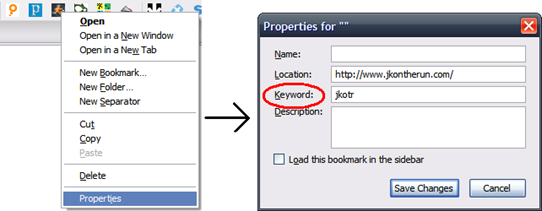










Excellent. I used to use a similar feature a lot on Konqueror and really missed it when I moved to Firefox.