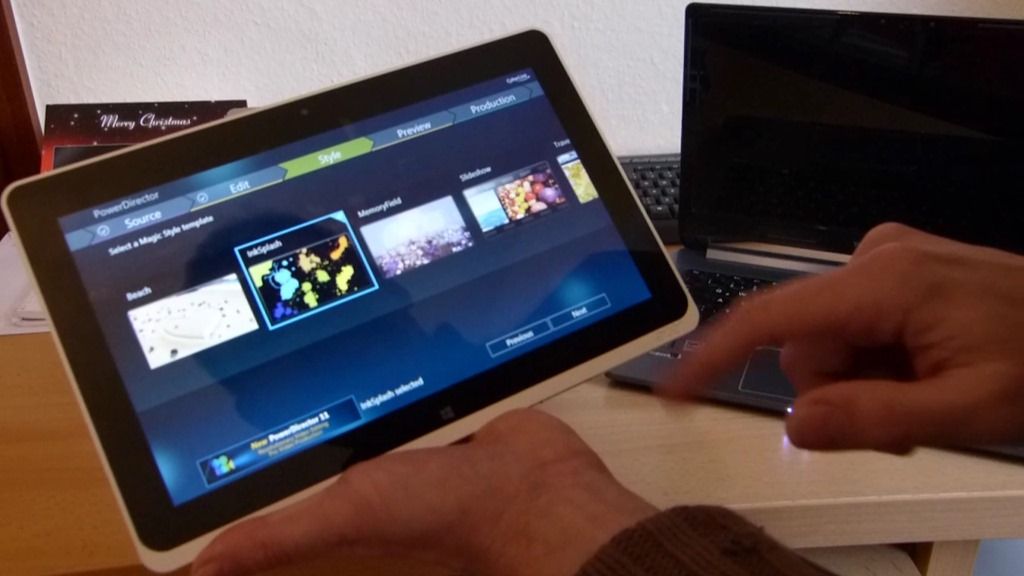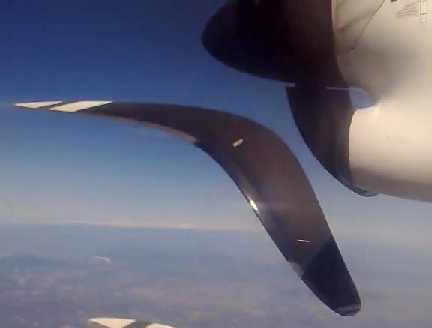Here I am, sitting on the shores of the Shenandoah River. A smartphone rests in my pocket. Removing it, I fire up an app to take a series of photos, and in seconds, I’ve got a panoramic photo ready for sharing. The simplicity of the processes gives me pause to stop and think about how far we’ve come in the last 10 years. While convergence seemed like a dream to many (and still does to some), for a number of uses, modern smartphones are the convergence devices that we’ve always dreamed about, offering incredible convenience, utility, and value in a single, pocketable package.
Here I am, sitting on the shores of the Shenandoah River. A smartphone rests in my pocket. Removing it, I fire up an app to take a series of photos, and in seconds, I’ve got a panoramic photo ready for sharing. The simplicity of the processes gives me pause to stop and think about how far we’ve come in the last 10 years. While convergence seemed like a dream to many (and still does to some), for a number of uses, modern smartphones are the convergence devices that we’ve always dreamed about, offering incredible convenience, utility, and value in a single, pocketable package.
From one device I was able to capture, stitch, and wirelessly upload a panoramic photo to instantly share with my friends around the country and around the world, literally from the shore of a river. When it comes to technology, instant gratification is a whole lot more instant than it was 10 years ago.
So I decided to take a look at the process of capturing, stitching, and uploading a panoramic photo what hardware, software, and services I would need to accomplish that same task presently, as well as 5 and 10 years ago. Please note that there are likely alternative solutions, but this is how I would have gone about it (please share your experiences in the comments!):
Present:
As mentioned, I used a smartphone, an app, a mobile data connection, and hosted my photo on a free web service, but let’s talk about specifics.
My smartphone of choice at the moment is the iPhone 4, though any smartphone should have access to such capabilities. This gives me the ability to capture each photo, that will eventually turn into the panoramic, at 5MP, and in HDR if I so choose (a photographic technique that was once very complex to perform). I used the awesome and free Photosynth app to stitch together the photo in real time, it was literally done in seconds flat. To host the photo and share with friends, I had a range of choices, including: Facebook, Flickr, Picasa, Twitpic, Photosynth and perhaps hundreds of other free services. Getting the photo to those services is an easy task for my 3G connection which sees around 1 Mbit/s on average. I could have even used a service like PixelPipe to upload my photo once and have it distributed to many hosting services.
Five years ago:
Five years ago, in 2006, the best digital camera I had access to was the 3.2MP camera on my old Sony Clie UX50 Palm Pilot, which actually took decent pictures compared to consumer digital cameras of the time. To my knowledge, there was no application that could stich together a panoramic directly on the device as it ran Palm OS — and definitely not one that could do it in real-time. I would have to take the photos and line them up manually as I did, then off-load them to a desktop computer later for processing.
I could send each photo via Bluetooth from the Clie UX50 to my Sony VAIO UX180 [tracking page link to UX280, same basic device] right there in the field. On the UX180, a ultra mobile PC running a full version of Windows XP, I could process the photos using some desktop software, though the process was much less automated than it is today. Photoshop would be the obvious choice though I believe there were a few free tools at the time as well.
After stitching the photos and cropping the output, I’d need to decide which service I would use for hosting. Facebook did exist 5 years ago, but definitely didn’t support the display of a large panoramic photo. Twitter was just coming into existence in 2006, so most photo-hosting services made with twitter in mind didn’t yet exist. This puts TwitPic, which launched in 2008, out of the picture. Flickr, did exist in 2006, but even in its modern form, the site still limits the maximum resolution to 1024 for the widest side of the photo not preferable for panoramic photos. More likely than a dedicated photo hosting service, I would have gone to a file-hosting service like box.net to upload my picture in full without any resolution/format restrictions, then sent a public link to my friends through email or IM, wherein they’d download the file itself and view it locally on their computer.
Actually uploading the photo could be done through the EDGE modem that was built into the UX180, and connected to Cingular. Yes, Cingular still existed back then! The EDGE data connection saw transfer rates around 400 kbit/s (50 kbytes/s) and would have taken 10 seconds on a good day to upload the 487kb photo that’s included at the top of this post.
Ten years ago:
 In 2001, things were far different. At this point, using an analog SLR would have been a practical solution. That is, unless I had $4500 to drop on a DSLR like the Nikon D1X, released in 2001, which had a whopping 5.3MP resolution! Or I could go with a more realistic camera like the Sony Cybershot DSC-S75 which was launched in 2001 to the tune of $700. Still, I wasn’t about to drop $700 on the DSC-S75’s measly 3.1MP, so an SLR would have been my tool of choice.
In 2001, things were far different. At this point, using an analog SLR would have been a practical solution. That is, unless I had $4500 to drop on a DSLR like the Nikon D1X, released in 2001, which had a whopping 5.3MP resolution! Or I could go with a more realistic camera like the Sony Cybershot DSC-S75 which was launched in 2001 to the tune of $700. Still, I wasn’t about to drop $700 on the DSC-S75’s measly 3.1MP, so an SLR would have been my tool of choice.
I would have captured the photos with the analog camera on the bank of the river, using manual/mental alignment (and I’d have to hope that I did it well because I wouldn’t be able to digitally review the photos I just snapped). Then I would have waited to get home and have my film developed at a photo shop. With the photos in hand, I would manually align them and glue/tape them together, then use a scanner to capture the whole panoramic into the computer. Of course, the dimensions of the panoramic would have been constrained by the physical size of the scanner!
Sharing would be a whole different story indeed. In 2001, there was no Facebook, no Flickr, no Box.net, and some email providers might not have supported the size necessary to attach the photo to an email. A floppy disk or could have have been used to physically share the file with friends, in lieu of a modern day flash drive, or of course I could have printed multiple copies to hand to friends! But more likely is that I would ask people to come over to see the picture on my old 1024×768 CRT monitor!
How About You?
I only looked back 10 years, but it felt like a serious trip down memory lane. What alternative solutions (devices/software/services) might you have used 5 or 10 years ago to accomplish such a task? Or perhaps there’s something you do every day with your smartphone but would have only been accomplished with an ever complicated workflow as you go back in time; let’s hear it!
 Here’s a very interesting scenario and demo.
Here’s a very interesting scenario and demo.