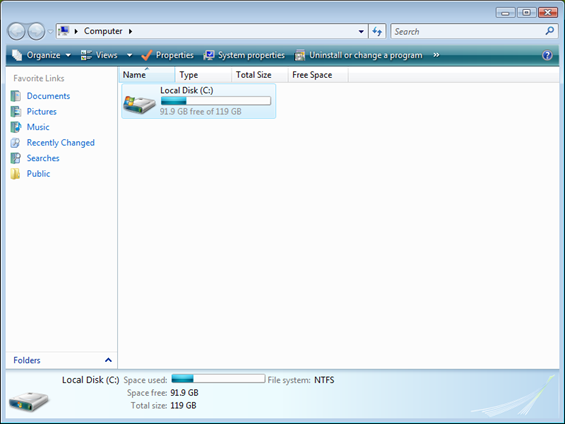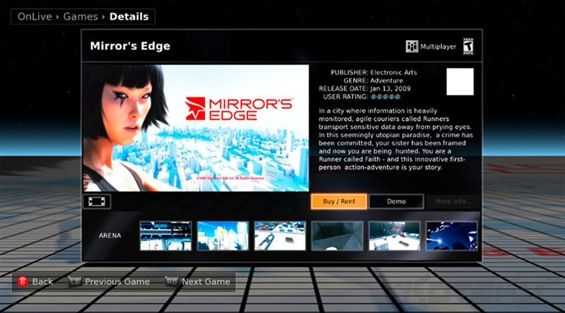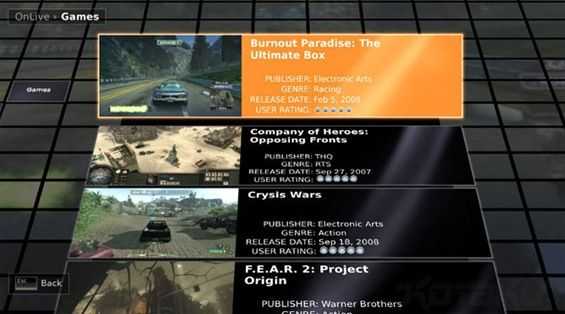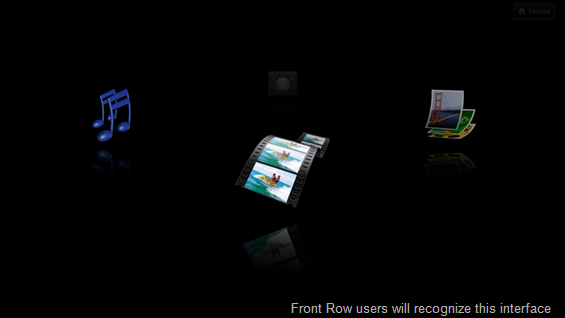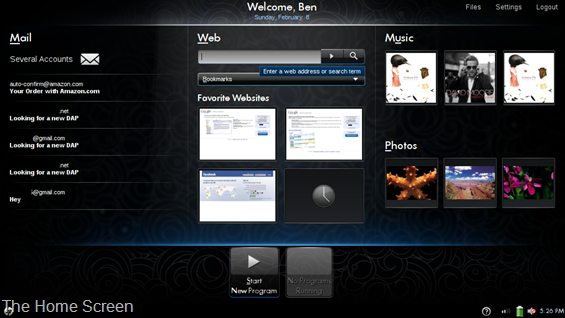I’ve been pondering this question for a long time and have never come up with a decisive answer. Ever since the iPhone came out, people have been criticizing it for not providing the ‘full internet experience’, citing the lack of true flash support. I just don’t get it though, where is the demand?
Several years ago it seems like having a full flash website was all the rage, but since then lots of great web technologies (javascript, ajax, etc.) have been utilized to make highly interactive websites that often outperform their flash counterparts in both performance and utility. These days it seems like the majority of flash content comes from flash video players, and of course the king of all flash video players is YouTube.
When you upload a video you YouTube, by default, is it transcoded to a format playable by most modern smartphones (using built in media players, not flash). I couldn’t tell you for certain, but in my experiences, it seems like the majority of YouTube’s content is available in this format. The iPhone already has a dedicated YouTube application which makes it easy to browse YouTube’s library and play videos. For phones that don’t have a dedicated application, there is the www.m.youtube.com site for browsing the library and doing many of the things you would do on the full version of the site like rating and commenting on movies. Once you get past YouTube as the majority of Flash content, you start to break it down to other video players. Sites like Hulu, Netflix, and many others offer video through flash players as well, but don’t offer nearly the amount of content as there is available on YouTube.
After videos players, I would argue that the second most common flash content is flash advertisements. These things are scatter all over pages these days, and unfortunately, those that design flash ads are not usually concerned with the efficiency of their animations, they just want to animate enough motion and colors to capture your attention. What this leads to is poor performance on the flash content that you actually want. For example, a website like Gametrailers will have a flash banner ad, or a box on the right of the video that plays a flash ad while you are trying to watch a video through a flash player, and flash generally splits the available resources between the two. I’ve seen the framerate on videos drop so low because of other pieces of flash content (like ads) playing on a page at the same time that they are unwatchable, and that is on a full computer. How do people expect mobile phones to handle all the flash content on a page these days, in addition to watching a flash video player? It is important to realize that if you are asking for full flash support, you are also welcoming all the resource sucking advertisements that plague websites. These ads aren’t usually a performance concern for full computers (except the situation I provided above), but on low powered hardware they could be a serious performance ditch and that always leads to reduced battery life.
Aside from flash video players and flash ads, the remaining flash content doesn’t seem to be in high demand (unless I’m missing something important). For example, there are lots of flash games out there, and they are lots of fun. But even if we did have full flash support on mobile phones, I don’t feel like phones are equipped with the necessary control schemes to be able to manipulate that content. Do people expect to be able to play Desktop Defense with the navigation ball on their Blackberry Pearl? I don’t think that it is realistic to expect mobile phones to be able to interface with flash content that was designed with a user, using a mouse and keyboard, in mind. Do people expect flash developers to adapt their flash content to function with the myriad of phone control schemes that are out there?
It all seems rather ridiculous to me, and I still don’t understand what content there is that drives people to ask for flash on their phones. Flash videos players are great, but the majority of content (ie: YouTube) is already available to most modern smartphones. If other flash players want to bring their content to mobile phones, they could do so much more efficiently (for the phones) by following YouTube’s approach. I don’t quite see it being necessary to provide full flash support on mobile phones; what would be the benefit of doing so? Maybe providing a familiar programing environment?
One potential option that I see for the future is that phones begin using a ‘Flash Lite’ standard which provides programmers with a familiar programming environment, and makes it easy for popular flash player sites to create simple flash applications (like video players) that will launch from a link on a website into a Flash Lite application on the phone.
I don’t think we’ll see full flash support (ie: flash players, apps, and ads embedded directly into websites) in mobile phones for a long time because it just doesn’t make sense when you weigh the content gain against the performance and battery life concerns, and isn’t practical when you consider the logistics of controlling that content with various phone control schemes.
I’ve been using an iPod Touch/iPhone 3G for nearly a year now and I can’t say that there are many times while using them that I’ve said to myself “Wow I wish this thing supported flash”. Sure, occasionally there is a video I want to watch that isn’t hosted on YouTube, but on another flash player instead; is that justification to ask for flash on phones? In my opinion, the answer is no, but I want to hear the thoughts of others. When you are using your mobile phone for web browsing, what content do you come across that makes you wish you had full flash support?
 Before I sent the VAIO P [Portal page][review] back to its home I dropped the beta of Windows 7 on it to see how it would handle the upcoming operating system. As you may have heard around the web, Windows 7 seems to be a bit more snappy than Vista, making it feel more like XP while keeping the nice new features. You may have read in the performance section of the VAIO P review that turning on Aero in Vista brought some very visible sluggishness; well I can’t say that has changed in Windows 7, but it did score a bit better on some preliminary benchmarks and it handled boot/standby/hibernate a good deal better than Vista.
Before I sent the VAIO P [Portal page][review] back to its home I dropped the beta of Windows 7 on it to see how it would handle the upcoming operating system. As you may have heard around the web, Windows 7 seems to be a bit more snappy than Vista, making it feel more like XP while keeping the nice new features. You may have read in the performance section of the VAIO P review that turning on Aero in Vista brought some very visible sluggishness; well I can’t say that has changed in Windows 7, but it did score a bit better on some preliminary benchmarks and it handled boot/standby/hibernate a good deal better than Vista.