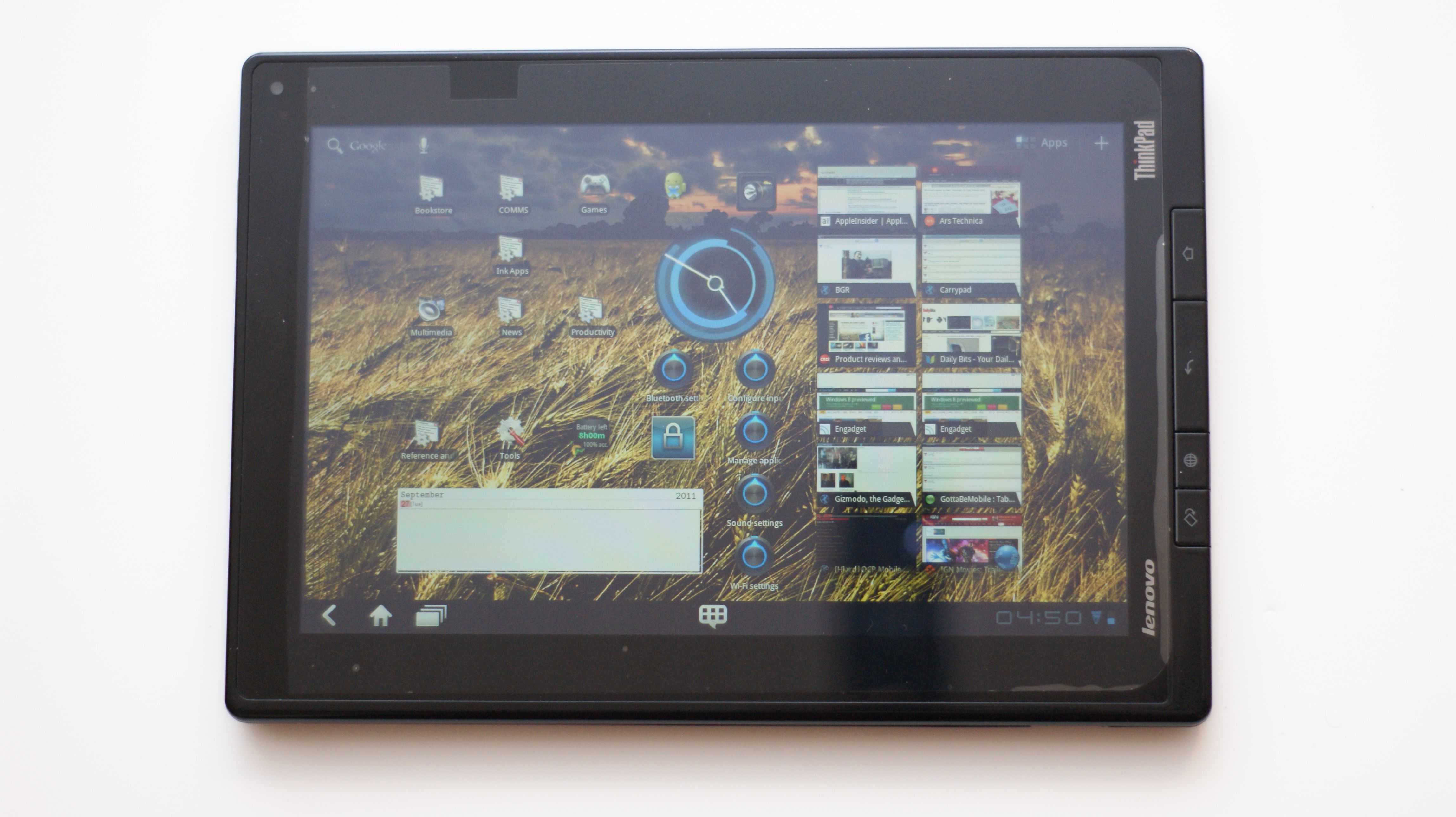The ThinkPad Tablet is not going to be for everyone. I mention that now because, over the next few days, my postings on the Lenovo Thinkpad Tablet may make it sound like the coming of the Holy Grail of gadgets. I am a particular type of user and, for me, this device mates very well with many of my use-cases. in fact, in many ways, this is the device that I have been waiting for for years. So much so that, with three other tablets in the house, I am hard pressed to figure out if I am willing to spend days using the other tablets and letting the Thinkpad sit. I may just have to go to using the Thinkpad Tablet all of the time.
The Thinkpad Tablet arrives on the back-end of a week of tablet troubles. I originally purchased an Acer Iconia Tab A100 to fill the space of a 7″ device in my kit, and replace my Dell Streak 7. The A100 functioned for a few days and then failed, areas of its display no longer accepting input. I RMAed it for a Toshiba Thrive, hoping to leverage the added connectivity of the full-sized ports. Despite applying all Toshiba updates, the device was unusable after a full night of testing and configuration. It would sometimes not wake up from sleep, or it would wake up, but the WiFi antenna would not power back up, or it would not go to standby when I pressed the power button. That device I sent back as an RMA as well.
So, I will admit that my impressions of the Thinkpad may also be colored by this rash of poor tablet quality that I have been recently exposed to. And that is one reason why this is not titled as a review. I have been working on the Thinkpad Tablet for about four days total. These are my first days’ impressions of the device, which I hope to provide updates to after a month or so of use, as well as follow-on long-term reports.
The Thinkpad Tablet is not a lithe device. It will not be winning any awards for svelteness. That being said, while its understandable that people are enamored with the 11mm thickness of the Samsung Galaxy Tab 10.1, I consider that device flimsy and not something I personally want to throw in my bag every day. I do like the feel of the Xoom and the Acer Iconia Tab A500, and the Thinkpad has some similarities to both of those devices. Throughout this part of the first impressions series, by the way, we will be doing a lot of comparisons between the Thinkpad Tablet, the Xoom, and the A500, as I have used all of these.
The entire back of the Thinkpad Tablet is rubberized, much like the majority of the back of the Xoom. The back provides a small degree of additional grip, which I always like in a device. It gives me more confidence that the device will not wind up on the floor. The Thinkpad Tablet feels like it is a little lighter than the Iconia Tab A500 to me, despite the fact that the Iconia’s list weight is about 0.05 pounds less than the Thinkpad’s. The Xoom supposedly weighs in at the same weight as the Iconia Tab, and also feels heavier than the Thinkpad to me. I believe this has a lot to do with weight distribution and the ergonmics of the designs. Regardless, when you get down to it, with a 0.05 pound weight difference between the Thinkpad and the other two devices, it should not make a big difference to anyone.
I know that a lot of people don’t like the Xoom’s placement of the lock/power button, but having used several Android tablets, it is my favorite placement for a power button because it limits the frequency with which a user accidently hits the button and wakes the device up or sends it to standby. This is especially true when inserting or removing a tablet from a case. I routinely hit the power button on the Thinkpad taking it in and out of bags. The Iconia A500’s power button is on the side and has a very small surface area, so hitting it accidently is pretty unlikely. The Thinkpad Tablet’s sits on the top left-hand corner. Not a show-stopper, obviously, but occasionally annoying when you also have a Xoom that has a comparatively better design.
The left-side of the Thinkpad Tablet is populated with just the two nubs for Volume Up and Down. The right-hand side has the majority of the ports: Headphones, MicroUSB, HDMI, and the dock connector. Hidden underneath a pop-out port cover are the slots for the SD Card and the SIM Card. As far as I have been able to ascertain, the SIM Card slot on my model does not do anything and will not allow 3G communications. While I like the full-size SD Card slot, I would have preferred another slot dedicated for MicroSD; as it is now, you have to use a MicroSD-to-SD adapter if you have MicroSD cards laying around that you want to use. Initially, this feels like an inconvenience to me because I cannot simply grab a spare microSD card and insert it into the Thinkpad Tablet sans adapter. I may come to see this as a convenience later, as this setup does mean that I just pull out the card-in-a-card and insert it directly into one of my laptop’s card reader port if I want to swap files between the two.
The bottom edge of the tablet has a sliding port cover, which reveals a full-sized USB port. Accompanying the USB port is the device’s single speaker. There is a cubby in the lower-left-hand corner of the back panel for the stylus (yes it’s an active digitizer). The cubby is notched for retention, but it does not have the more secure feel that a spring-tension retention mechanism does. Of course, with no mechanical, moving parts, it also means not having to worry about something else to break. So far, the stylus has remained securely snug in the cubby when I have had it placed there.
For the chassis design, I would give the ThinkPad Tablet an average to above-average rating. I would have preferred stereo speakers, like my other two Android tablets have. I understand this is a business device, but I would still have preferred better audio for watching presentations or iTunes University lectures. I previously mentioned my on-the-fence perspective of the SD card slot. And I would have preferred the Power Button to be located elsewhere. But I love the feel of the back of the device, its weight and overall size. The Thinkpad Tablet is thicker than the Xoom, but the Xoom concentrates a lot of its weight in the center, which sometimes causes a strain when holding that tablet one-handed at the outside edges for a long period of time. The ThinkPad Tablet distributes all of its weight evenly. It also has a lot of bezel, which normally would be undesirable. However, for inking, it is nice to have ample area to hold the tablet without coming into contact with the screen. The shape of the ThinkPad Tablet makes it the one device that has some closest to feeling like writing or working on a paper notepad for me, and that makes a difference when we get to talking about inking later on.
In side-by-side comparisons, I give the nod to the Thinkpad Tablet’s display. The A500, however, has the brightest display. I tested this by pulling up a wallpaper of a riff on the Atari logo, which shows 5 bands of different colors on a black background. I then took the ThinkPad Tablet, Xoom, and A500 and laid them side-by-side with this image on their screens, and the Honeycomb pop-up menu surfaced, as well, so I could some some contrast. I compared the image across the displays. I then zoomed in until the screen was primarily taken up by a very large area of black and the yellow stripe of the logo. While observing the images, I had the display brightness set at maximum and Auto off. As mentioned, in terms of sheer brightness, the A500 seemed to come out on top. When it came to looking at the zoomed image, the ThinkPad Tablet had the best color saturation of the yellow stripe, the deepest blacks, and the best contrast. The display also features Corning Gorilla Glass. This technology is now so prevalent, that I am starting to look askance at any device that does not come with it.
There are four hardware buttons on the right edge of the Thinkpad Tablet’s front panel. I use these buttons infrequently, but I also do not find them intrusive. Kudos to Lenovo for putting in a button that locks the auto-rotation, instead of having to do the normal two-step drill-down to access the lock-screen rotation option.