Following my Windows 8.1 and Android KitKat tests with the Intel N2820 NUC I installed the software that this mini-pc is really ideal for. XBMCbuntu and Openelec are Linux-based distributions that are built purely to run the XBMC media center software. These well-developed OS builds for a mature application and for the average user are a perfect match and I’ve had success with both. The Openelec build even allows the cost to be kept down to about $160 / 140 Euro
Previous articles on the Intel NUC
Intel NUC (N2820) Unbox, first tests and setup with Android
Intel NUC (N2820) with Windows 8.1
What is XBMC?
XBMC, a project that has its roots in original hacked Xbox hardware, is a multi-platform, free software suite that provides video and audio library and playback facilities, a PVR front-end (to software like MythTV that can control TV and satellite cards.) It has a large-screen interface and can be controlled by various remote means including infra-red, app, keyboard and game controllers. It is very network-aware which allows content to be indexed from many sources. Add-on software allows libraries to be enhanced with rich content, fan-art, community information and also allows internet-based content to be access. Podcasts, radio streams, YouTube and many other content sources are supported out of the box.
In this article I’m testing the latest ‘Gotham’ releases of XBMC.
What’s the difference between XBMCbuntu and Openelec?
XBMCbuntu is a complete Linux operating system distribution set-up in such a way that XBMC auto-runs when booted. Standard features of Ubuntu Linux are included which allows the user to run other services (web server, NAS etc.) and to use the desktop in addition to XBMC. Openelec is a very reduced Linux OS that is intended to allow XBMC to run on low-power and small storage PC builds. For example, in this case we’re running Openelec from a cheap USB stick which allows us to ignore the need for a hard drive. There’s little scope for running anything other than XBMC within Openelec.
System hardware details costs.
- Intel NUC DN2820FYKH (Baytrail-M processor) – $120
- 2G Memory Kingston ACR16D3LS1NGG/2G – $(recovered from an upgrade. A modern equivalent is going to be around $20)
- For an XBMCbuntu or Windows 8.1 build I recommend an SSD. I’m using a MydigitalSSD BP4 240GB part but a 64GB version of this fast SSD is just $60. It helps to speed up boot, database updates and to keep power and noise levels low.
- Remote – Xbox 360-compatible remote. (a remote won’t cost more than $20)
- USB stick for Openelec – (You’re likely to have one lying around!)
Installing XBMCbuntu on the Intel N2820 NUC
I installed XBMCbuntu to the SSD but installed Openelec to a USB stick, which obviously negates the need for an internal drive. I used the Gigabit Ethernet port for Internet connectivity but an Intel Centrino WiFi module is also included. An infra-red transceiver is already mounted in the NUC (which means you must have it in line-of-sight to the IR remote control.)
XBMC install was very simple. A how-to video is shown below.
- Burn XBMCbuntu image (available to download from here) to CDROM (250MB approx.)
- Connect DVD drive to NUC and boot XBMCbuntu CDROM into live image to test functionality.
- (If you already have Windows on the drive) shrink exiting Windows 8.1 data partition to free space for XBMCbuntu. (If you’re using a fresh disk, install is automated and easier.)
- Create and select partitions (boot, root, swap, home) using advanced options
- You’ll see the partition creation process on the demo video (or jump directly to it here.)
The rest of the install process is self explanatory but on my system – pre installed with Windows 8.1 and using UEFI boot system – it rebooted straight into Windows. I had to reboot, press F10 and go to the boot menu to select to correct boot drive. Having Windows 8.1 and XBMCbuntu on a NUC isn’t likely to be a common scenario but I have it here because of the testing I’m doing.
Performance is great. Libraries seem to update very quickly considering the amount of data I have on my remote drives. I used a combination of UPnP from my NAS and SMB shares from my NAS because via SMB I was able to tag the directory a data type and let, for example, a movie database plugin scan all my films and add metadata to them. For audio I used uPnP as I was able to link artists and genres as separate directories. I’m still experimenting with network protocols.
In terms of video playback performance I was impressed to see every single one of my Carrypad video test files play. From simple DivX through WMV and H.264 to complex MTS containers with H.264, AC3 sound and subtitles. Videos from the local network all started quickly and I saw no tearing or sync issues. In terms of bitrate performance I saw only one issue with a 25Mbps-30Mbs H.264 fullHD file at 50FPS with Dolby AC3 that was taken direct from a camera recording. During the 90-second video if needed to buffer once so it looks like either some buffering settings need to be adjusted or I need to ensure that my NAS and network is performance correctly.
Under XBMCbuntu I was not able to configure Wi-Fi and I could not get any response from my basic or my Xbox 360 (3rd party) remote control. The XBOX 360 remote worked under the Openelec build (below.)
Video: Testing 30Mbps file here. (On this video it works better than I describe above, possibly because I was working on the same switch as my NAS. Other tests were performed in my living room where the NAS is behind a second router. )
YouTube 1080p performance appears good although I was only able to see 720p versions of most files. 4K content was delivered as 720p despite having the YouTube app set up to request 1080p On my 100Mbps internet connection there were no delays. Other video apps tested: TED, Revision 3, Twit and a few others. I did not test any locally stored content so am not able to give an ‘upper limit’ on, for example, H.264 decode bitrate.
In terms of music content I have a very large library and have been accessing it via a UPnP share. Initial tests seem to indicate that it’s usable but more testing is needed here as I’m in a transition phase where I’m also testing the Xbox Music streaming and offline service. XBox Music streaming services are not supported on XBMC. (See notes below on DRM content.)
Boot up time (after selecting the boot partition manually in the BIOS) was around 15 seconds. (Note: This is on a fast SSD.)
No lock-ups or crashes were experienced during the testing period.
Video: Installing XBMC via XBMCbuntu on an Intel N2820 NUC
Low-Cost: Openelec on the Intel N2820 NUC
For the Openelec test I used a small USB stick as the boot media (created automatically using the Live image creator) and a 4GB USB stick as the permanent ‘disk.’ For more details on the installimstall process, which is very simple, are available in this guide.
Due to the system running from a relatively slow USB stick I experienced occasional freezing on the UI. In some cases of mapping new content into the system this was 10 seconds or more. In normal playback usage I didn’t experience any serious freezing.
Out of the box, so to speak, I had a better remote control experience. A third-party XBOX 360 remote worked although as you’d expect, it turned on both the NUC and the XBOX at the same time. You’ll need to keep your XBOX turned off while you use XBMC!
DVDs I tested worked although there were some buffering issues experienced. I’m not sure why but maybe the decrypting process isn’t that efficient? I have yet to watch a full film through so beware that there could be hidden issues that I haven’t experienced yet. DVD menus worked OK.
Video playback performance was good as long as the network could keep up. In my living room I connected via Gigabit Ethernet but saw a few buffering issues with a 30Mbps H.264 file. You’ll have to make sure your routers, switched and NAS are fit for the job if you want to deliver high bit-rate files. This could be an issues for those of you wanting to play FullHD or 4K files made with home video equipment. As with XBCMbuntu I successfully tested a suite of about 20 remote files ranging from low-bitrate to high-bitrate H.264, MPEG-2, DivX, WMV and various containers including MKV files with subtitle content. H.264 encoding seems to be the best solution for high-quality HD content.
The NUC has a quiet fan inside. I didn’t detect any noise or fan spin-up during testing (3 meters away from TV.)
Openelec Links:
- Openelec
- OpenELEC Stable – Generic x86_64 Version:4.0.0 used for this test available here.
XBMC and the issue with modern digital media.
XBMC and other open-source media centers are good for those with a lot of local content but there’s an issue for those that don’t have local films and music and this problem gets bigger as time goes on. Over the last 10 years most of us bought our films on DVD. Recently we’ve started to buy HD films on Blu-Ray too but we’re also starting to use streaming services a lot more. TV shows, music videos and the music itself in these service is almost always controlled via a digital rights management system. While it’s acceptable to make a personal backup of a personally owned DVD in some countries (not in the USA) it’s not permissible to break DRM on streaming content that you rent. In order for pure and DRM content to be accessible via the same program the media centers need to implement closed DRM standards in order to support protected content playback. Unfortunately that’s rare in an open-source system. I know many of you avoid DRM (and for the target audience for XBMC maybe this streaming issue is a non-issue) but it needs to be said so that the average person is aware that XBMC is not a modern all-encompassing digital media player.
There are some reasons to have a media center if you haven’t got any local video content. Digital audio files are generally DRM-free and there’s a lot of online video content out there on services like YouTube that could keep someone happy for years but wouldn’t it be better just to buy a Chromecast stick, or similar, for $35? Or how about just connecting your Android, IOS or Windows phone to the TV so you can run whatever program is needed. It’s not a fully integrated front-end but it’s pretty easy to switch apps these days. Although I haven’t tested it yet you can even run XBMC as an Android app.
Alternative: XBMC / Windows tablet solutions.
I seems to me that a hybrid solution is needed to cover all forms of modern digital media and to that end I took a cheap Windows 8 tablet and tested XBMC alongside my music streaming service from Microsoft and my wife’s video streaming services from Amazon. The Windows 8 solution I chose is now available for just $215. The Acer Iconia W4 has HDMI output, can be remotely controlled via a Bluetooth keyboard, accesses the network via built-in WiFi and charges over a USB port.
If you want to connect over Gigabit Ethernet, that works via a USB adaptor (although you’ll lose charging unless you buy a data+charge solution or buy a larger Windows tablet with separate charge and USB ports.)
I also tried Miracast wireless display to have an XBMC-in-the-hand experience. While Miracast is a terrible way to use an interactive user-interface on a remote screen (due to at least 100ms latency) it’s actually possible to use a tablet with a Full-HD screen in mirrored mode and just use the touch UI on the tablet. I tested the Lenovo Miix 2 10 and it worked well and played a 2Mbps film over WiFi. Miracast isn’t good for environments with poor WiFi or for gaming or any other UI-interactive application as the Miracast solution has too much latency for that and I wouldn’t recommend Miracast as a permanent solution. A Windows tablet with HDMI and Gigabit Ethernet adaptor and a remote Bluetooth keyboard is the best way to do the Windows / XBMC hybrid solution.
An Android-based alternative could be to use XBMC on a powerful tablet with Miracast capability or to use an Android box. Given that Android 4.4 works on the Intel NUC I have it could be a good follow-up test.
Summary.
XBMC is easy to install on the Intel NUC via XBMCbuntu and Openelec and it makes a small, stylish, quiet solution. Connected via Gigabit Ethernet it’s able to decode 20Mbps+ of remote content. The user interface is easy to control with mouse, touch, remote or keyboard. For the lowest cost solution a fast-USB3.0-stick install of Openelec would be my recommendation and with 2GB of RAM it brings the total cost to around $160. As a hybrid Windows 8.1 / XBMC solution it should do well too and in some respects that’s a better solution for the modern media subscriber. Beware though because disk, memory and license requirements would take the price up into territory where a Windows 8 tablet could perform just as well.


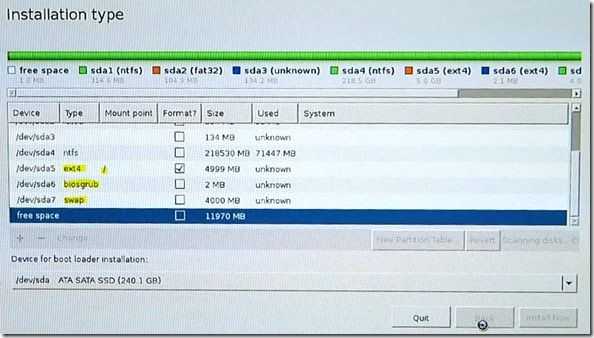












Great article Chippy.
How well it does it playback 10 bit x.264 encoded videos?
Well, i’m surprised. ‘hi10p’ does work although there’s a clear CPU limit. In this screenshot you’ll see heavy CPU usage for a 1.5Mbps stream (full HD) but it was smooth. I played it over the local network.
http://www.carrypad.com/screenshot000.png
Smaple files source via http://www.transformerforums.com/forum/asus-video/9363-hi10p-10bit-h-264-support-transformer.html
Correction: I was able to see some nice bitrates. See this demo video…
https://www.youtube.com/watch?v=sZzSscRgyf8
I guess the chances are very low considering the CPU but if you can link me some source files to download I will test for you.
I used to live for this type of stuff. I remember those days of hoarding enormous amounts of digital content, which unfortunately it turns out I almost never watched a second time. I guess that becoming an adult & having less free time, more disposable income, living in the US, is what ultimately lead me to the conclusion that it’s better for Apple/Google/Amazon/Microsoft to control this stuff for me & just streaming it when needed.
While it’s amazing that XBMC has done so well for this long I think it will become like every other Linux-type enthusiast project you hear about recently & probably be cancelled within the next 5 years. The world is moving away from DIY in general & more towards simplified automation. Although it will probably retain more popularity in countries with less disposable income & higher piracy rates.
Totally agree. Going through the same realisation now that I near 30. I work away sometimes and don’t always have internet access (dessert, oil rigs etc) but it’s always possible to pick up a book.
I have openelec working really well and it’s great but due to drm and me, apple etc looking to protect assets and business model (understandable I guess) its lack of acres to their streaming services is starting to become more noticeable.
I wish linux and shld could be used as a front-end to their services though.
I bought a new house and thinking about implementing some sort of android based xbmc network but I reckon the time I get that working the likes of them roku boxes would fit the bill just as easily, well and cheaply.
Predictive text screwed that post up. Sorry.
It would have been easier if you didn’t pre-partition the drive but just chose the option to install XBMC alongside Windows. You then just choose how much space Windows and XBMC would take (ie. 20 GB for XBMC) in the next screen. The install will partition the drive and create the Linux mount points automatically.
I’m very interested in these mini PCs. It seems mini PCs are getting popular and not just with the HTPC crowd. I personally want a small quiet desktop PC. Preferably fanless or a fan that’s off most of the time. I wonder how loud the Core i versions are. I hear the BRIX devices with dGPUs or Iris Pro graphics can get extremely loud. Hopefully,the integrated lower end GPU NUCs, BRIXs and others are quiet.