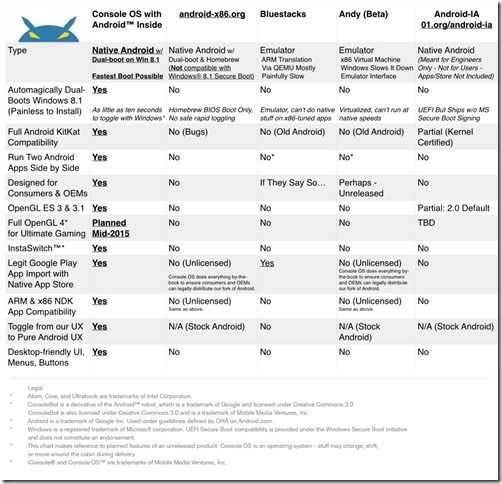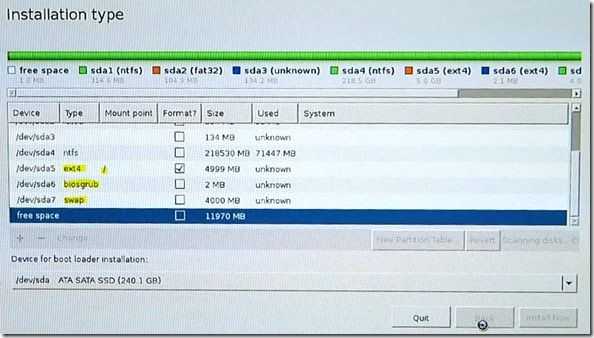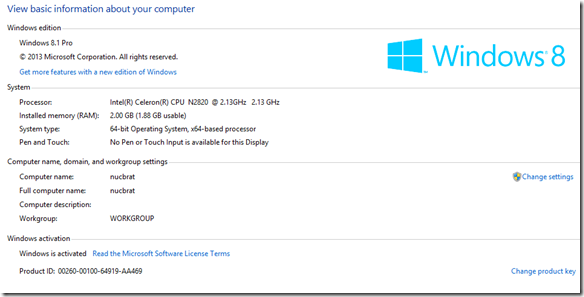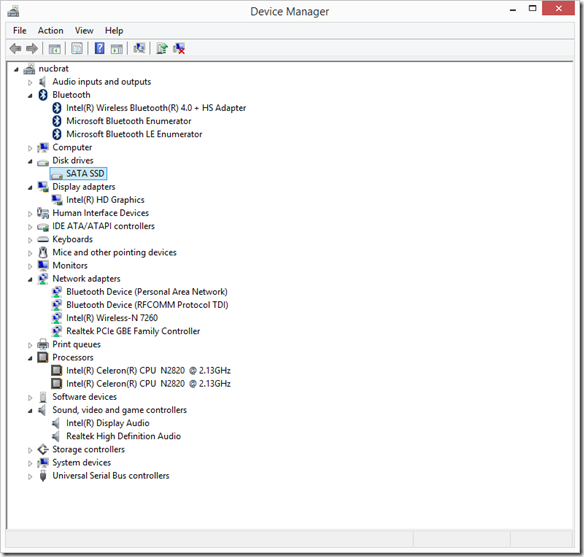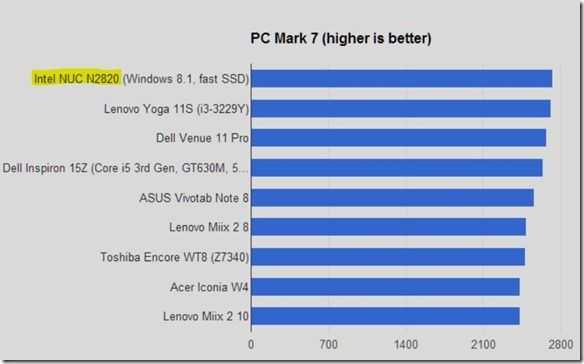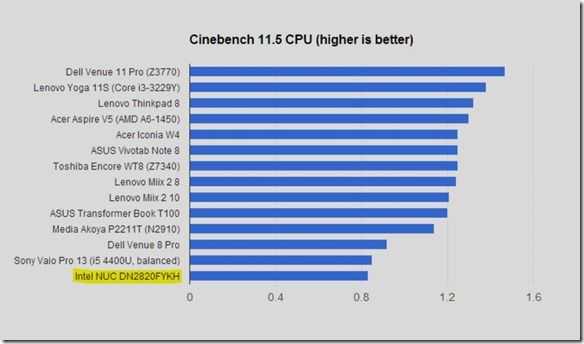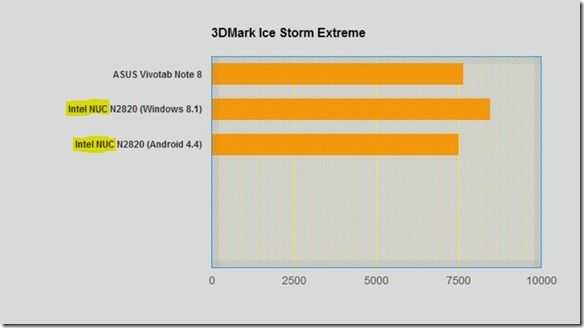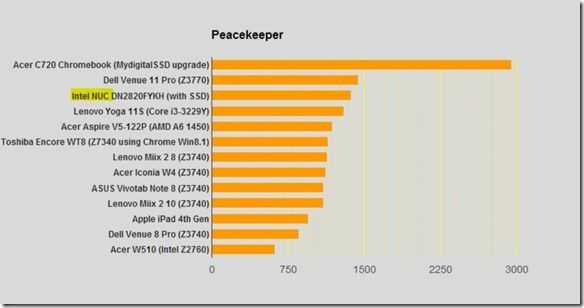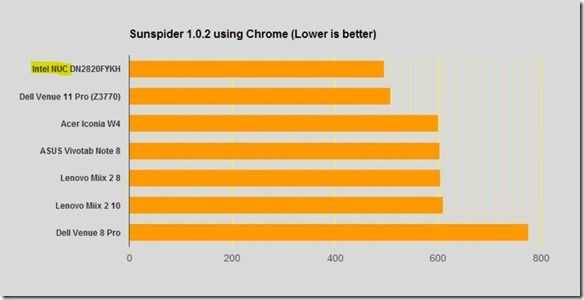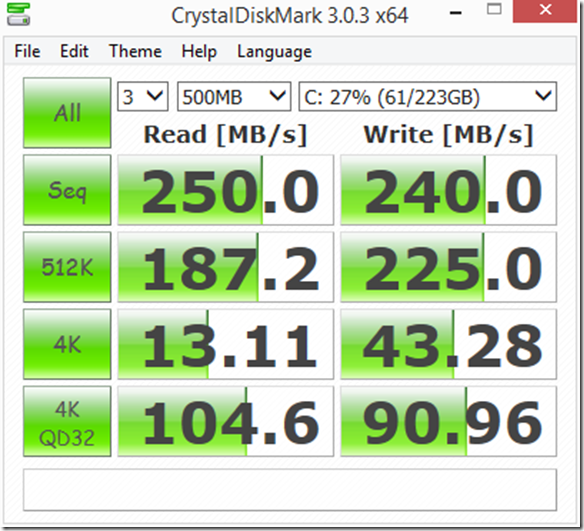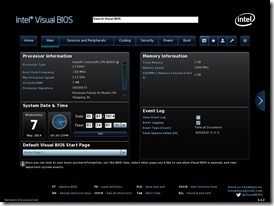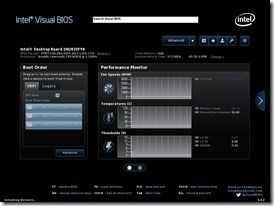This Atom Z3745D-based HDMI dongle is ready to plug into your TV or monitor. It will be pre-installed with Windows 8.1 or Linux and has built-in WiFi and Bluetooth connectivity, 2GB of RAM, 32GB of on-board storage, a standard USB port and a micro SD card slot for extra storage. A Micro-USB port is also on board for power supply. Basically it’s a Baytrail-T tablet without the screen, battery and speakers.
Tag Archive | "nuc"

MMV launches Console OS, a Dual OS Android project for your Windows PC
Posted on 16 June 2014
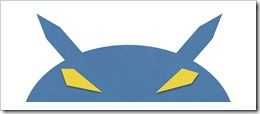 Back at MWC we spoke to MMV CEO Christopher Price about dual-OS tablets, Ultrabooks and desktops. At that time they were public about iConsole.TV – an Android build designed to run games on high-power PC platforms. The idea of high-end gaming power is interesting but the more interesting topic for us was the promise that they were “building the first Android desktop PC.” [Watch the video here.] MMV have officially launched that project and it’s called Console OS. It’s going to be a true instant-switch dual-OS options for Windows PC owners.
Back at MWC we spoke to MMV CEO Christopher Price about dual-OS tablets, Ultrabooks and desktops. At that time they were public about iConsole.TV – an Android build designed to run games on high-power PC platforms. The idea of high-end gaming power is interesting but the more interesting topic for us was the promise that they were “building the first Android desktop PC.” [Watch the video here.] MMV have officially launched that project and it’s called Console OS. It’s going to be a true instant-switch dual-OS options for Windows PC owners.
Console OS is a part-completed dual-boot Android build that has the aim of being a complete desktop-capable fork of Android for X86 . The project has launched on Kickstarter where you can support and influence the project. If the project is successful we could see a true hypervisor-controlled instant-switch Android build in 2015.
The Kickstarter project is mainly geared towards building Console OS Pro – a version with hypervisor-based switching, service layers, maps and stores. This version will also, eventually, include OpenGL4.0 support and a Windowing system. Console OS will also be available to everyone soon as a basic dual-boot version.
Neither version will ship with the Android application store or Google service integration but that doesn’t mean it’s not possible. It’s up to MMV, OEMS and Google to solve that issue and there’s obviously going to be money directed towards teasing OEMs into the project. Unofficial Google solutions are likely to appear but the hope is that Google would eventually come to their senses and support this commercially led project. The Amazon store is has already been tested and MMV will also build a Console Store that will include enhanced apps. MMV are also promising to allow you to import applications from your existing Android devices.
Other Cosnole OS Pro features:
- Toggle between native and modified user-interface.
- Ten-Second toggle between Windows and Android.
- The Hypervisor looks like it will be based on Xen and include XenGT graphics virtualization technology.
- 2 apps can be run side by side (on both versions)
- ‘Industry licensed’
- Secure-Boot supported
- Gaming OpenGL 4 will be supported in 2015
- ASUS Transformer Book T100 will be one of the first products to get a tailored build
- Kickstarter supporters will be able to vote on which devices get priority in the tailoring process.
I’ve taken a close look at the project and spoke to MMV and I think it’s one of the best dual OS projects yet. Where Bluestacks, the AMD-funded project, runs inside a Windows-based runtime and others from Insyde and AMI haven’t really got off the ground this is not only a good technical solution but a well-organised project. Choosing to go through Kickstarter means it gets a good amount of free marketing too.
So why would you want Console OS? The free, dual-boot version may not interest too many people outside the early-adopter class but I think many will be interested in testing games on devices like the T100 and even some more powerful Ultrabooks. The Pro project is going to be the more interesting one for the mainstream though. There are going to be device-specific issues that will limit the audience at first but by choosing popular devices first – and the Transformer Book T100 is a perfect example – they should improve their reach quickly. Ultimately the OEMs need to pick up Console OS to make it truly successful and that success really does ride on being able to get a full Store and quality service layers into the product. Google is obviously the first choices but let’s not forget that Microsoft have a full Android stack in the Nokia X project.
MMV have published a list of competing Android X86 options and features.
Here’s the list of devices that will get tailoring treatment from day 1 although it must be noted that there could be issues and changes. Sensors, 3G, multitouch, digitizers and other hardware will need open-source drivers before they are supported.
- ASUS: Transformer Book T100
- Dell: XPS 11, XPS 12, XPS 13, and XPS 15, Venue 8 Pro, Venue 11 Pro
- Intel: Next Unit of Computing (all NUC models except for 847DYE)
- Lenovo: Miix 2 8-inch, Miix 2 10-inch, IdeaPad U430p, ThinkPad X1 Carbon, Yoga 2, Yoga Pro 2
- Sager: NP2740
- Sony: VAIO Tap 11, VAIO Pro 11 & 13
- System76: Galago UltraPro
- Toshiba: Protege R30 & Z30, Tecra A50, Z50 & Z40
- And, of course, all of our own iConsole-branded hardware like iConsole Unit 00 (and more, new hardware coming later this month)
Support for additional systems will be steered by OEM backing and by the community.
Console OS release timescales
Console OS Developer Release 1 within about 30 days of the Kickstarter’s conclusion (Est. September) After the initial launch the Kickstarter funds will be used to build out support for the devices that are voted for.
MMV expects Console OS (Pro) 1.0 around December, 2014 with the goal of giving OEMs something to ship in time for new x86 tablets and convertibles this winter to ship in stores.
We’re in touch with MMV and looking forward to early testing. Expect more coverage from us soon.

Intel NUC as low-cost media center with Openelec, XBMCbuntu. How-To.
Posted on 14 May 2014
Following my Windows 8.1 and Android KitKat tests with the Intel N2820 NUC I installed the software that this mini-pc is really ideal for. XBMCbuntu and Openelec are Linux-based distributions that are built purely to run the XBMC media center software. These well-developed OS builds for a mature application and for the average user are a perfect match and I’ve had success with both. The Openelec build even allows the cost to be kept down to about $160 / 140 Euro
Previous articles on the Intel NUC
Intel NUC (N2820) Unbox, first tests and setup with Android
Intel NUC (N2820) with Windows 8.1
What is XBMC?
XBMC, a project that has its roots in original hacked Xbox hardware, is a multi-platform, free software suite that provides video and audio library and playback facilities, a PVR front-end (to software like MythTV that can control TV and satellite cards.) It has a large-screen interface and can be controlled by various remote means including infra-red, app, keyboard and game controllers. It is very network-aware which allows content to be indexed from many sources. Add-on software allows libraries to be enhanced with rich content, fan-art, community information and also allows internet-based content to be access. Podcasts, radio streams, YouTube and many other content sources are supported out of the box.
In this article I’m testing the latest ‘Gotham’ releases of XBMC.
What’s the difference between XBMCbuntu and Openelec?
XBMCbuntu is a complete Linux operating system distribution set-up in such a way that XBMC auto-runs when booted. Standard features of Ubuntu Linux are included which allows the user to run other services (web server, NAS etc.) and to use the desktop in addition to XBMC. Openelec is a very reduced Linux OS that is intended to allow XBMC to run on low-power and small storage PC builds. For example, in this case we’re running Openelec from a cheap USB stick which allows us to ignore the need for a hard drive. There’s little scope for running anything other than XBMC within Openelec.
System hardware details costs.
- Intel NUC DN2820FYKH (Baytrail-M processor) – $120
- 2G Memory Kingston ACR16D3LS1NGG/2G – $(recovered from an upgrade. A modern equivalent is going to be around $20)
- For an XBMCbuntu or Windows 8.1 build I recommend an SSD. I’m using a MydigitalSSD BP4 240GB part but a 64GB version of this fast SSD is just $60. It helps to speed up boot, database updates and to keep power and noise levels low.
- Remote – Xbox 360-compatible remote. (a remote won’t cost more than $20)
- USB stick for Openelec – (You’re likely to have one lying around!)
Installing XBMCbuntu on the Intel N2820 NUC
I installed XBMCbuntu to the SSD but installed Openelec to a USB stick, which obviously negates the need for an internal drive. I used the Gigabit Ethernet port for Internet connectivity but an Intel Centrino WiFi module is also included. An infra-red transceiver is already mounted in the NUC (which means you must have it in line-of-sight to the IR remote control.)
XBMC install was very simple. A how-to video is shown below.
- Burn XBMCbuntu image (available to download from here) to CDROM (250MB approx.)
- Connect DVD drive to NUC and boot XBMCbuntu CDROM into live image to test functionality.
- (If you already have Windows on the drive) shrink exiting Windows 8.1 data partition to free space for XBMCbuntu. (If you’re using a fresh disk, install is automated and easier.)
- Create and select partitions (boot, root, swap, home) using advanced options
- You’ll see the partition creation process on the demo video (or jump directly to it here.)
The rest of the install process is self explanatory but on my system – pre installed with Windows 8.1 and using UEFI boot system – it rebooted straight into Windows. I had to reboot, press F10 and go to the boot menu to select to correct boot drive. Having Windows 8.1 and XBMCbuntu on a NUC isn’t likely to be a common scenario but I have it here because of the testing I’m doing.
Performance is great. Libraries seem to update very quickly considering the amount of data I have on my remote drives. I used a combination of UPnP from my NAS and SMB shares from my NAS because via SMB I was able to tag the directory a data type and let, for example, a movie database plugin scan all my films and add metadata to them. For audio I used uPnP as I was able to link artists and genres as separate directories. I’m still experimenting with network protocols.
In terms of video playback performance I was impressed to see every single one of my Carrypad video test files play. From simple DivX through WMV and H.264 to complex MTS containers with H.264, AC3 sound and subtitles. Videos from the local network all started quickly and I saw no tearing or sync issues. In terms of bitrate performance I saw only one issue with a 25Mbps-30Mbs H.264 fullHD file at 50FPS with Dolby AC3 that was taken direct from a camera recording. During the 90-second video if needed to buffer once so it looks like either some buffering settings need to be adjusted or I need to ensure that my NAS and network is performance correctly.
Under XBMCbuntu I was not able to configure Wi-Fi and I could not get any response from my basic or my Xbox 360 (3rd party) remote control. The XBOX 360 remote worked under the Openelec build (below.)
Video: Testing 30Mbps file here. (On this video it works better than I describe above, possibly because I was working on the same switch as my NAS. Other tests were performed in my living room where the NAS is behind a second router. )
YouTube 1080p performance appears good although I was only able to see 720p versions of most files. 4K content was delivered as 720p despite having the YouTube app set up to request 1080p On my 100Mbps internet connection there were no delays. Other video apps tested: TED, Revision 3, Twit and a few others. I did not test any locally stored content so am not able to give an ‘upper limit’ on, for example, H.264 decode bitrate.
In terms of music content I have a very large library and have been accessing it via a UPnP share. Initial tests seem to indicate that it’s usable but more testing is needed here as I’m in a transition phase where I’m also testing the Xbox Music streaming and offline service. XBox Music streaming services are not supported on XBMC. (See notes below on DRM content.)
Boot up time (after selecting the boot partition manually in the BIOS) was around 15 seconds. (Note: This is on a fast SSD.)
No lock-ups or crashes were experienced during the testing period.
Video: Installing XBMC via XBMCbuntu on an Intel N2820 NUC
Low-Cost: Openelec on the Intel N2820 NUC
For the Openelec test I used a small USB stick as the boot media (created automatically using the Live image creator) and a 4GB USB stick as the permanent ‘disk.’ For more details on the installimstall process, which is very simple, are available in this guide.
Due to the system running from a relatively slow USB stick I experienced occasional freezing on the UI. In some cases of mapping new content into the system this was 10 seconds or more. In normal playback usage I didn’t experience any serious freezing.
Out of the box, so to speak, I had a better remote control experience. A third-party XBOX 360 remote worked although as you’d expect, it turned on both the NUC and the XBOX at the same time. You’ll need to keep your XBOX turned off while you use XBMC!
DVDs I tested worked although there were some buffering issues experienced. I’m not sure why but maybe the decrypting process isn’t that efficient? I have yet to watch a full film through so beware that there could be hidden issues that I haven’t experienced yet. DVD menus worked OK.
Video playback performance was good as long as the network could keep up. In my living room I connected via Gigabit Ethernet but saw a few buffering issues with a 30Mbps H.264 file. You’ll have to make sure your routers, switched and NAS are fit for the job if you want to deliver high bit-rate files. This could be an issues for those of you wanting to play FullHD or 4K files made with home video equipment. As with XBCMbuntu I successfully tested a suite of about 20 remote files ranging from low-bitrate to high-bitrate H.264, MPEG-2, DivX, WMV and various containers including MKV files with subtitle content. H.264 encoding seems to be the best solution for high-quality HD content.
The NUC has a quiet fan inside. I didn’t detect any noise or fan spin-up during testing (3 meters away from TV.)
Openelec Links:
- Openelec
- OpenELEC Stable – Generic x86_64 Version:4.0.0 used for this test available here.
XBMC and the issue with modern digital media.
XBMC and other open-source media centers are good for those with a lot of local content but there’s an issue for those that don’t have local films and music and this problem gets bigger as time goes on. Over the last 10 years most of us bought our films on DVD. Recently we’ve started to buy HD films on Blu-Ray too but we’re also starting to use streaming services a lot more. TV shows, music videos and the music itself in these service is almost always controlled via a digital rights management system. While it’s acceptable to make a personal backup of a personally owned DVD in some countries (not in the USA) it’s not permissible to break DRM on streaming content that you rent. In order for pure and DRM content to be accessible via the same program the media centers need to implement closed DRM standards in order to support protected content playback. Unfortunately that’s rare in an open-source system. I know many of you avoid DRM (and for the target audience for XBMC maybe this streaming issue is a non-issue) but it needs to be said so that the average person is aware that XBMC is not a modern all-encompassing digital media player.
There are some reasons to have a media center if you haven’t got any local video content. Digital audio files are generally DRM-free and there’s a lot of online video content out there on services like YouTube that could keep someone happy for years but wouldn’t it be better just to buy a Chromecast stick, or similar, for $35? Or how about just connecting your Android, IOS or Windows phone to the TV so you can run whatever program is needed. It’s not a fully integrated front-end but it’s pretty easy to switch apps these days. Although I haven’t tested it yet you can even run XBMC as an Android app.
Alternative: XBMC / Windows tablet solutions.
I seems to me that a hybrid solution is needed to cover all forms of modern digital media and to that end I took a cheap Windows 8 tablet and tested XBMC alongside my music streaming service from Microsoft and my wife’s video streaming services from Amazon. The Windows 8 solution I chose is now available for just $215. The Acer Iconia W4 has HDMI output, can be remotely controlled via a Bluetooth keyboard, accesses the network via built-in WiFi and charges over a USB port.
If you want to connect over Gigabit Ethernet, that works via a USB adaptor (although you’ll lose charging unless you buy a data+charge solution or buy a larger Windows tablet with separate charge and USB ports.)
I also tried Miracast wireless display to have an XBMC-in-the-hand experience. While Miracast is a terrible way to use an interactive user-interface on a remote screen (due to at least 100ms latency) it’s actually possible to use a tablet with a Full-HD screen in mirrored mode and just use the touch UI on the tablet. I tested the Lenovo Miix 2 10 and it worked well and played a 2Mbps film over WiFi. Miracast isn’t good for environments with poor WiFi or for gaming or any other UI-interactive application as the Miracast solution has too much latency for that and I wouldn’t recommend Miracast as a permanent solution. A Windows tablet with HDMI and Gigabit Ethernet adaptor and a remote Bluetooth keyboard is the best way to do the Windows / XBMC hybrid solution.
An Android-based alternative could be to use XBMC on a powerful tablet with Miracast capability or to use an Android box. Given that Android 4.4 works on the Intel NUC I have it could be a good follow-up test.
Summary.
XBMC is easy to install on the Intel NUC via XBMCbuntu and Openelec and it makes a small, stylish, quiet solution. Connected via Gigabit Ethernet it’s able to decode 20Mbps+ of remote content. The user interface is easy to control with mouse, touch, remote or keyboard. For the lowest cost solution a fast-USB3.0-stick install of Openelec would be my recommendation and with 2GB of RAM it brings the total cost to around $160. As a hybrid Windows 8.1 / XBMC solution it should do well too and in some respects that’s a better solution for the modern media subscriber. Beware though because disk, memory and license requirements would take the price up into territory where a Windows 8 tablet could perform just as well.

Lenovo’s Yoga 2 11 gets full review. This near-silent convertible has a lot going for it.
Posted on 09 May 2014
The Yoga 2 11 isn’t just a Yoga-for-the-masses or an Ultrabook without the sticker. It’s a look into the future of Ultrabooks
It’s a fanless, lightweight, convertible, touchscreen Windows PC and costs under 600 Euro. It’s the latest incarnation of the Lenovo Yoga 11 Ultrabook but it’s running a Baytrail processor. There’s four cores instead of two, and no fan. There’s a USB3.0 connector and a total weight of just 1.45KG. This is looking like a pretty smart 2-in-1. Notebookcheck have just given it an 80% rating in their review.
600 Euro isn’t exactly mainstream pricing for a little notebook. The Lenovo Ideapad Flex 10, a slightly smaller but lighter Baytrail-M (N3520) based laptop with ‘tent mode’ and touch is under 300 Euro but I would expect that 600 Euro to drop by 10-25% fairly quickly and for short-term offers to appear around 450 in the future.
In the detailed review at Notebookcheck we see that it has a 500GB HDD inside. Of course I’m immediately thinking of SSD upgrade possibility here but it’s a 5mm 2.5” SATA drive so options are limited. The performance of the Celeron Baytrail-M CPU is better than the one I’ve just tested on the Intel NUC so it’s in an acceptable area but the user experience would be vastly improved with an SSD.
A 35Wh battery returns about 5 hours of web-usage.
A fanless, lightweight, convertible touchscreen notebook at a consumer-friendly price is, in my opinion, exactly what the market needs in order to make notebooks interesting again. The Lenovo Yoga 2 11 shows some weaknesses in the processor department and a higher-resolution display would be appealing but this is still a capable device and with an SSD upgrade (and a $100 discount to pay for it!) could be a real winner.

Intel NUC (DN2820FYKH, Celeron N2820) Windows 8.1 Performance Review.
Posted on 08 May 2014
I started testing the Intel NUC with Bay Trail-M yesterday and in the post you’ll see some performance figures for Android 4.4. Today I’m looking at Windows 8.1 (Pro) which was a simple, if lengthy, install process. Windows installed correctly from a DVD but a lot of time was taken installing all the (64-bit) drivers. Today I’ve had a chance to go through my usual suite of tests and you see the results below along with some comparison figures.
It’s important to note that I’ve gone for a fast SSD drive in the system. The MyDigitalSSD BP4 I have is a 240GB version but you can pick up the BP4 in a 64GB version for around $60 and it’s something I would recommend because this dual-core Atom CPU isn’t hugely powerful. We’re talking about the CPU and GPU power of an 8-inch Windows tablet here so in order to use this as a desktop PC you really can’t cut corners on storage speed. Oh, and why wouldn’t you just use an 8-inch tablet with a free copy of Microsoft Office? It’s a good question but a SATA disk interface and USB3.0 are just two arguments against that but given that a Windows 8 license is around $100 on top of the, approximately $240 you’ve already spent on the NUC, RAM and disk, if you’re also in the market for a student solution with MS Office you can afford to look at a 64GB Lenovo Thinkpad 8.
Buying a tablet isn’t as much fun as building your own NUC though and I suspect that most NUCs won’t end up running Windows. XBMCbuntu or some other free Linux distribution is more likely, especially when you consider the built-in IR receiver. Advertising displays, education, POS and automotive industries (and hobbyist) are also likely to be interested. Having said that, I’m enjoying this Windows 8.1 solution so far. The SATA SSD is making it feel much faster in operation than a Windows 8 tablet and it’s quieter than any laptop once the unit is mounted behind a monitor. The Gigabit Ethernet port is helping to boost internet speeds too.
System information and device manager information.
In terms of raw power I am a little disappointed. I should know better but the promise of a 2.4Ghz dual-core CPU had me thinking in terms of Ultrabooks and not tablets. It’s good, but don’t get over excited about anything like PC gaming or video editing. On that topic, note that there is no Intel Quick-Sync hardware video encoding so rendering videos could take a long time unless, you have a very very recent (we haven’t seen any in circulation yet) version with the N2830 processor inside. That version does support Intel Quick Sync and should improve basic video encoding performance by about 10X.
As mentioned, general performance is OK. It reminds me of the performance I got from the Acer V5 laptop with A6-1450 CPU after I had done an SSD upgrade. That platform, however, has better GPU performance. The PCMark7 score was good at 2732 points which safely beats al the Bay Trail-T tablets and even the Lenovo 11S with an Ivy Bridge Y-Series Core i3 CPU. Ultrabooks with recent CPUs and SSDs are getting around 5000 points in this test though and that’s the sort of performance you should be looking for if you’re doing serious multitasking and are looking for a ‘barrier-free’ office PC platform.
For a raw CPU test we ran Cinebench 11.5 64-bit and saw a rather poor score of 0.83 which is the slowest CPU we’ve tested this year. The Z3740-based Windows tablets are showing 50% better CPU performance. Clearly the SSD is helping to prop-up the PCMark7 scores so if it’s CPU performance you need (excel calculations, software development environments for example) then step away. A 2012/2013 Acer W510 running Clovertrail returned 0.53 points in our review so at least it’s a step up from that.
In addition to Cinebench we ran Passmark.
Intel NUC (N2820) Passmark CPU: 970
- Integer Math:2313
- Floating Point Math:723
- Prime Numbers:2.35
- Extended Instructions (SSE): 2.49
- Compression:1242
- Encryption:174.2
- Physics:55.6
- Sorting: 958
- Single Threaded:537
GPU performance is comparable to the Bay Trail-T tablets we’ve seen. The Cinebench OpenGL test returned 6.0 FPS. We also ran the cross-platform 3DMark Ice Storm Extreme and saw results slightly above that which we see on the Intel Windows 8.1 Bay Trail-T tablets. The Ice Storm result on Windows 8.1 was also 13% better than the result on the NUC when we tested it with Android 4.4 although that OS build is still an early one and might need some optimizations. Again, this isn’t a gaming platform but Windows 8 ‘modern’ games did play smoothly. Pinball FX was smooth and responsive on a Full HD screen. F18 Carrier Landing was the same; Drift Mania Street Outlaws too.
3DMark Ice Storm Extreme (Windows 8.1) : 8468 (Android 4.4): 7504
Update: Under ‘Performance’ power profile and with the latest BIOS installed we saw a score of 8604 under Windows 8.1
Browsing speeds are good on the NUC. The SSD and Gigabit Ethernet are helping but tests like Peacekeeper and Sunspider show some lead over Baytrail-T devices. A Sunspider score of 495 beats all the Baytrail-T tablets we’ve tested and a Peacekeeper score of 1374 is good too. It doesn’t come close to the value you get out of an Acer C720 Chromebook though – and that’s cheaper!
Finally we come to video performance. In a Handbrake encoding test both with and without Intel Media SDK options turned on we saw under 9 FPS in our test which is truly bad. The Bay Trail-T tablets are scoring over 100 on this test and current Ultrabooks score over 300 fps. As for decoding, we played a 50 FPS Full HD H.264 video (30Mbps) through Windows Media Player and saw no problems but a CPU utilization of over 70%. Under Windows 8 Video app, however, the utilization was down to under 20%. Clearly there’s some hardware acceleration going on under Windows 8 modern that doesn’t happen when using Windows Media Player on the Desktop. Playing a 3Mbps H.264 video from a network drive through the Windows 8 Video app resulted in about 6% CPU utilization.
YouTube performance varied between browsers with Chrome struggling to offer a 1080p video without dropping frames at 100% CPU utilization. Both Modern and desktop versions of Internet Explorer were able to provide a smooth playback experience with under 20% CPU load. We continue to recommend Internet Explorer for YouTube playback on Windows 8.1 (the Modern app comes with extra security advantages too.)
A video playback test under XMBCbuntu is probably more relevant for many people thinking about the Intel NUC. We’ll be testing that out at a later stage.
Disk Speed.
We are using a MyDigitalSSD BP4 240Gb unit to test with. Here are the Crystal DiskMark results.
As you can see there’s not much to moan about. In a previous test with this SSD on an AMD A6-1450 system (here) we saw slightly lower scores. We don’t recommend using this NUC as a desktop with a spinning hard-disk as it will significantly slow down the perceived performance of the system.
Power.
Idle power used on this platform is so low that it’s not possible to measure it accurately using a consumer ‘Watt’ meter. In our tests it looked like the PSU was actually using 9W of power. We’ll set up a DC-only test at some point in the future in order to allow us to more accurately measure power usage.
Other Tests.
Noise measurement has proved almost impossible here as the levels are so low. As ambient noise on the workbench is 44 dB it’s very difficult to tell if the NUC is on when mounted behind the screen but there is definitely fan noise detectable if you listen carefully in a silent room. We are running the latest BIOS with default cooling settings and understand from owner feedback that it might be possible to reduce the fan noise through settings available in the BIOS.
We haven’t performed tests on the WiFi module or done any audio tests.
In a follow-up article we’ll be looking at XBMCbuntu.
Feel free to ask questions in the comments section below.
Summary.
We’re reluctant to call this NUC an all-round capable Windows desktop PC but there are definitely some interesting use cases here. It’s small and quiet and can support fast SSDs. It works well as a video playback unit (assuming Modern or IE is used as the playback environment) and keeps up well with multi-tab browsing usage. With the built-in WiFi unit it’s very portable and could make a useful camping, holiday home or hotel solution. For those thinking of Microsoft Office use cases we would suggest to take a look at the Lenovo Thinkpad 8 which comes with a 64GB SSD, USB3.0, HDMI and Office Home and Student for the same price as a NUC with Windows 8 and the Office license. For those looking for a browsing only solution, you can’t beat the Acer C720 at $220 with this unit.
Overall we think that the Celeron N2820 NUC may appeal to those who have specific Windows 8 use cases in mind (data collection, control, advertising, education, kiosk, IoT etc) or for those that have a spare SSD, memory and Windows license lying around. For those wanting a media-center solution, stay tuned. We’ll be looking at XBMCbuntu where we really think this NUC will shine.

Intel NUC (DN2820FYKH, Celeron N2820) set-up and first test with Android 4.4.
Posted on 07 May 2014
For the purposes of creating an exciting project for myself and something different than 8-inch Windows tablets for the readers I’ve bought an Intel NUC. The Intel Next Unit of Computing is now in its second generation and this Baytrail-M powered (N2820) version has been chosen for a number of reasons. Firstly, Intel are building Android X86 for it (and KitKat has already booted and installed without a problem,) it’s new and finally, I’d like to see just how Baytail perfroms in real-world scenarios with a very fast SSD – something we can’t do on the Baytrail-T platform.
The Intel Celeron N2820 is a dual-core (no hyperthreading) 2.13 – 2.39 Ghz processor based around the Silvermont CPU you find in all ‘Baytrail’ variants. It’s a 7.5W TDP SoC with 64-bit architechture that can handle a useful 8GB of DDR3L-1066 memory. HD graphics (gen 7) up to 756Mhz clock, USB3.0 and SATA storage interface make it more flexible than any Baytrail-T platform although you won’t get, in this N2820 version, high-end Quick-Sync performance. [The new versions of this product will have an N2830 that supports Quick Sync. If you can find one, it’s better than the N2820 version.
The box itself is mainly aluminum with a plastic top and bottom. Inside you’ll find a SATA interface and 2.5” 9mm drive bay, one RAM slot and a PCIe slot that contains an Intel WiFi module. There is one front-facing USB3.0 port, two USB2.0 ports, audio port, HDMI port, power port and a Gig-E port. Also on the device is an IR receiver which is obviously intended for home theatre usage. A VESA mount is also provided…
Memory choices for the DN2820FYKH
You’ll see in the video below that my first attempt at boot-up resulted in no response. I thought the unit was dead until I tried a third, newer stick of memory. I’m currently using a 2GB module from Kingston. (ACR16D3LS1NGG/2G.) Intel have published a list of working memory modules here.
Visual BIOS
Intel’s Visual BIOS is a much, much easier way to handle BIOS settings. It’s mouse-controlled, interactive, live and far more useful than the old BIOS setup systems of old. Current fan speeds, voltages and temperatures can be seen and there’s a lot that can be configured over and above the boot-sequence order. There’s even a built-in screenshot facility. More time is needed with this before I can report in detail on Visual BIOS but I’m already hoping to see it on more PCs in the future.
OS testing.
As a quick-start route into OS testing I’ve already installed Android KitKat from the Intel Android site 01.org. Latest downloads are available here. I tested a 28 April 2014 release of Android 4.4 ( android-4.4.2_r1-ia2 – Bat Trail generic.) which booted from a USB stick without any modifications to the BIOS. Installation onto the hard disk was simple.
This build is a raw Android open-source image without any Google services but after installing the Amazon store I was able to test Facebook, Twitter and a few other apps.
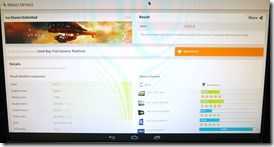 Android 4.4 on Celeron N2820 NUC performance.
Android 4.4 on Celeron N2820 NUC performance.
After installing the above Android KitKat build on the SSD I ran a series of tests. Here are the results. [Windows 8.1 is being installed as I write this. Watch out for a follow-up post.]
Sunspider : 1.01: 520
Quadrant : 5544
3DMark Ice Storm Unlimited : 13214
3DMark Ice Storm Extreme : 7504
3DMark Ice Storm : Maxed Out.
Linpack : 167.667 MFLOPS
Fan Noise.
In normal operation this mini-PC is very quiet. The fan runs at about 3000 RPM under zero load. After 3DMark IceStorm tests were run fan noise was audible with air rush and mechanical hum. This level of noise is, in my opinon, not acceptable for a home office when the unit is positioned on the desk. Under a desk or at home TV viewing distances this (max) level of noise should not be an issue. In the current test setup an Acer V5 laptop, next to the NUC, is creating more noise than the NUC.
Full image gallery.
A gallery of various images is available here. It includes internal close-ups and some images of Android 4.4 running.
Intel NUC (DN2820FYKH, Celeron N2820) Video
Further Testing.
This report is based on the first 12 hours of testing with the Intel NUC. Windows is being installed as this is being written and a follow-up post with Windows performance test results will come within 24 hours. This report will include information on the consumer IR receiver.
What would you like to see tested? XBMC? Games? What video demo’s would you like?

Intel Android Portal 01.org includes KitKat download for PCs
Posted on 03 April 2014
 The Intel Developer Forum in Shenzen has just come to a close and I’m trawling through some interesting slides that were presented in the sessions. There’s a few articles queued-up but here’s one related to Android that is stimulating my thoughts about the future and battling with a very positive attitude I have about Windows following day 1 of BUILD.
The Intel Developer Forum in Shenzen has just come to a close and I’m trawling through some interesting slides that were presented in the sessions. There’s a few articles queued-up but here’s one related to Android that is stimulating my thoughts about the future and battling with a very positive attitude I have about Windows following day 1 of BUILD.
Intel have set up a new Android-on-Intel site at 01.org and the latest AOSP build, 4.4 KitKat, is available for download.
First, here’s the relevant part of the IDF day 2 press release:
Intel’s broadening focus on Android includes a new, comprehensive device developer program that will be rolled out over the next few months. As part of the program, a device developer resource portal is available today as a one-stop shop for all Intel resources, including source code, documents and specs for Android on IA. Intel Build Tool Suite for Android will also be available in the coming months to automate the configuration and customization of Intel firmware and operating system images for new devices. Local resources such as builder training events, local support teams for developers and academic programs to train tomorrow’s designers are offered through the program.
Intel also released Android KitKat 4.4 with a 64-bit kernel optimized for IA. With this release, the company ported, validated and tested the Android Open Source code on IA, taking on the work that developers typically would need to do on their own. This release will provide the ecosystem with 64-bit kernel support for development of next-generation devices. Fisher said Intel will regularly make Android code for IA available as part of the company’s effort to speed up the device development process and improve quality.
As you can see, Intel are increasing efforts to court device and product manufacturers and to encourage them to put Android on the i86 platform. From Baytrail to Core-based PCs there’s some interesting possibilities out there.
The latest download available is Android (open source project) 4.4 which has been built for two specific pieces of hardware. The Dell XPS 12 and the Intel NUC (*1) which means there’s not much flexibility for us tinkerers but as time moves on, the builds will improve and become more generic so we’ll be able to start hacking together our own dual-boot systems. I’m particularly looking forward to a Baytrail-T build that could go on the 8-inch Windows tablets and the resulting community that would build around that considering the number of 8-inch Windows tablet sold recently.
A company that’s already doing this is iConsole.tv We spoke to Christopher Price about Android on Intel back at MWC and I came away thinking that gaming could be a great reason to boot into Android. I contacted Chris again today and he had some interesting comments about the Android build:
“The Android-IA build is strictly for developers. Really this is about giving the community (startups and big companies alike) the tools to build the next generation of Android platforms and services for users on Intel processors. Ordinary people really shouldn’t use it – it lacks most of the user functionality that makes Android enjoyable. It’s big news, but it’ll be a few months before it trickles into tangible stuff for geeks and ordinary people alike.”
Having downloaded Android 4.2 and run it up as a live USB image on my Ultrabook here I can confirm it’s sparse. Naturally the Google service layer is missing but it would have been nice to see an alternative store installed. Maybe Microsoft/Nokia can give Intel a hand with the service layer through the Nokia-X project. It sure would be interesting to see a competitor to Google in the Android space although seeing as Android is a trademark of Google, that would probably result in the Open Handset Alliance exploding!
https://01.org/android-ia/downloads/2014/android-4.4.2r1-ia0
(*1) Does anyone know what the “NUC with Intel Centrino N2840” is? It’s mentioned on the download page. I assume they mean the Celeron N2820 NUC available for $140 shown on the right? I’m ordering one for testing here as soon as it’s available.

Solar-Powered Ultrabook going to the South Pole Update:Video
Posted on 02 September 2013
Starting in October The Scott Expedition is aiming to re-trace the route taken by Robert Scott on his 1911/12 journey to the South Pole. He made it, but never quite made it back and so the 1800 mile round trip remains unfinished.

Image, right, via Forbes.
Ben Saunders and team-mate Tarka L’Herpiniere will clearly have some challenges and I won’t attempt to detail the obvious ones but less obvious is the need for non-safety-related communication. Sponsors need pictures, videos, webcasts, social network feedback and tracking so the requirements for electronic equipment are challenging. Intel are sponsoring the team with a Sony Vaio Pro Ultrabook based on Haswell (the latest Core processor) and everything will be charged via sunlight.
I’m very interested in Solar-powered computing (to the point where I did my own 500km journey in 2007 and run a separate blog on solar mobile computing) and ultra mobile computing so as this project also combines the use of Ultrabooks, I’ll be following it closely. More detail on the kit and method below.
In an article over at Forbes we learn that the team will use a single 62W foldable panel and two 51Wh Li-Ion battery packs (from Ape Technology – probably the same as these.) In my opinion, that’s tight, possibly too tight.
Read the full story  |
| |||
 |
| |||
 |
| |||
 |
| |||
 |
| |||
 |
| |||
 |
| |||
 |
| |||
 |
| |||
 |
|