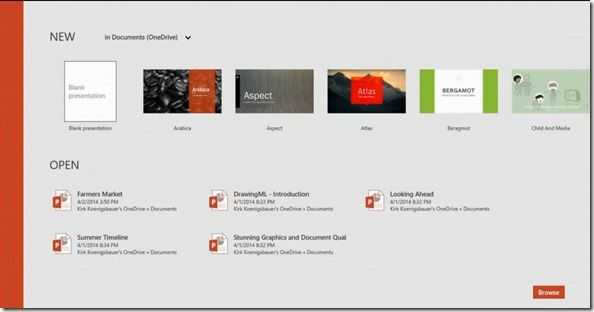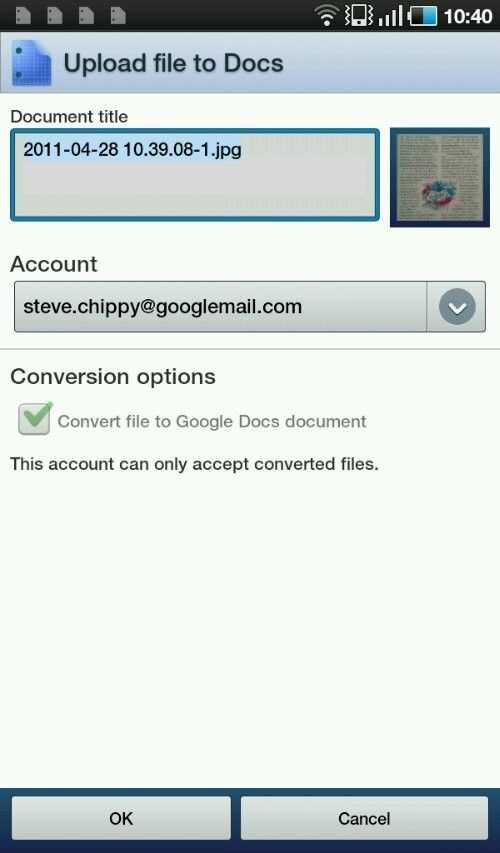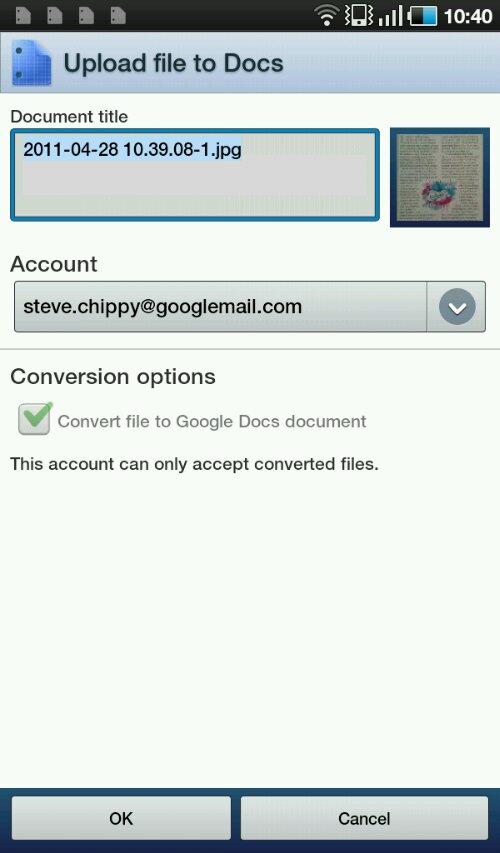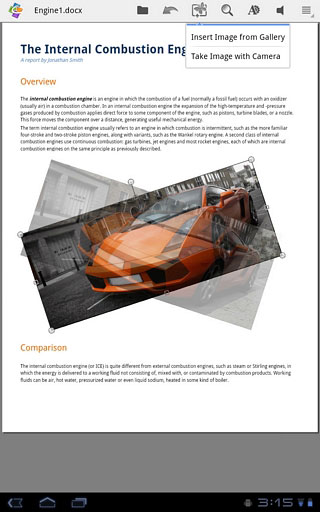As I was researching new ways to manage documents on my Galaxy Tab yesterday I stumbled across a Google Docs application which I hadn’t seen before. It turns out it was released yesterday!
As someone who uses Google applications heavily, both on the desktop and on my mobile devices, I was of course interested to see how far it extends into the realms of true productivity. It turns out that it is no match for the real deal in a real browser with a real mouse and keyboard but it does offer a couple of very useful features.
The Google Docs application shouldn’t be considered anything more than a text and number editing application. The lack of ability to edit spreadsheet equations or presentation documents had me reaching for Thinkfree this morning when I attempted to update my family cashflow spreadsheet on the Galaxy Tab. What it does do is provide an efficient way to access documents in Google Docs (when you have an internet connection) and to create a new document or upload documents from your device via the Android sharing subsystem.
You can print via Google Cloud Print too which is a nice feature although it’s annoying that you can’t download a copy of a document through the application. Sharing and renaming is possible but it’s not possible to delete files. The application supports multiple Google accounts.
Pinch to zoom worked smoothly on the Galaxy Tab and I was able to input notes easily. What a shame you can’t publish to a blog from the application. Some tie-in with Blogger would have been useful for some.
I tried uploading an mp3 file but it wasn’t permitted. PDF files work and I was able to upload an 8MB file so file sizes are generous. Displaying that 8MB PDF was a basic experience. With no ‘go-to’ page feature and a slow page change time its impossible to view sections of a large PDF.
Finally, there’s a potentially useful OCR feature in the ability to take a picture of a document and upload it for word recognition.
Uploading a jpg file from the gallery resulted in automatic conversion to a document. There appears to be a setting that allows this conversion process to be turned off but on my Google account this option was greyed out. This feature can be useful for preparing an image for OCR before sending by using cropping and contrast settings. A magazine article I took an image of was not recognised properly due to it having two columns. By cropping the article around the columns I was able to get a readable version of the image in seconds after the file was uploaded. Good light levels and a steady hand will help!
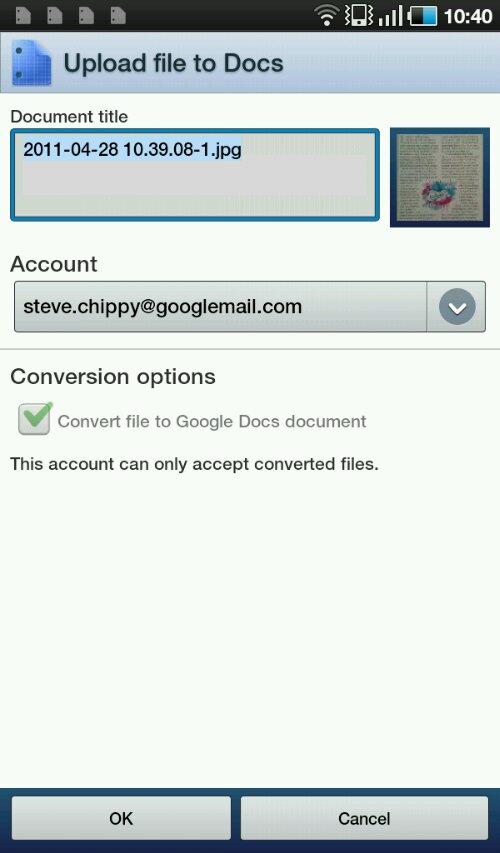
In effect, Google Docs for Android is a one-way file upload, edit and viewing channel that requires an internet connection at all times. That’s not too flexible in my opinion, but better than nothing. The OCR function is going to be very useful to some people.
Core Tablet Issues
Trying to edit a document on a touchscreen highlights a major shortfall with tablets – roll-over detection. On Windows, there’s the concept of hover. Its either implemented through the mouse stopping over an element or via a digistiser that detects a pen physically hovering above, but not touching, an element. It’s something we’re all so used to seeing and using to activate help text or menus that when it is not there, it becomes a real issue. Designing applications that don’t use mouse-over is one way round the problem but when you consider right-click, lassooing sections of text, drag and drop and other features that are used in document creation, it becomes difficult to see how any tablet without hover or mouse-over detection could become truly productive, especially when you consider the amount of online, web-based applications that use mouse-over to trigger menus. That includes Googles own online applications.
One of the most efficient handheld tablets I ever had for creation was the Wibrain b1. I still have it. Not only does it run a full OS with a full browser, it has a huge mouse pad under one thumb and mouse buttons under the other. It also implements a split physical keyboard. It’s close to being the ugliest mobile device ever but it works like a charm.
My point is that if tablets want to be serious all-round become productive devices they need to consider more input methods. In fact, they need to become clamshells or sliders again. It is possible to make a 5 or 7″ slider with a keyboard, mouse control and full operating system but fashion and price is getting in the way. Just give me a little optical mouse with virtual mouse buttons. That would be a good start.
For the time being, document editing, true document editing including spreadsheets and presentations, on-the-go is really only something you can do efficiently with a UMPC. Windows, mouse, keyboard. Tablets just don’t cut it, unless all you’re doing is entering alphanumerics. . .
Posted from WordPress for Android with the Galaxy Tab