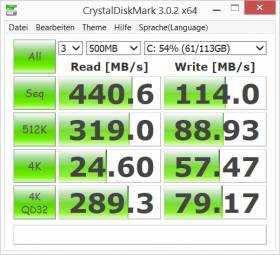I have the Acer Aspire Switch 11V with me in the studio and have just posted the review video for Notebookcheck. It scored 76% in their review so let me tell you why it wasn’t a huge win.
Read the full storyTag Archive | "review"

Acer Aspire Switch 11V 2-in-1 video review and opinion. (Great screen, limited performance.)
Posted on 26 October 2015
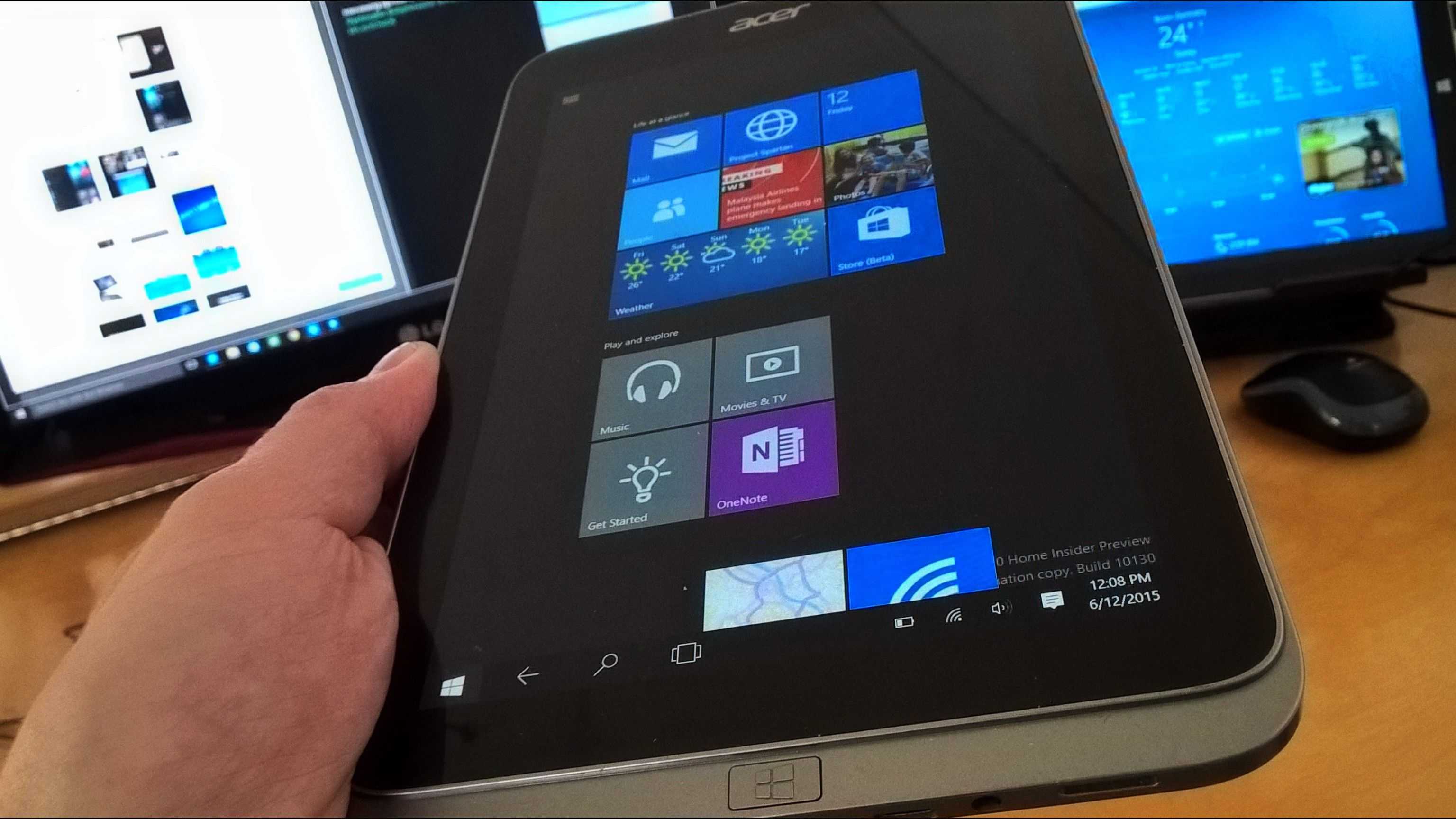
Windows 10 on Tablets. Preview review.
Posted on 12 June 2015
Windows 8.1 on tablets was a good experience. The Metro/RT system was modern, efficient, touch-friendly and apart from a lack of high quality apps, it was the best OS available for flexible and productive ultra-mobile PC usage. The problem was that Windows 8 got a bad reputation for being too much of a change for desktop users. Windows 10 is designed to change that but it’s by no means a desktop-first OS. It’s the first operating system and user interface ever that spans phone, tablet and desktop with the ability to run a single executable application on all platforms without any changes. It allows Windows 8-style Metro apps to float all over the desktop and it brings a notifications system to the desktop. It might feel like a desktop OS to desktop users but it’s further away from the Windows Desktop than Windows ever was. For tablet users there’s more mobile and tablet goodness in Windows 10 than in Windows 8.
Read the full story
Amazon Fire TV Stick Review (Focus on Miracast.)
Posted on 22 April 2015

At €39 the Amazon Fire TV Stick is very interesting. For Prime customers it’s a must-buy but for those of us with Miracast-enabled devices it means that the Miracast feature (Screen Mirroring) also brings extra value. Early firmware builds for the Fire TV Stick didn’t support Miracast from Windows 8.1 but I’ve just received a stick here in Germany, upgraded the firmware and tested Miracast on two Windows PCs, a Windows smartphone and an Android tablet. All of them worked but there are still some issues that need sorting out. Read on for a review of the Fire TV Stick, a focus on Miracast and some thoughts about KODI, iConsole Micro and Chromecast.
Read the full story
After 9 months the Surface Pro 3 is still a great Ultrabook alternative.
Posted on 20 April 2015
I’ve just finished the longest, most detailed review I’ve ever published. My 6400+ word Surface Pro 3 full review is up at UMPCPortal and you might be wondering why it took so long. The fact is that it took me over 5 months to realise that the Surface Pro 3 is an incredible ultrabook alternative, ultra mobile Tablet PC and a great desktop PC. It’s extremely well engineered and the modularity is inspiring, if a little expensive. After 6 months of ownership the Microsoft Surface Pro 3 has definitely earned itself a full review.
Read the full story
Microsoft Surface Pro 3 Extended Review 2019, with Advice.
Posted on 17 April 2015
Is the Surface Pro 3 still good? Are you looking at a second-hand purchase? This extensive review has now been updated for 2019/2020. TLD: It’s positive, and 6500 words follow…
Read the full story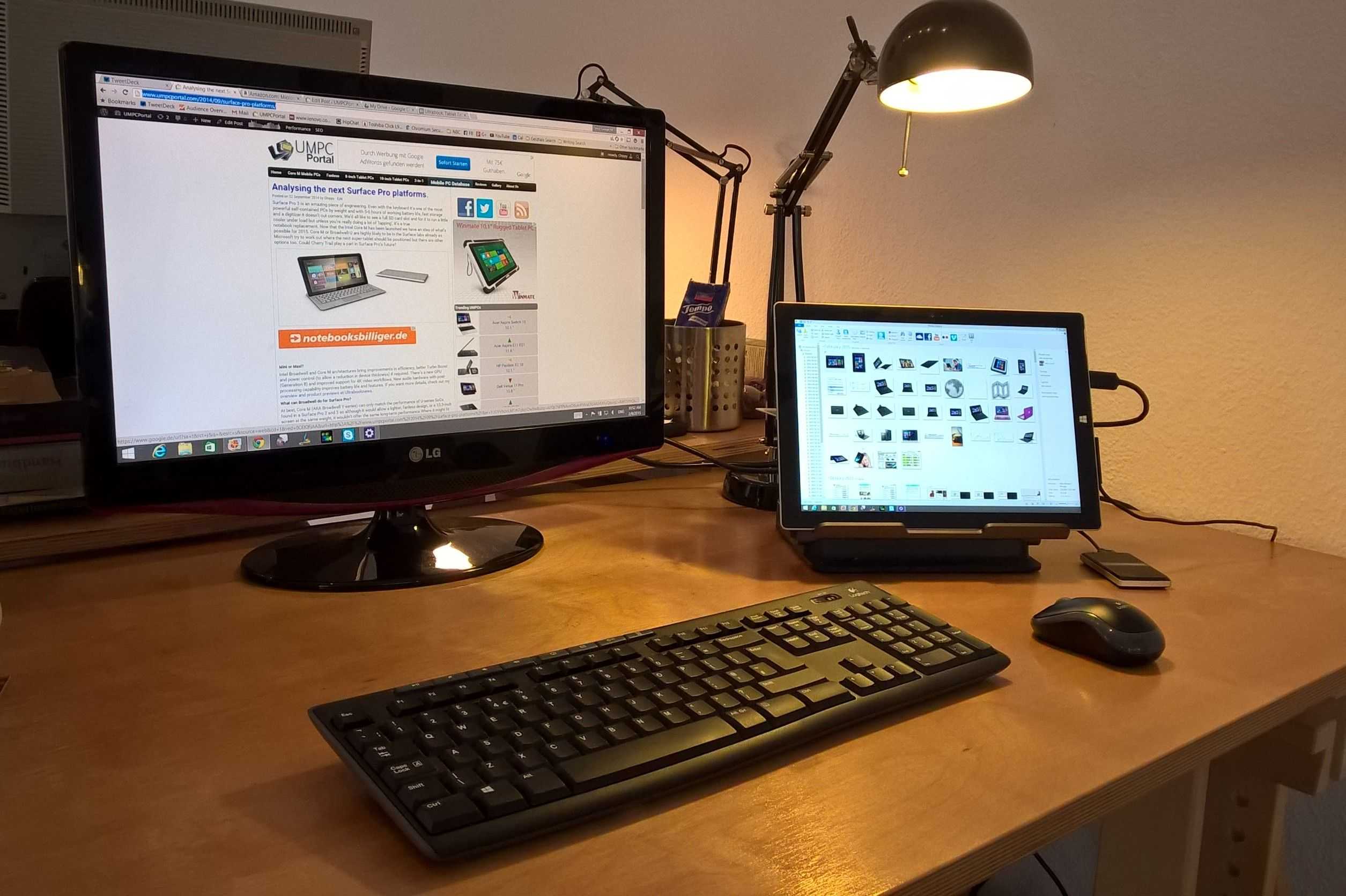
Surface Pro 3 hot-desking review.
Posted on 09 February 2015
It was last September when my Ultrabook screen went blank and never came back. I was gutted; Not only because it was my favourite PC but because I was half-way through reporting on the IFA trade-show and I had a flight to the IDF conference 2 days later. Thanks to Intel Germany I flew out with a Surface Pro 3 and the more I use this incredibly well-designed tablet PC, the more I like it. It’s not my main PC though and I thought I would take the time to explain where the Surface Pro 3 fits into the life of someone who is literally surrounded by touch-screen tablets, laptops and mini PCs. The Surface Pro 3 has taken on the important role of being my hot-desking PC.
The Surface Pro 3 is a powerful lightweight Windows tablet PC with touch and digitizer but I find myself loving the Surface Pro 3 simply because it’s a lightweight mobile PC that I can dock at home and in my co-working office [A big shout out to my Coworking Bonn buddies] and one that I can use for meetings, in the coffee shop and in the bus home if I need to. Apart from the lack of 3G/4G the Surface Pro 3 is one of the most ultra-mobile, work-anywhere PCs I’ve ever used.
Let me start by reviewing the Type Cover keyboard. This bouncy slice of mechanics feels strange, unlike any keyboard I’ve ever used and yet it’s productive. It has a backlight too! It snaps willingly to the tablet and is the perfect demonstration of how a tablet can turn into a laptop. Almost. The biggest issue with this setup is the area required to hold it stable. A laptop requires the area under keyboard; The Surface Pro requires an extra 200 mm behind it for the stand. It’s this huge area that will cut your productivity over a standard laptop if you rely on ‘lap-toping.’ I tried it for a few keynotes and press events and wasn’t happy with stability. Despite that the stand is worth having and after 4 months using the stand I don’t have any sign that the mechanics are wearing out.
The Surface Pro 3 is an expensive hot-desker. $780 buys you a Core i3, 64GB, digitizer-capable tablet but if you don’t need the pen-layer you might not be getting best value for your money. Prices for Ultrabooks have come down recently and a when I look at devices like the Dell XPS 13 (2015 version with Broadwell) I see more battery life, a bigger screen, a better keyboard and more processing power for the same money and just 10% more weight. The Core-M mobile PCs are looking good too. The Lenovo Yoga 3 11 and ASUS Transformer Book T300 Chi are around the same weight and the Acer Aspire Switch 12 is entering the market at just $699. There’s no digitizer on the Acer Aspire Switch 12 and it’s not as powerful as the Surface Pro 3 but it’s much cheaper and arguably more suited to being docked as you can use the Bluetooth keyboard and pointer. Many of these Core M options are fanless too and that makes a difference in a quiet office.
The Surface Pro 3 isn’t loud in normal use but I occasionally hear the sound of a working background process or a heavyweight web page. When I’m rendering my 1080p videos the fan gets almost embarrassingly loud in my co-working office but one can’t moan when it crunches through transcoding with such speed. Quick Sync has come a long way since I first tested it with a 1st-generation Ultrabook in 2011. Handbrake (with Quick Sync support) can now crunch a 1080p 50 FPS 30Mbps file down to 720p at over 200 frames per second!
At this point I should note that I don’t have a digitizer pen but as I have other devices with a digitizer I know that I rarely use such a feature. The only time I really wanted a pen was when I was using the Surface Pro 3 as a whiteboard over Miracast to an Actiontec receiver on a projector. It would have been nice to use One Note as a whiteboard but as it turned out, my finger wasn’t bad either.
While I’m normally mains-power connected I have had reason to worry about battery life. The Intel Developer Forum proved to me that you won’t get through a day without a charger and that, unfortunately, adds weight to the overall package. This is significant as the Ultrabook I was using previously could get through a day meaning that the 1.4KG was all I needed. 200 grams of power supply brings the total tablet/type-cover/power weight to 1.3KG. Looking at the ‘powercfg’ battery report I see that the battery hasn’t worn in the last 4 months at all which indicates that Microsoft have used a good quality battery.
The port choice on the Surface Pro 3 needs consideration. A Mini-DisplayPort is provided for video output and although DP is generally the most flexible it’s not that common to find it on mainstream monitors or projectors. I’m using a DisplayLink video connection (over USB 3.0 via the docking station) which solves that problem but it reduces the quality of graphics and video playback and requires some work from the CPU. That’s not an issue for office-usage but it needs to be mentioned. The docking station also solves the issue of available USB ports. One port isn’t enough for hot-desking if you don’t have a USB hub or USB docking station. Finally there’s the issue of using a MicroSD card slot if your camera uses SD cards. Again, a USB adaptor is required.
- Speakers OK for background music.
- WiFi performance good.
- Looking forward to Windows 10.
- Magnetic power connector good.
- Display colors and brightness is excellent.
- Connected Standby works but isn’t as efficient as it should be.
- Bitlocker encryption (full disk encryption) enabled.
- Miracast works (tested with Actiontec ScreenBeam Pro.)
- Great disk performance.
- Useful USB charging port on the power adaptor.
- Satisfactory 1080p editing (for short, simple YouTube projects) and rendering speed using Cyberlink Power Director 12 and Intel Quick-Sync rendering hardware.
- No NFC. (I have used it extensively for photo transfer in the past.)
Summary
I could use the Surface Pro as my only PC and it makes a fantastic hot-desking solution if you’re prepared to set up a USB 3.0 dock or DisplayPort screen and USB hub but there are two major considerations. 1) The Surface Pro 3 isn’t the best hot-desking solution at the price. Many Ultrabooks would be better as they would offer a better keyboard experience, more ports and larger battery life for a similar weight. The new Dell XPS 13 2015 is the one to watch. 2) The surface Pro 3 isn’t the best casual tablet. It’s too heavy and large.
Where the Surface Pro 3 shines is in flexibility and quality. The Surface Pro 3’s digitizer enables annotations, hover-actions, projected white-board and a digital canvas and there are times when I really wish I had the stylus. [I don’t have it because the SP3 was given to me by Intel without the stylus.] The Surface Pro 3 can handle 1080p video editing. The Surface Pro 3 is a quiet desktop. The Surface Pro 3 can be used in more places than the average laptop. Finally, the Surface Pro 3’s quality is always a pleasure to have to the point where I’m proud to be using it in my co-working space and whenever i’m on the road. It will be my working ‘laptop’ when i’m at MWC and CeBIT in March.
Surface Pro 3 hot-desk details
- Belkin USB 3.0 Dual Video docking stand for Ultrabooks [Amazon.com link]
- MyDigital SSD USB 3.0 external SSD (256GB – often used for windows File History) [Amazon.com link]
- DVI-connected Full HD monitor (LG Flatron M227WDP – Not excellent quality!)
- Gigabit Ethernet connection from docking station
- Logitech MK270 USB keyboard and mouse with long battery life. (RF, not Bluetooth) [Amazon.com link]
Alternatively, without the docking station and monitor I would use a mini USB 2.0 hub, USB Gigabit Ethernet adaptor and a cheap laptop stand.
Surface Pro 4
I’ve written about future Surface Pro platforms before where I highlighted a number of routes to the next Surface Pro products. A smaller, lighter, fanless Surface Pro is possible with Intel Core M or there’s the possibility to improve the SP3 all-round by using a fanless Skylake platform later in 2015. Having a fanless option with wireless charging and WiGi would showcase Skylake well and I think this is the most likely scenario for Surface Pro 4. The Skylake option is something that could be demonstrated in Q3 for Q4 availability. Here’s a rundown of the options.
- 10-inch Core M – Potential to be the most powerful 10-inch tablet in the market. Laptop-replacement CPU performance. Fanless. Could be expensive for the 10-inch category. Untested market. Not as powerful as Surface Pro 2 or Pro 3 but close. Would be a great Windows 9 showcase.
- 11.6-inch Broadwell-U – Performance boost and battery life improvements over Haswell-U but not a huge change. Smaller screen might not fit customer expectations.
- 12.5-inch Core M – Performance boost and battery life improvements over Haswell-U but not a huge change. Lighter build. Cheaper cost might not be enough for a flagship model.
- 13.3-inch Core M – A bigger Surface Pro but with no CPU performance improvement over Surface Pro 3. Fanless.
- 13.3-inch Broadwell – Too heavy for a tablet with a 15W TDP Browdwell although ‘TDP-Down’ configurations could be used to reduce this.
- 12.5-inch Skylake – A significant performance improvement over current Surface Pro 3. Could offer a fanless version. Not enough is know about the platform at this stage but ‘wire free’ is likely to be one of the showcase features.
Microsoft Surface Pro 3 information including videos, articles, gallery and specifications available here.

New Dell XPS 13 gets glowing review (1.2 KG, Broadwell, 52Wh)
Posted on 30 January 2015
The Dell XPS 13 always was a well-rounded Ultrabook but the 2015 versions with Broadwell are looking like no-brainers for people needing a highly mobile laptop. The entry-level price of $799 for a non-touch 1920×1080, a weight of 1.17 Kg (2.6 pounds) and a 54Wh put this at the top of a lot of lists. It looks fantastic too! Ultabookreview have just completed a full review of the new Dell XPS 13 and after reading the review you’ll probably have it on your wish list.
Back-lit keyboard? Check! AC Wifi? Check! Touchscreen option? Check!
Ultrabookreview have the Dell XPS 13 9343 Signature Edition (Microsoft no-crapware version) with full-HD matte display and a Core i5 CPU with 4GB of RAM and 128GB of SSD which performed very well under the tests.
Battery life is superb thanks to the 52Wh battery and, unlike Core-M based laptops it looks like entry-level desktop gaming is possible. Check out the review for performance figures for Dirt 3, Grid 2, Tomb Raider, NFS Most Wanted and Bioshock Infinite.
 There’s good news on fan noise as it remains silent until put under load and there’s more good news from the keyboard and touchpad testing. It looks like Dell have everything right. Almost…
There’s good news on fan noise as it remains silent until put under load and there’s more good news from the keyboard and touchpad testing. It looks like Dell have everything right. Almost…
Screen brightness was raised as an issue and I’ve spoken to Andrei, the reviewer, about this. It’s possible that he’s got a faulty unit as other reviewers are reporting good screen brightness. We’ll have to keep an eye on this as other reviews come in.
Check out all the reviews and information in our Dell XPS 13 (2015) product page.
There’s some heat under load and a slow-charging issue to take note of too.
At under 1.2KG with 5-10 hours of true battery and this much processing power, for $899, it’s difficult to see anything coming close to the new Dell XPS 13 during the Broadwell lifespan, which could take us through most of 2015. If you’re getting close to choosing a new mobile laptop, read the review and bookmark our information page.

Intel NUC (DN2820FYKH, Celeron N2820) Windows 8.1 Performance Review.
Posted on 08 May 2014
I started testing the Intel NUC with Bay Trail-M yesterday and in the post you’ll see some performance figures for Android 4.4. Today I’m looking at Windows 8.1 (Pro) which was a simple, if lengthy, install process. Windows installed correctly from a DVD but a lot of time was taken installing all the (64-bit) drivers. Today I’ve had a chance to go through my usual suite of tests and you see the results below along with some comparison figures.

It’s important to note that I’ve gone for a fast SSD drive in the system. The MyDigitalSSD BP4 I have is a 240GB version but you can pick up the BP4 in a 64GB version for around $60 and it’s something I would recommend because this dual-core Atom CPU isn’t hugely powerful. We’re talking about the CPU and GPU power of an 8-inch Windows tablet here so in order to use this as a desktop PC you really can’t cut corners on storage speed. Oh, and why wouldn’t you just use an 8-inch tablet with a free copy of Microsoft Office? It’s a good question but a SATA disk interface and USB3.0 are just two arguments against that but given that a Windows 8 license is around $100 on top of the, approximately $240 you’ve already spent on the NUC, RAM and disk, if you’re also in the market for a student solution with MS Office you can afford to look at a 64GB Lenovo Thinkpad 8.
Buying a tablet isn’t as much fun as building your own NUC though and I suspect that most NUCs won’t end up running Windows. XBMCbuntu or some other free Linux distribution is more likely, especially when you consider the built-in IR receiver. Advertising displays, education, POS and automotive industries (and hobbyist) are also likely to be interested. Having said that, I’m enjoying this Windows 8.1 solution so far. The SATA SSD is making it feel much faster in operation than a Windows 8 tablet and it’s quieter than any laptop once the unit is mounted behind a monitor. The Gigabit Ethernet port is helping to boost internet speeds too.
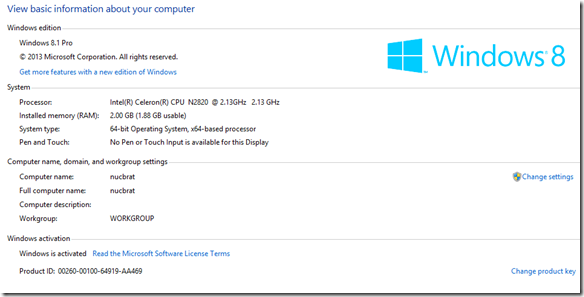
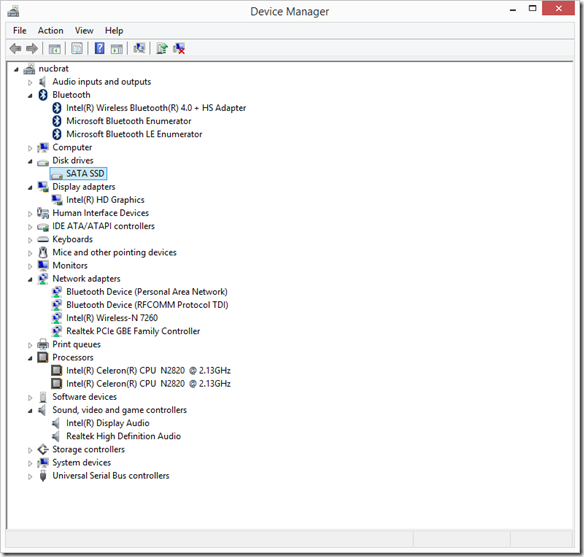
System information and device manager information.
In terms of raw power I am a little disappointed. I should know better but the promise of a 2.4Ghz dual-core CPU had me thinking in terms of Ultrabooks and not tablets. It’s good, but don’t get over excited about anything like PC gaming or video editing. On that topic, note that there is no Intel Quick-Sync hardware video encoding so rendering videos could take a long time unless, you have a very very recent (we haven’t seen any in circulation yet) version with the N2830 processor inside. That version does support Intel Quick Sync and should improve basic video encoding performance by about 10X.
As mentioned, general performance is OK. It reminds me of the performance I got from the Acer V5 laptop with A6-1450 CPU after I had done an SSD upgrade. That platform, however, has better GPU performance. The PCMark7 score was good at 2732 points which safely beats al the Bay Trail-T tablets and even the Lenovo 11S with an Ivy Bridge Y-Series Core i3 CPU. Ultrabooks with recent CPUs and SSDs are getting around 5000 points in this test though and that’s the sort of performance you should be looking for if you’re doing serious multitasking and are looking for a ‘barrier-free’ office PC platform.
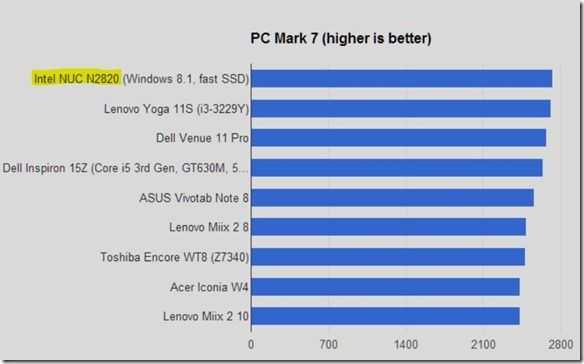
For a raw CPU test we ran Cinebench 11.5 64-bit and saw a rather poor score of 0.83 which is the slowest CPU we’ve tested this year. The Z3740-based Windows tablets are showing 50% better CPU performance. Clearly the SSD is helping to prop-up the PCMark7 scores so if it’s CPU performance you need (excel calculations, software development environments for example) then step away. A 2012/2013 Acer W510 running Clovertrail returned 0.53 points in our review so at least it’s a step up from that.
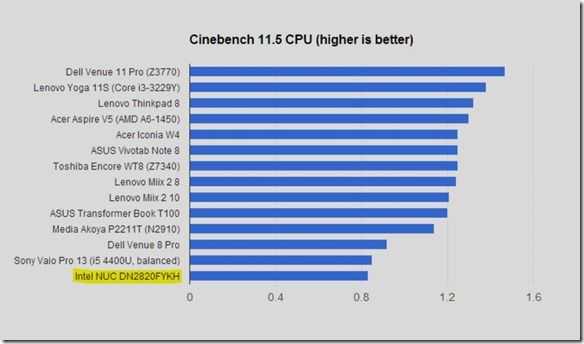
In addition to Cinebench we ran Passmark.
Intel NUC (N2820) Passmark CPU: 970
- Integer Math:2313
- Floating Point Math:723
- Prime Numbers:2.35
- Extended Instructions (SSE): 2.49
- Compression:1242
- Encryption:174.2
- Physics:55.6
- Sorting: 958
- Single Threaded:537
GPU performance is comparable to the Bay Trail-T tablets we’ve seen. The Cinebench OpenGL test returned 6.0 FPS. We also ran the cross-platform 3DMark Ice Storm Extreme and saw results slightly above that which we see on the Intel Windows 8.1 Bay Trail-T tablets. The Ice Storm result on Windows 8.1 was also 13% better than the result on the NUC when we tested it with Android 4.4 although that OS build is still an early one and might need some optimizations. Again, this isn’t a gaming platform but Windows 8 ‘modern’ games did play smoothly. Pinball FX was smooth and responsive on a Full HD screen. F18 Carrier Landing was the same; Drift Mania Street Outlaws too.
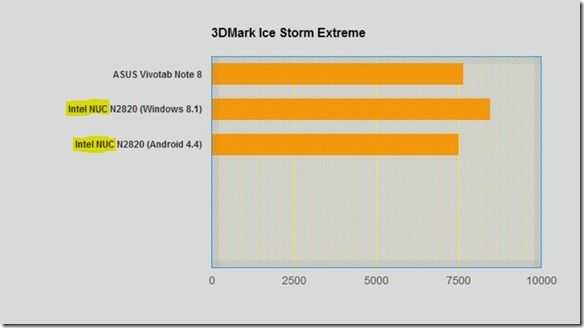
3DMark Ice Storm Extreme (Windows 8.1) : 8468 (Android 4.4): 7504
Update: Under ‘Performance’ power profile and with the latest BIOS installed we saw a score of 8604 under Windows 8.1
Browsing speeds are good on the NUC. The SSD and Gigabit Ethernet are helping but tests like Peacekeeper and Sunspider show some lead over Baytrail-T devices. A Sunspider score of 495 beats all the Baytrail-T tablets we’ve tested and a Peacekeeper score of 1374 is good too. It doesn’t come close to the value you get out of an Acer C720 Chromebook though – and that’s cheaper!
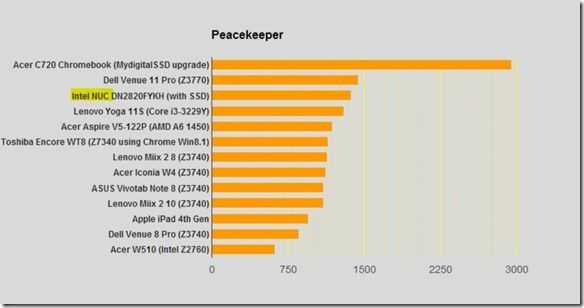
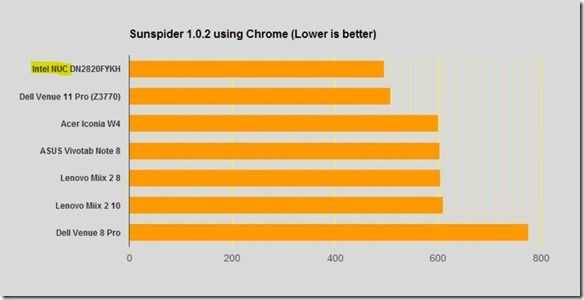
Finally we come to video performance. In a Handbrake encoding test both with and without Intel Media SDK options turned on we saw under 9 FPS in our test which is truly bad. The Bay Trail-T tablets are scoring over 100 on this test and current Ultrabooks score over 300 fps. As for decoding, we played a 50 FPS Full HD H.264 video (30Mbps) through Windows Media Player and saw no problems but a CPU utilization of over 70%. Under Windows 8 Video app, however, the utilization was down to under 20%. Clearly there’s some hardware acceleration going on under Windows 8 modern that doesn’t happen when using Windows Media Player on the Desktop. Playing a 3Mbps H.264 video from a network drive through the Windows 8 Video app resulted in about 6% CPU utilization.
YouTube performance varied between browsers with Chrome struggling to offer a 1080p video without dropping frames at 100% CPU utilization. Both Modern and desktop versions of Internet Explorer were able to provide a smooth playback experience with under 20% CPU load. We continue to recommend Internet Explorer for YouTube playback on Windows 8.1 (the Modern app comes with extra security advantages too.)
A video playback test under XMBCbuntu is probably more relevant for many people thinking about the Intel NUC. We’ll be testing that out at a later stage.
Disk Speed.
We are using a MyDigitalSSD BP4 240Gb unit to test with. Here are the Crystal DiskMark results.
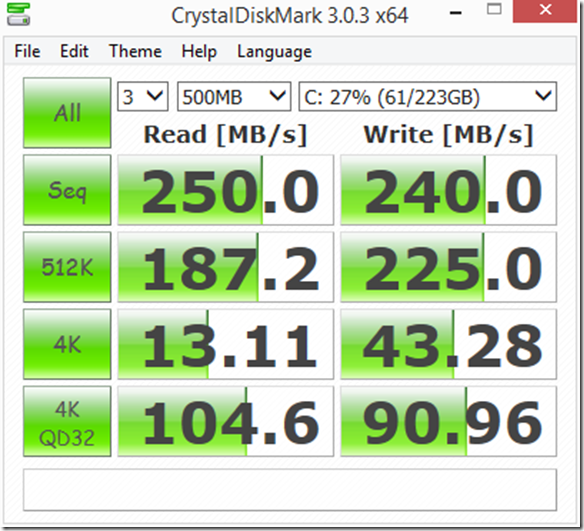

As you can see there’s not much to moan about. In a previous test with this SSD on an AMD A6-1450 system (here) we saw slightly lower scores. We don’t recommend using this NUC as a desktop with a spinning hard-disk as it will significantly slow down the perceived performance of the system.
Power.
Idle power used on this platform is so low that it’s not possible to measure it accurately using a consumer ‘Watt’ meter. In our tests it looked like the PSU was actually using 9W of power. We’ll set up a DC-only test at some point in the future in order to allow us to more accurately measure power usage.
Other Tests.
Noise measurement has proved almost impossible here as the levels are so low. As ambient noise on the workbench is 44 dB it’s very difficult to tell if the NUC is on when mounted behind the screen but there is definitely fan noise detectable if you listen carefully in a silent room. We are running the latest BIOS with default cooling settings and understand from owner feedback that it might be possible to reduce the fan noise through settings available in the BIOS.
We haven’t performed tests on the WiFi module or done any audio tests.
In a follow-up article we’ll be looking at XBMCbuntu.
Feel free to ask questions in the comments section below.
Summary.
We’re reluctant to call this NUC an all-round capable Windows desktop PC but there are definitely some interesting use cases here. It’s small and quiet and can support fast SSDs. It works well as a video playback unit (assuming Modern or IE is used as the playback environment) and keeps up well with multi-tab browsing usage. With the built-in WiFi unit it’s very portable and could make a useful camping, holiday home or hotel solution. For those thinking of Microsoft Office use cases we would suggest to take a look at the Lenovo Thinkpad 8 which comes with a 64GB SSD, USB3.0, HDMI and Office Home and Student for the same price as a NUC with Windows 8 and the Office license. For those looking for a browsing only solution, you can’t beat the Acer C720 at $220 with this unit.
Overall we think that the Celeron N2820 NUC may appeal to those who have specific Windows 8 use cases in mind (data collection, control, advertising, education, kiosk, IoT etc) or for those that have a spare SSD, memory and Windows license lying around. For those wanting a media-center solution, stay tuned. We’ll be looking at XBMCbuntu where we really think this NUC will shine.
 |
| |||
 |
| |||
 |
| |||
 |
| |||
 |
| |||
 |
| |||
 |
| |||
 |
| |||
 |
| |||
 |
|