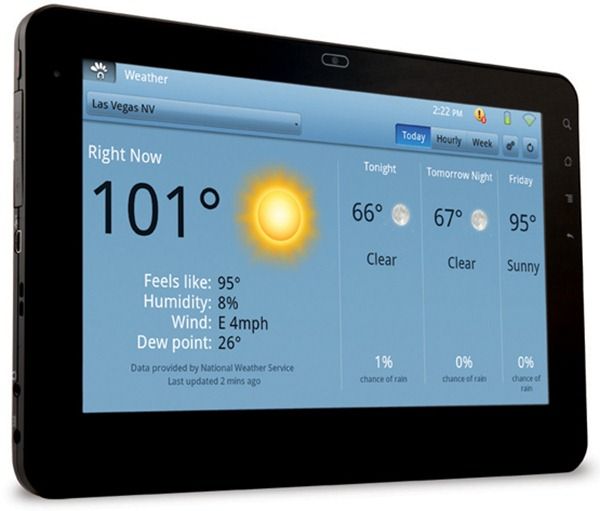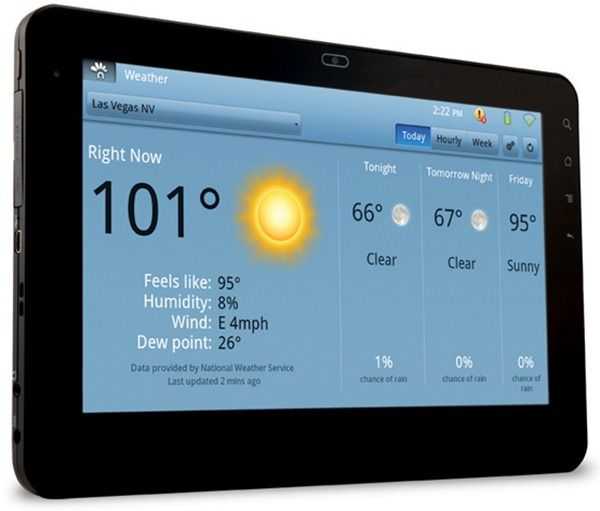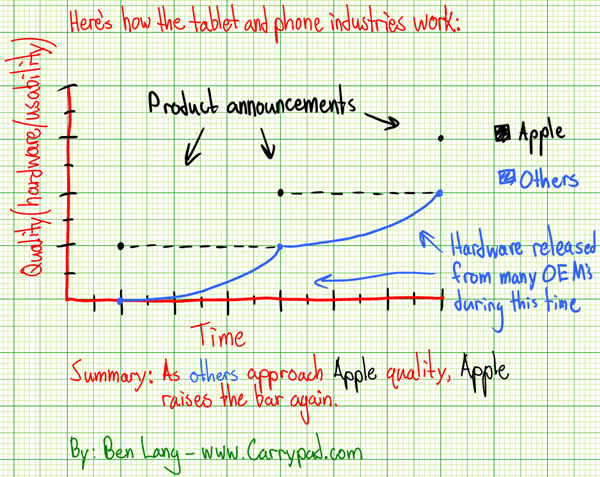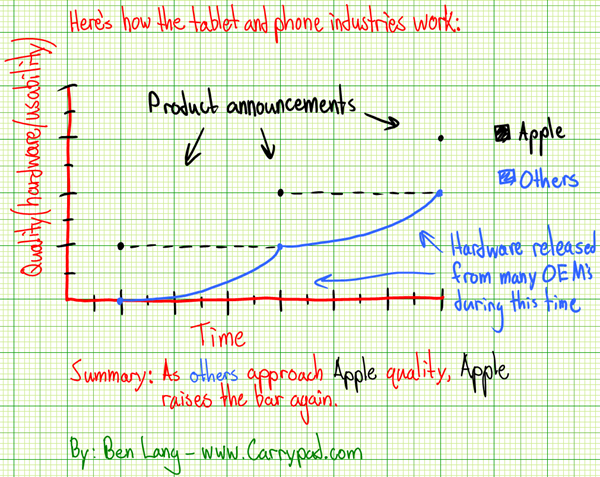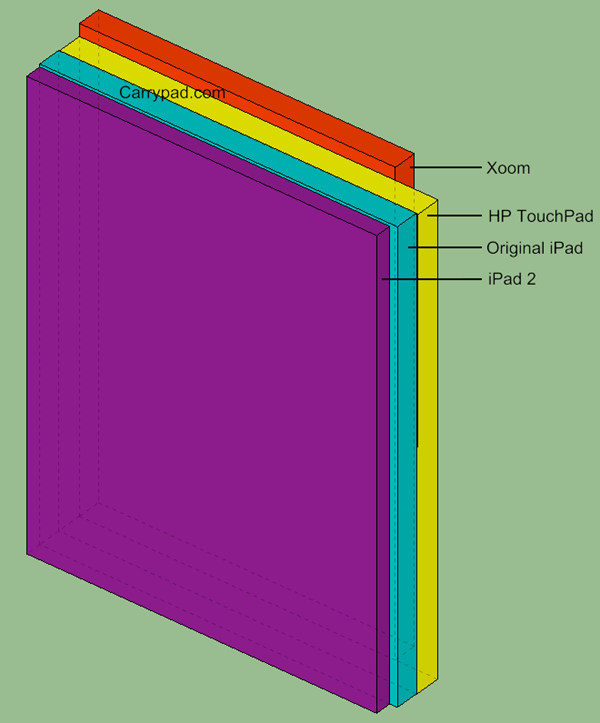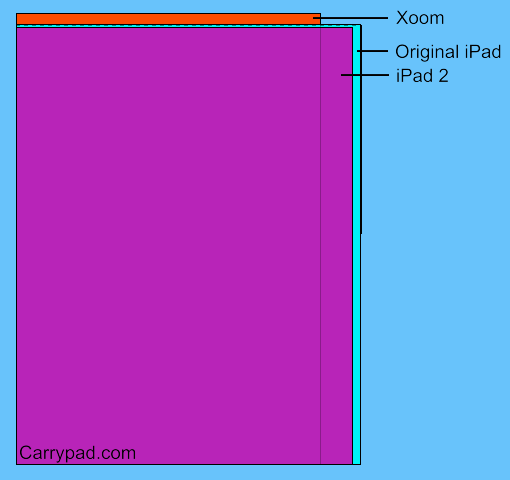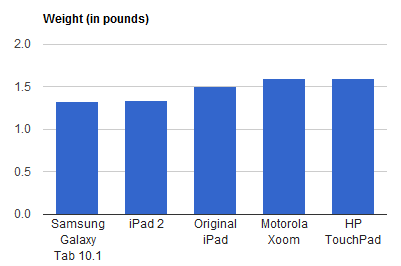I managed to get a few hours hands on with the Blackberry Playbook [tracking page] today. First impression out of the box was: Wow, it’s tiny.
Laptopmag has done a comprehensive review of the device and they are pretty much on the money with their assessment. I didn’t experience any of the software issues they had though except for the slowness to rotate the screen when I turned the device.
The form factor is very similar to the Samsung Galaxy Tab and as you can see in the picture it’s roughly half the size of the ipad 2.
I actually found the square design refreshing and it definitely looked and felt different to the other rounded edge tablets. The unit felt solid and well built. The PlayBook has a soft-touch almost rubberised back and this gives a nice grippy surface to hold onto. It was easy to hold in one hand and light enough to do so for an extended period of time. The Playbook measures 7.6 x 5.1 x 0.4 inches, and is thinner than the Samsung Galaxy Tab but is slightly heavier.
It has a 7 inch display but interestingly the bezel forms part of the touch sensitive surface of the screen and allows gestures that make the tablet do things. For example you can swipe up from the bottom of the screen to return to the home screen. The gestures were easy to learn and remember, and I picked them up and was using them naturally very quickly.
There’s a 3-megpaixel camera above the screen, along with a notification LED. There’s also a 5-megapixel camera on the back and the quality from both was very good. Two small slots on each side of the display are the speakers and they were surprisingly good in the quiet room.
The top of the PlayBook has a power button and volume controls with a Play/Pause button as well – a neat feature for media. A headphone jack is on the top right.
The device also has a micro-USB port which allows connection to a PC as a hard drive for file sharing. This worked as advertised and almost made up for the lack of a full sized USB port. As long as you have the cable it will be pretty easy to get files onto the device. A micro-HDMI (D-port), and charging contacts for an optional charging dock (no extra ports on the dock) are located on the bottom edge. The unit will charge from the supplied adapter or via USB when plugged into a computer.
Output from the HDMI was good and allowed full HDMI mirroring as well as presenting mode which meant you could be sending an image, slideshow or video to an external monitor while using the tablet for other tasks.
An interesting option in the settings was for the power management. This affected the multi-tasking capability. The options are Showcase, Default and Paused. On the homescreen if you swiped to switch between apps the running apps became smaller windows. Each app continues to run in these windows demonstrating that the OS is multi-tasking these apps and switching between them was ast and smooth. In the showcase power setting the apps still operated in the windows and this was demonstrated by showing a video still playing in the smaller window and while flicking the app selector left and right. This is obviously the most power hungry setting. In Default mode the setting employs smarter power management and in paused mode every app pauses it’s behaviour automatically when you navigate to another app.
Connecting to the Blackberry phone was simple and I tested out the Blackberry Bridge function as well as 3G tethering. The Playbook is WiFi-only and therefore doesn’t have a 3G capability without tethering to your Blackberry phone. Using the browser over a 3G tether was slow and even with a good 3G signal it then had to travel over Bluetooth which may be the bottleneck. Accessing email, files, and calendar functions over the bridge connection was easy but when opening larger files I really felt the slowness as it could take 20-30 seconds to open a 3MB PDF. I think I would use the bridge connection for email as having a larger screen and big on screen keyboard is much better than the small phone screen but for reading larger word documents or PDF files I would have to download them before attempting to read as otherwise it was just painful waiting for the pages to render.
The RIM sales represtative also mentioned that they will definitely be releasing a 10 inch version within months and hinted at some special features on it but refused to reveal what. While I prefer the small, pocketable size of a 7 inch device I know guys in my organisation prefer a 10 inch screen so the playbook 7 inch will not get a lot of interest from my co-workers. I feel that RIM has realised this barrier to entry in the enterprise business market and that’s why they are releasing a 10 inch version.
Overall the Tablet was well made, had lots of processing power and felt like a well rounded unit with a good mix of features.










 Jkk
Jkk