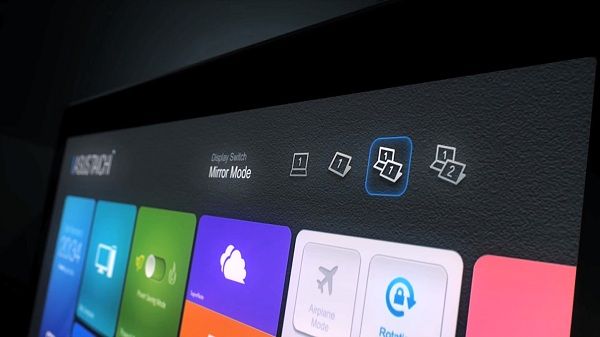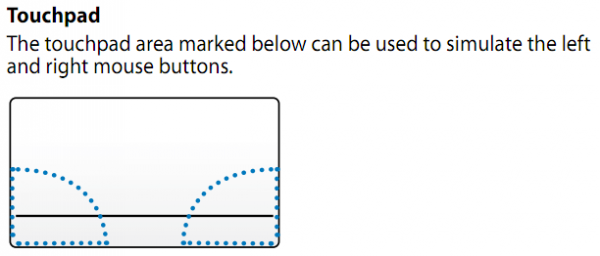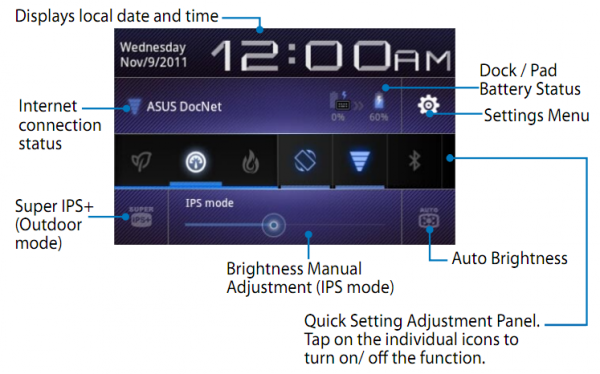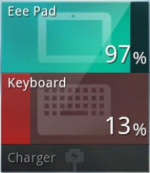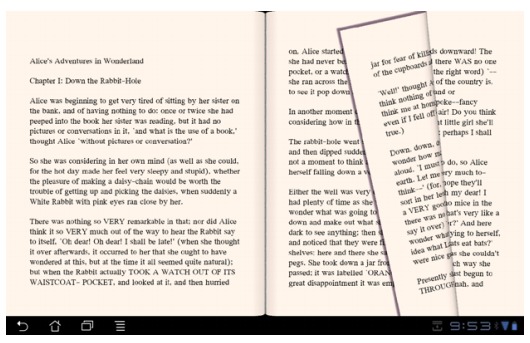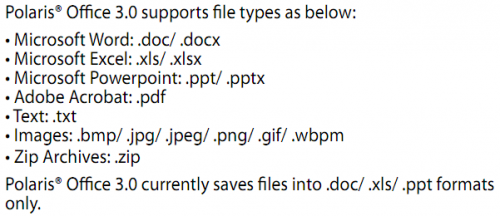Asus has prepared a full device assault to coincide with the launch of Windows 8. Tomorrow at 2PM EST the company will be unveiling their Windows 8 lineup at their Windows 8 touch teaser site. Though Asus is trying to tease the identity of the lineup (see icons below with no names) a quick look into the website source reveals the names of these devices: TaiChi, Transformer Book, Zenbook Touch, Vivo Book, and Vivo Tab (not that we couldn’t have guessed before!) [there’s also an AIO touchscreen desktop but that doesn’t really concern us!].
Tag Archive | "slate"

TaiChi, Transformer Book, Zenbook Touch, Vivo Book, and Vivo Tab Revealed — Asus Windows 8 Lineup
Posted on 23 October 2012

Transformer Prime Official Page Leaks Early. Manual, Details, Source Code Revealed
Posted on 28 November 2011
The Transformer Prime is still not featured on the front page of Asus.com, and a support page hasn’t gone live yet, but if you’re sneaky, you can find the Transformer Prime’s official product page on Asus’ website.
It would appear as though the product page has gone live earlier than intended as Asus is still advertising for the original Eee Pad Transformer on the front page of their site. Additionally, the Transformer Prime micro-site still shows the “Prime is Coming” teaser text. Though we already know most of what there is to know about the Transformer Prime, the official product page gives us the first official list of specs as well a the user manual of the upcoming Tegra 3 tablet.
The launch of the official page may indicate that a Transformer Prime release date is not far off.
Don’t miss the Prime first look hands-on video from Ritchie’s Room.
Colors
We can also finally see the two colors (Champagne Gold, and Amethyst Grey) that the Transformer Prime will be available in, thanks to some new photos:
Manual
Though most of us glaze over gadget manuals, I’ve come to find that there are occasionally great tidbits to be found within. Thus, I’ve done you the courtesy of pulling out some of the good nuggets from the Transformer Prime manual so that you don’t have to.
From the manual we can see that you won’t get anything too exciting out of the box, which comes with nothing but the Transformer Prime itself, a USB charger, regional wall adapter, docking-to-USB connector, manual, and warranty card. And yes, you read that correctly — the keyboard is not included standard, it’s an accessory that will cost you $149.
The manual also tells us that the trackpad on the keyboard dock has two defined areas that will function as left and right mouse clicks. This will surely be handy for VPN applications (like the built-in ‘My Desktop’) and make the Transformer Prime even more capable of functioning like a full-blown computer:
Among other keyboard shortcuts, pressing the Fn-key along with the Up or Down arrow keys will jump to the top or bottom of a given page respectively.
We can also peek at some of the customizations that Asus has made to Honeycomb which runs on the Transformer Prime. Most interesting among the adjustments to the quick-settings panel. There is a special screen-brightness button that you can press to boost the screen-brightness for better outdoor readability. There’s also a performance toggle which can switch between Power Saving, Balanced, and Normal modes. It’s unclear whether or not these settings will impact the clock speed of the Tegra 3 hardware or simply adjust some of the system settings such as screen timeout and background app updates:
For the original Asus Eee Pad Transformer, one of the popular tweaks was to download a widget that would independently display the battery life of the tablet and the keyboard; by default the system only specified the overall battery levels. This time around, Asus is adding that funtionality out of the box. Thanks to the Asus Battery Level widget, you’ll be able to see the charge of the keyboard and the tablet without having to download any third-party applications or widgets. In addition to the widget, you’ll be able to see the battery levels on the notification bar and in the quick-settings panel.
If you’re curious about the supported media formats for encoding and decoding on the Transformer Prime and Tegra 3, the manual gives us full details:
- Decoding (audio)
- AAC LC/LTP
- HE-AACv1 (AAC+)
- HE-AACv2 (Enhanced AAC+)
- AMR-NB
- AMR-WB
- MP3
- FLAC
- MIDI
- PCM/WAVE
- Vorbis
- WAV a-law/mu-law
- WAV linear PCM
- WMA 10
- WMA Lossless
- WMA Pro LBR
- Decoding (video)
- H.263
- H.264
- MPEG-4
- VC-1/WMV
- VP8
- Encoding (audio)
- AAC LC/LPT
- AMR-NB
- AMR-WB
- Encoding (video)
- H.263
- H.264
- MPEG-4
Asus is including the SuperNote app which will let you take hand-written and typed notes, completed with photos, audio recordings, and more. Without an active digitizer and stylus this seems somewhat out of place, but I suppose this will be enjoyed by those who can get along with capacitive styli.
Source Code
In the download section of the official Transformer Prime product page is a section called ‘Source Code’. This 89.9MB file is presumably the Transformer Prime’s software image, and might be useful for those hacksters over at the XDA Developer Forums.
Pricing for the Transformer Prime starts at $499 (+$149 if you want the dock) but the release date has not yet been announced.

Asus Eee Pad Transformer Prime Hands-on First Look Video
Posted on 27 November 2011
The Transformer Prime is the first tablet to be announced with the Nvidia Tegra 3 platform, and while the price and release date have yet to be officially announced, it is likely going to be in even higher demand than it’s predecessor, the Eee Pad Transformer.
Our pal Ritchie has a detailed writeup of his hands-on experience with the Transformer Prime along with some great photos to whet your appetite of this thin and powerful device. If you’re the visual type, he’s also prepared a video summary of the Transformer Prime for your enjoyment:
Ritchie says that the Super IPS+ display looks great, and this will be an upgrade over the original Transformer’s regular IPS display, while retaining the durable Gorilla Glass. Asus added a display brightness boosting function to the Transformer Prime which is intended for better viewing during outside use.
Tegra 3’s performance is also in full force; it appears as though it can handle 720p and 1080p video with no problems. That could make the Transformer Prime a great portable home-theater (thanks to the micro-HDMI port), with the only problem being the relatively weak Android codec support. I’m curious to know how well the Transformer Prime can handle software video decoding that comes along with some third-party applications.
The unit itself is slimmer and lighter than the iPad 2, and attached with the keyboard, the Transformer Prime is rated to run for 18 hours which is pretty awesome.
For more detail about the Transformer Prime, don’t miss Ritchie’s write-up.
Unless there are any unforseen issues leading up to it’s launch, the Transformer Prime is certainly setting the new bar for Android tablets, and I would go as far to say that Apple better pay attention as well. The Transformer Prime has nearly everything one could want in a tablet today except for a little Ice Cream Sandwich action.

Full Toshiba AT200 Specs
Posted on 03 September 2011
 Chippy just showed you how thin the AT200 is (7.7mm!) and now we’ve got full specs to share:
Chippy just showed you how thin the AT200 is (7.7mm!) and now we’ve got full specs to share:
- Android 3.2 Honeycomb
- 10.1 inch capacitive LCD touchscreen @ 1280×800
- TI OMAP 4430 CPU @ 1.2GHz
- 1GB of RAM
- 5MP rear camera, 2MP front camera
- Up to 64GB of in-built memory
- Micro USB, Micro SD, Micro HDMI
- WiFi b/g/n, Bluetooth (unspecified specification), and GPS
- Accelerometer, gyroscope, magnetometer (digital compass), ambient light sensor
- Stereo speakers
- Rated for 8 hours of video playback
Nothing groundbreaking here, but this is in line with modern tablets and it is pushing the limits of thickness and weight which is sure to be appreciated by users.

Samsung’s Series 7 Slate PC is an UltraSlate!
Posted on 31 August 2011

I’m not just playing with words when I say that the newly announced Samsung Series 7 Slate is ‘ultra’ because if you look at the platform, the weight and the price you’ll see that it’s effectively an Ultrabook without the keyboard.
Engineering something like this takes even more skill than designing am Ultrabook because you’re laying the screen directly over the motherboard. That introduces some nasty thermal challenges.
For those that need the keyboard, you can leave now. For those that may not need the keyboard all the time (video editing, photo reviewing, those thinking about Windows 8 touch features, hot-deskers) this is an interesting product.
The specs include SSD, 4GB RAM, capacitive and digitiser layer, a high-brightness 1366×768 screen, quick-start, a 2lb weight and an optional dock. Starting price is $1099.
This Is My Next have some hands-on here.
[ Posted via the Galaxy Tab. Ultra-Mobile at IFA 2011. For more IFA coverage, follow me on Twitter. @Chippy ]

AndyPad Preps to Launch Two Inexpensive Android Tablets Running Android 2.3 [video]
Posted on 25 July 2011
UK company AndyPad will launch a new line of inexpensive (but hopefully not ‘cheap’) 7″ Android tablets on August 31st. Advertised features for the pair of 7 inch slates include mini HDMI-out, a micro USB port, a 3.5mm audio jack and a microSD card slot. Both pads will run the same processor, a Cortex A8 CPU listed at 1.2 GHz. The aptly named AndyPad and AndyPad Pro will also share the same Android Gingerbread 2.3 OS, WiFi, and claimed 1080p HDMI out capabilities. The lower-end AndyPad will cost £129 ($210 USD) while the AndyPad Pro is listed at £179 ($291 USD). Right now there is no mention of the AndyPad devices having official access to the Android Marketplace, though the video embedded below does show the Marketplace icon on the device. We’ve reached out to the company to confirm whether or not the device will ship with Marketplace access and are awaiting a response.
The two versions of the device differ is in size of internal storage, touchscreen technology, and cameras. 8GB of storage for the Andypad, and 16GB for the AndyPad Pro. The non-Pro unit only has a rear-facing camera, while the Pro version has both front and rear-facing cameras. The Pro unit also carries a higher resolution screen, with a 1024 X 600 “SensaTouch” (capacitive) touchscreen. The baseline AndyPad has a 800 X 600 “ResiTouch” (resistive) touchscreen. The AndyPad Pro also adds Bluetooth to the mix.
I am a user of the Dell Streak 7, which also features an 800 X 600 touchscreen. While this resolution is passable for browsing, it limits how much can be displayed on a screen when a user is trying to run a productivity application. While we realize that some users may consider productivity use-cases invalid for a 7 inch tablet with an 800 X 600 resolution in the first place, that does not keep me from trying. As far as the AndyPad Pro’s display, I have not had much hands-on time with the original Samsung Galaxy Tab, but it is, of course, also a 7″ tablet with a 1024 X 600 resolution. I have been impressed by the screen on the Galaxy Tab, so if the Andypad Pro can match it, that should count as a plus for potential buyers.
As readers can probably tell from the feature-set so far, the Pro model is targeting the adult, ultra-mobile crowd, while the base model will likely appeal more to tweens and teens. It is still a tough sale to get mainstream consumers to buy into the 7 inch form-factor when 4.5 inch smartphones are available. Still, as 10 inch tablets become more appealing, the “next-step down” effect may continue to bring 7 inchers to the stage as appealing alternatives.
NetbookNews caught wind of an official video from AndyPad showing the device in use:
These devices represent interesting things, both in terms of the implementation, and in terms of what they represent for the market. Android Tablets in this price range have a pretty poor track record for how well they perform once retail product actually hits store shelves. All my hopes are with AndyPad that they score even a mid-range hit with tablets for this price. We’ll be keeping our eye on the AndyPad(s) and see if they can stand up to some other recently announced well priced (albeit larger) devices.
Sources:

Today Only! Motorola Xoom 32GB WiFi-only for $399
Posted on 13 July 2011
 Thanks to the folks over at deal-a-day site, Woot.com, you have the option of picking up the first ever Honeycomb tablet, the Motorola Xoom, for $399. This is a refurbished 32GB WiFi-only unit. The 10.1 inch tablet is running Honeycomb 3.1 (the latest version).
Thanks to the folks over at deal-a-day site, Woot.com, you have the option of picking up the first ever Honeycomb tablet, the Motorola Xoom, for $399. This is a refurbished 32GB WiFi-only unit. The 10.1 inch tablet is running Honeycomb 3.1 (the latest version).
If you don’t mind picking up a refurbished unit, you’ll be saving yourself a cool $200 off the asking price of $599 that you’ll find for a new WiFi-only Xoom direct from Motorola. This deal even beats the device new from Amazon which would run you $499.
It is my personal opinion that Honeycomb is not yet good enough for the mainstream. If you want value in a tablet today, go buy an iPad 2. The Xoom itself is a decent bit of hardware, if a bit heavy, but the software still needs time to mature. The Android Marketplace is not yet loaded with enough Honeycomb apps to make the Xoom shine as a tablet, and the Honeycomb interface is not intuitive enough for your average user.
That said, you may not be a mainstreamer, and may be willing to put up with Honeycomb’s rough edges for the sweet customizability that is Android’s hallmark. If that’s the case, we’ve had our hands all over the Xoom; if you need some questions answered, feel free to comment below. We’ve also got some Xoom related content that might aid in your potential purchase decision (also check below for specs):
- Motorola Xoom and Android 3.0 Overview Video
- Motorola Xoom Testing Notes and Benchmarks
- Editing HD Video with Movie Studio on Android 3.0 / Motorola Xoom
- Android 3.1 Hands-on Testing: Performance, Browser Quick Controls, Flash Playback, and More on the Xoom
Have a look at the specs:
- Android Honeycomb 3.1
- Dual-core Nvidia Tegra 2 CPU @ 1GHz
- 1GB of RAM
- 10.1 inch capacitive multitouch screen @ 1280×800
- Micro HDMI-out
- MicroUSB port
- 32GB of built-in memory
- Rear-facing 5MP camera (capable of 720p recording)
- Front-facing 2MP camera
- WiFi a/b/g/n & Bluetooth 2.1
- GPS, magnetometer, proximity sensor, accelerometer, and gyroscope
- Android Marketplace access
- 3250 mAh battery
- 3.5mm headphone jack
- Adobe Flash capable
- 249.1 x 167.8 x 12.9 mm / 9.8 x 6.6 x 0.5 inches
- 708 grams / 25 ounces
Don’t forget that this deal be completely gone at 1AM EST, and may sell out (likely will!) before that time comes. Best of luck!

Blackberry Playbook Quick Impressions
Posted on 12 May 2011
I managed to get a few hours hands on with the Blackberry Playbook [tracking page] today. First impression out of the box was: Wow, it’s tiny.
Laptopmag has done a comprehensive review of the device and they are pretty much on the money with their assessment. I didn’t experience any of the software issues they had though except for the slowness to rotate the screen when I turned the device.
The form factor is very similar to the Samsung Galaxy Tab and as you can see in the picture it’s roughly half the size of the ipad 2.
I actually found the square design refreshing and it definitely looked and felt different to the other rounded edge tablets. The unit felt solid and well built. The PlayBook has a soft-touch almost rubberised back and this gives a nice grippy surface to hold onto. It was easy to hold in one hand and light enough to do so for an extended period of time. The Playbook measures 7.6 x 5.1 x 0.4 inches, and is thinner than the Samsung Galaxy Tab but is slightly heavier.
It has a 7 inch display but interestingly the bezel forms part of the touch sensitive surface of the screen and allows gestures that make the tablet do things. For example you can swipe up from the bottom of the screen to return to the home screen. The gestures were easy to learn and remember, and I picked them up and was using them naturally very quickly.
There’s a 3-megpaixel camera above the screen, along with a notification LED. There’s also a 5-megapixel camera on the back and the quality from both was very good. Two small slots on each side of the display are the speakers and they were surprisingly good in the quiet room.
The top of the PlayBook has a power button and volume controls with a Play/Pause button as well – a neat feature for media. A headphone jack is on the top right.
The device also has a micro-USB port which allows connection to a PC as a hard drive for file sharing. This worked as advertised and almost made up for the lack of a full sized USB port. As long as you have the cable it will be pretty easy to get files onto the device. A micro-HDMI (D-port), and charging contacts for an optional charging dock (no extra ports on the dock) are located on the bottom edge. The unit will charge from the supplied adapter or via USB when plugged into a computer.
Output from the HDMI was good and allowed full HDMI mirroring as well as presenting mode which meant you could be sending an image, slideshow or video to an external monitor while using the tablet for other tasks.
An interesting option in the settings was for the power management. This affected the multi-tasking capability. The options are Showcase, Default and Paused. On the homescreen if you swiped to switch between apps the running apps became smaller windows. Each app continues to run in these windows demonstrating that the OS is multi-tasking these apps and switching between them was ast and smooth. In the showcase power setting the apps still operated in the windows and this was demonstrated by showing a video still playing in the smaller window and while flicking the app selector left and right. This is obviously the most power hungry setting. In Default mode the setting employs smarter power management and in paused mode every app pauses it’s behaviour automatically when you navigate to another app.
Connecting to the Blackberry phone was simple and I tested out the Blackberry Bridge function as well as 3G tethering. The Playbook is WiFi-only and therefore doesn’t have a 3G capability without tethering to your Blackberry phone. Using the browser over a 3G tether was slow and even with a good 3G signal it then had to travel over Bluetooth which may be the bottleneck. Accessing email, files, and calendar functions over the bridge connection was easy but when opening larger files I really felt the slowness as it could take 20-30 seconds to open a 3MB PDF. I think I would use the bridge connection for email as having a larger screen and big on screen keyboard is much better than the small phone screen but for reading larger word documents or PDF files I would have to download them before attempting to read as otherwise it was just painful waiting for the pages to render.
The RIM sales represtative also mentioned that they will definitely be releasing a 10 inch version within months and hinted at some special features on it but refused to reveal what. While I prefer the small, pocketable size of a 7 inch device I know guys in my organisation prefer a 10 inch screen so the playbook 7 inch will not get a lot of interest from my co-workers. I feel that RIM has realised this barrier to entry in the enterprise business market and that’s why they are releasing a 10 inch version.
Overall the Tablet was well made, had lots of processing power and felt like a well rounded unit with a good mix of features.
 |
| |||
 |
| |||
 |
| |||
 |
| |||
 |
| |||
 |
| |||
 |
| |||
 |
| |||
 |
| |||
 |
|