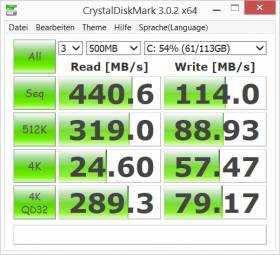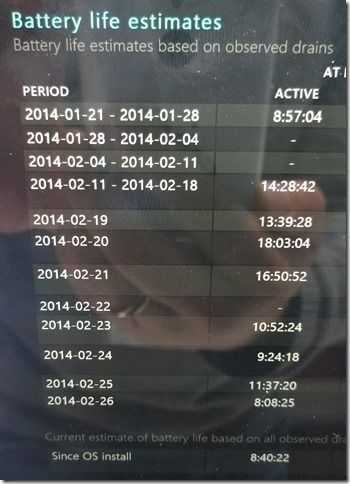Is the Surface Pro 3 still good? Are you looking at a second-hand purchase? This extensive review has now been updated for 2019/2020. TLD: It’s positive, and 6500 words follow…
Read the full storyTag Archive | "digitizer"
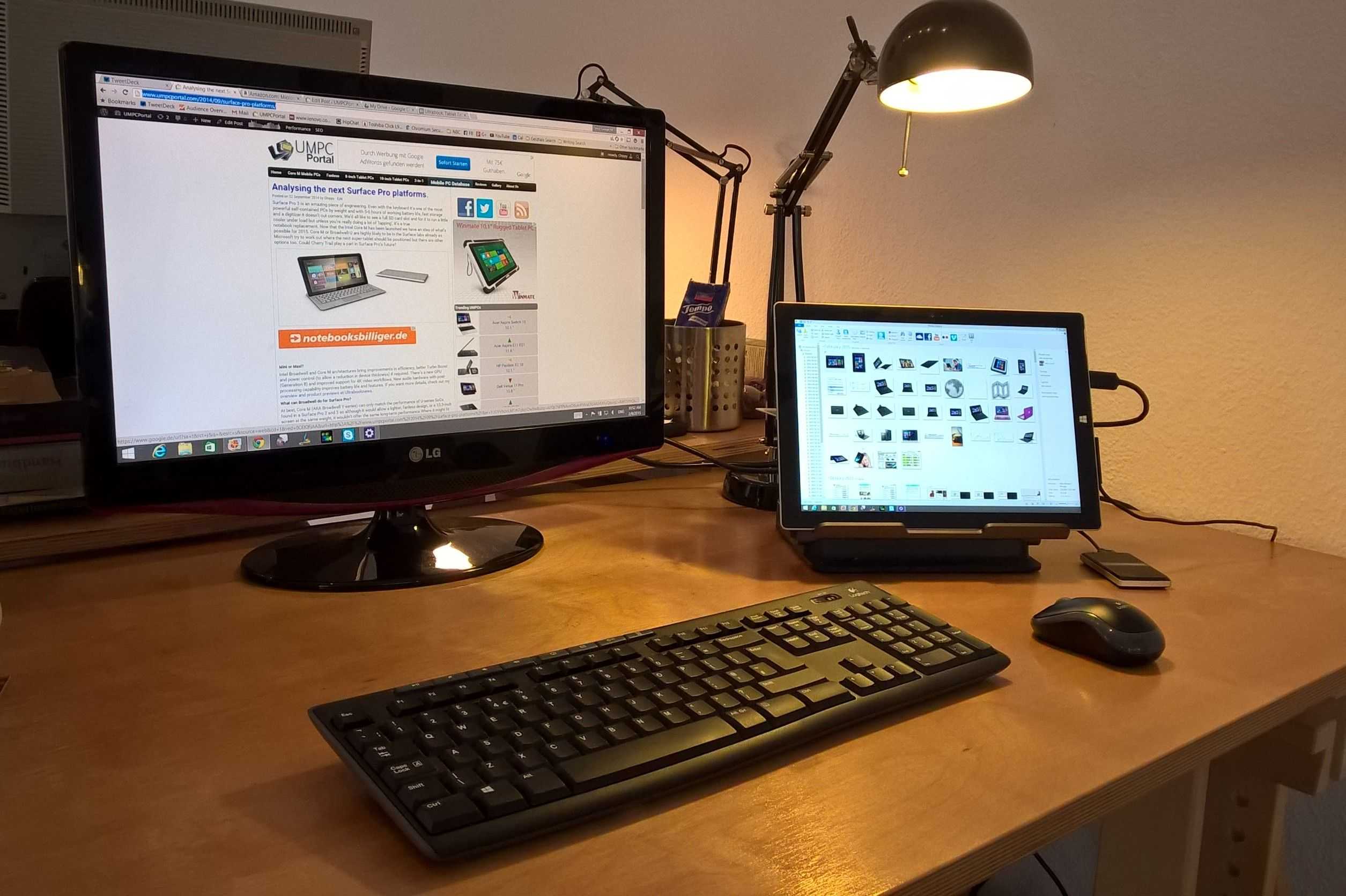
Surface Pro 3 hot-desking review.
Posted on 09 February 2015
It was last September when my Ultrabook screen went blank and never came back. I was gutted; Not only because it was my favourite PC but because I was half-way through reporting on the IFA trade-show and I had a flight to the IDF conference 2 days later. Thanks to Intel Germany I flew out with a Surface Pro 3 and the more I use this incredibly well-designed tablet PC, the more I like it. It’s not my main PC though and I thought I would take the time to explain where the Surface Pro 3 fits into the life of someone who is literally surrounded by touch-screen tablets, laptops and mini PCs. The Surface Pro 3 has taken on the important role of being my hot-desking PC.
The Surface Pro 3 is a powerful lightweight Windows tablet PC with touch and digitizer but I find myself loving the Surface Pro 3 simply because it’s a lightweight mobile PC that I can dock at home and in my co-working office [A big shout out to my Coworking Bonn buddies] and one that I can use for meetings, in the coffee shop and in the bus home if I need to. Apart from the lack of 3G/4G the Surface Pro 3 is one of the most ultra-mobile, work-anywhere PCs I’ve ever used.
Let me start by reviewing the Type Cover keyboard. This bouncy slice of mechanics feels strange, unlike any keyboard I’ve ever used and yet it’s productive. It has a backlight too! It snaps willingly to the tablet and is the perfect demonstration of how a tablet can turn into a laptop. Almost. The biggest issue with this setup is the area required to hold it stable. A laptop requires the area under keyboard; The Surface Pro requires an extra 200 mm behind it for the stand. It’s this huge area that will cut your productivity over a standard laptop if you rely on ‘lap-toping.’ I tried it for a few keynotes and press events and wasn’t happy with stability. Despite that the stand is worth having and after 4 months using the stand I don’t have any sign that the mechanics are wearing out.
The Surface Pro 3 is an expensive hot-desker. $780 buys you a Core i3, 64GB, digitizer-capable tablet but if you don’t need the pen-layer you might not be getting best value for your money. Prices for Ultrabooks have come down recently and a when I look at devices like the Dell XPS 13 (2015 version with Broadwell) I see more battery life, a bigger screen, a better keyboard and more processing power for the same money and just 10% more weight. The Core-M mobile PCs are looking good too. The Lenovo Yoga 3 11 and ASUS Transformer Book T300 Chi are around the same weight and the Acer Aspire Switch 12 is entering the market at just $699. There’s no digitizer on the Acer Aspire Switch 12 and it’s not as powerful as the Surface Pro 3 but it’s much cheaper and arguably more suited to being docked as you can use the Bluetooth keyboard and pointer. Many of these Core M options are fanless too and that makes a difference in a quiet office.
The Surface Pro 3 isn’t loud in normal use but I occasionally hear the sound of a working background process or a heavyweight web page. When I’m rendering my 1080p videos the fan gets almost embarrassingly loud in my co-working office but one can’t moan when it crunches through transcoding with such speed. Quick Sync has come a long way since I first tested it with a 1st-generation Ultrabook in 2011. Handbrake (with Quick Sync support) can now crunch a 1080p 50 FPS 30Mbps file down to 720p at over 200 frames per second!
At this point I should note that I don’t have a digitizer pen but as I have other devices with a digitizer I know that I rarely use such a feature. The only time I really wanted a pen was when I was using the Surface Pro 3 as a whiteboard over Miracast to an Actiontec receiver on a projector. It would have been nice to use One Note as a whiteboard but as it turned out, my finger wasn’t bad either.
While I’m normally mains-power connected I have had reason to worry about battery life. The Intel Developer Forum proved to me that you won’t get through a day without a charger and that, unfortunately, adds weight to the overall package. This is significant as the Ultrabook I was using previously could get through a day meaning that the 1.4KG was all I needed. 200 grams of power supply brings the total tablet/type-cover/power weight to 1.3KG. Looking at the ‘powercfg’ battery report I see that the battery hasn’t worn in the last 4 months at all which indicates that Microsoft have used a good quality battery.
The port choice on the Surface Pro 3 needs consideration. A Mini-DisplayPort is provided for video output and although DP is generally the most flexible it’s not that common to find it on mainstream monitors or projectors. I’m using a DisplayLink video connection (over USB 3.0 via the docking station) which solves that problem but it reduces the quality of graphics and video playback and requires some work from the CPU. That’s not an issue for office-usage but it needs to be mentioned. The docking station also solves the issue of available USB ports. One port isn’t enough for hot-desking if you don’t have a USB hub or USB docking station. Finally there’s the issue of using a MicroSD card slot if your camera uses SD cards. Again, a USB adaptor is required.
- Speakers OK for background music.
- WiFi performance good.
- Looking forward to Windows 10.
- Magnetic power connector good.
- Display colors and brightness is excellent.
- Connected Standby works but isn’t as efficient as it should be.
- Bitlocker encryption (full disk encryption) enabled.
- Miracast works (tested with Actiontec ScreenBeam Pro.)
- Great disk performance.
- Useful USB charging port on the power adaptor.
- Satisfactory 1080p editing (for short, simple YouTube projects) and rendering speed using Cyberlink Power Director 12 and Intel Quick-Sync rendering hardware.
- No NFC. (I have used it extensively for photo transfer in the past.)
Summary
I could use the Surface Pro as my only PC and it makes a fantastic hot-desking solution if you’re prepared to set up a USB 3.0 dock or DisplayPort screen and USB hub but there are two major considerations. 1) The Surface Pro 3 isn’t the best hot-desking solution at the price. Many Ultrabooks would be better as they would offer a better keyboard experience, more ports and larger battery life for a similar weight. The new Dell XPS 13 2015 is the one to watch. 2) The surface Pro 3 isn’t the best casual tablet. It’s too heavy and large.
Where the Surface Pro 3 shines is in flexibility and quality. The Surface Pro 3’s digitizer enables annotations, hover-actions, projected white-board and a digital canvas and there are times when I really wish I had the stylus. [I don’t have it because the SP3 was given to me by Intel without the stylus.] The Surface Pro 3 can handle 1080p video editing. The Surface Pro 3 is a quiet desktop. The Surface Pro 3 can be used in more places than the average laptop. Finally, the Surface Pro 3’s quality is always a pleasure to have to the point where I’m proud to be using it in my co-working space and whenever i’m on the road. It will be my working ‘laptop’ when i’m at MWC and CeBIT in March.
Surface Pro 3 hot-desk details
- Belkin USB 3.0 Dual Video docking stand for Ultrabooks [Amazon.com link]
- MyDigital SSD USB 3.0 external SSD (256GB – often used for windows File History) [Amazon.com link]
- DVI-connected Full HD monitor (LG Flatron M227WDP – Not excellent quality!)
- Gigabit Ethernet connection from docking station
- Logitech MK270 USB keyboard and mouse with long battery life. (RF, not Bluetooth) [Amazon.com link]
Alternatively, without the docking station and monitor I would use a mini USB 2.0 hub, USB Gigabit Ethernet adaptor and a cheap laptop stand.
Surface Pro 4
I’ve written about future Surface Pro platforms before where I highlighted a number of routes to the next Surface Pro products. A smaller, lighter, fanless Surface Pro is possible with Intel Core M or there’s the possibility to improve the SP3 all-round by using a fanless Skylake platform later in 2015. Having a fanless option with wireless charging and WiGi would showcase Skylake well and I think this is the most likely scenario for Surface Pro 4. The Skylake option is something that could be demonstrated in Q3 for Q4 availability. Here’s a rundown of the options.
- 10-inch Core M – Potential to be the most powerful 10-inch tablet in the market. Laptop-replacement CPU performance. Fanless. Could be expensive for the 10-inch category. Untested market. Not as powerful as Surface Pro 2 or Pro 3 but close. Would be a great Windows 9 showcase.
- 11.6-inch Broadwell-U – Performance boost and battery life improvements over Haswell-U but not a huge change. Smaller screen might not fit customer expectations.
- 12.5-inch Core M – Performance boost and battery life improvements over Haswell-U but not a huge change. Lighter build. Cheaper cost might not be enough for a flagship model.
- 13.3-inch Core M – A bigger Surface Pro but with no CPU performance improvement over Surface Pro 3. Fanless.
- 13.3-inch Broadwell – Too heavy for a tablet with a 15W TDP Browdwell although ‘TDP-Down’ configurations could be used to reduce this.
- 12.5-inch Skylake – A significant performance improvement over current Surface Pro 3. Could offer a fanless version. Not enough is know about the platform at this stage but ‘wire free’ is likely to be one of the showcase features.
Microsoft Surface Pro 3 information including videos, articles, gallery and specifications available here.

HP Pro X2 612 G1 offers Wacom on 12.5-inch FHD with Core
Posted on 04 June 2014
As I continue my review of the HP Pro X2 410 G1 [first impressions] I’m acutely aware of what’s going on around it this week. The Surface Pro 3 and new products and announcements at Computex have us all thinking about larger-screen tablets and 2-in-1s. One competitor was from HP themselves as Microsoft held up the Pro X2 612 on stage at their keynote. It offers a full HD screen, SSD and Wacom options that aren’t available with the X2 410. It also offers a range of CPUs that start with a Celeron (4th gen Core) and go up to Core i5.

Fujitsu T904 Overview and Digitizer Test. (Video)
Posted on 13 March 2014
Fujitsu was the biggest promoters of Ultrabooks at CeBIT this year and although there were no new products announced they proved that there’s still development and marketing going on. The Fujitsu Lifebook T904 is one of the most desirable business-focused Ultrabooks out there and with its Wacom digitizer, removable battery, docking port and fantastic screen it has features that many of us would love to have on lower cost devices. I took a closer look at the T904 and focus on the digitizer that many of you have asked me about. In short I can tell you that it’s very responsive and would make an impressive tool for digital artists.

HP Elitepad Rugged Keyboard and Expansion Case Hands-On
Posted on 27 February 2014
I’ve got a number of device videos to talk about from MWC 2014 in Barcelone but before I hit the airport for the return home I wanted to take a closer look at the rugged keyboard case. Personally I love it and want it. The elitepad makes a great 10-inch tablet but if you add this keyboard case, you’re really set for a lot of on-the-road work. Video below.
Clearly the casing has more than just a keyboard inside. That full-size SD card slot is perfect for media creators.
Remember, the HP Elitepad has 64-bit Windows 8.1 (or Pro) and up to 128GB of storage and…tada!…4GB of RAM.
I also took a peek into the battery statistics. You’ve got a 30WH battery here and the device that has been in use on the HP booth for three days is showing some good figures. I’d say this is an 8-hour working device that would last for the rest of a day in connected standby.
A 3G version will be available.
I also took a look at a lightweight BT keyboard that had great keyboard feedback and a consumer-style case and cover.

Intel Education Tablet Features N-Trig DuoSense Pen Technology
Posted on 19 February 2014
The Pen-wars are hotting-up! Wacom have been a leading light in the area of digitizers and active pen input for a while but N-Trig are working hard on making up the difference. The DuoSense solution on the newly launched Intel Education Tablet includes advanced palm rejection and 256 levels of pressure sensitivity.
Unfortunately for us here at Windows-focused UMPCPortal this ruggedized 10-inch tablet is running Android but as with the 12-inch Samsung Galaxy Note Pro it gives us something to think about. If you’re creating specialized software for a specialized audience, does it matter what the OS is as long as the software matches the requirements of the user?
The Intel Education Tablet runs on Android* 4.2 and has kid-friendly features such as rubber bumpers on the sides making it easier for small hands to hold, a power button that resists accidental pushes and a stylus with a realistic pen-like grip. Powered by a dual-core Intel® Atom™ processor Z2520, the 10-inch tablet has front- and rear-facing cameras and optional 3G support, and provides an average 12 hours of battery life2 to keep up with student learning all through the day.
The press contact for N-Trig tells me that this new generation of their DuoSense technology can exceed that of a competitor in terms of “accuracy, pressure sensitivity, continuity, linearity and overall user experience” so naturally I’ve asked to be kept updated on upcoming products. DuoSense has already been seen on some Sony products and the Vaio Duo 13 we tested at Ultrabooknews was in general a pretty good experience.
Given the surprising popularity of our ASUS Vivotab Note 8 digitizer video it makes sense to keep you all updated on digitizers technology.
Source: N-Trig.
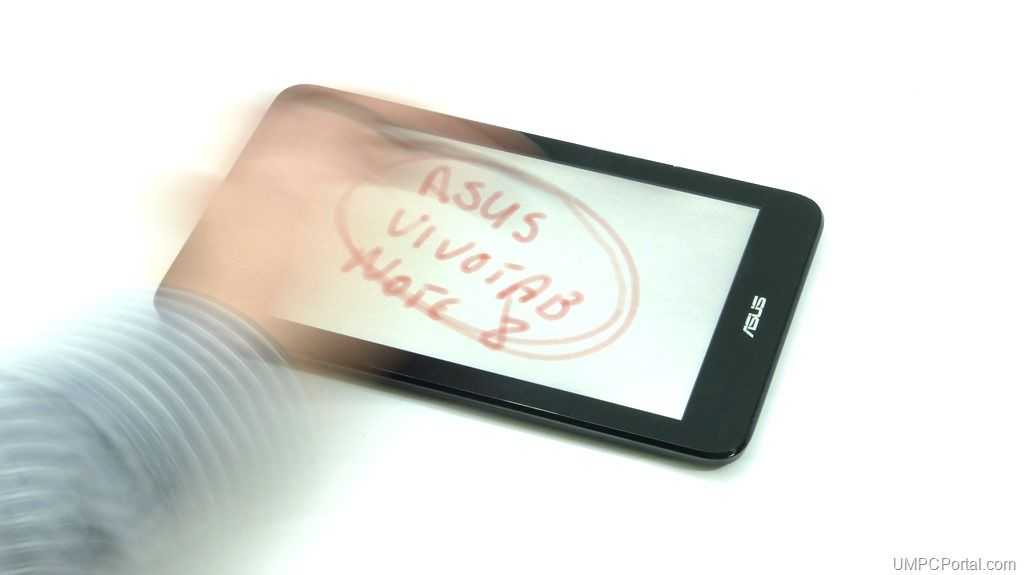
ASUS Vivotab Note 8 Review
Posted on 16 February 2014
Looking for a tablet that just might be your favorite mobile productivity tool, as well as being a good sofa-side consumption device? The ASUS Vivotab Note 8 might be the one because of its digitizer and an all-round solid performance. Are there any major issues though and how does the ASUS Vivotab Note 8 performance compared to other 8-inch Windows tablets? We’ve picked up the 32GB version of the Vivotab Note 8 and the full review is available below. Read the full story

Dell Venue 8 Pro USB Charge-and-Data, Pen News
Posted on 13 February 2014
For those with the Dell Venue 8 Pro (and there seems to be a huge number of you out there) you’ll want to take note of two news items came to my attention in the last few days. Firstly, the new digitizer pen has been shown and tested. Secondly, you can use the Dell VP8 microUSB port to charge and connect devices at the same time.
For information on the pen we go to TabletPC.it who already have one and are about to test it. Comments on the German tabtech.de blog indicate it’s turned up in Germany too and the users report a good improvement over the original digitizer experience. I believe that those with the original digitizer pen will get a swap-out (via registration on the support page?) For those people that didn’t get a pen at all (like me) I don’t know what will happen.
On the subject of powering the unit while using the USB port I have good news. A huge, huge thread of nearly 500 posts confirms that it works. No modding is required although quite a selection of cables is needed to get it working. It’s probably something you’ll only use in a static scenario.
The thread is over at TabletPCReview and it’s probably best to dive in at the most recent post.
The Dell Venue 8 Pro is already the most comfortable 8-inch Windows 8.1 tablet so for those looking for a good pen experience it might rise to the top of their list, as long as they’re happy with a non-stowable pen. If that’s an issue then there’s still only one option….
One more comment on the community activity around the Dell Venue 8 Pro – there are 672 customer reviews up at Amazon.com. It’s the 27th best-selling tablet and the best selling Windows tablet. Congratulations Dell.
Thanks @Chritian_Wobig
 |
| |||
 |
| |||
 |
| |||
 |
| |||
 |
| |||
 |
| |||
 |
| |||
 |
| |||
 |
| |||
 |
|