Local storage on Chromebooks is minimal and in some cases it’s too little. You can stream videos and music from the cloud but that’s not practical when you’re on the go so you’ll need a lot more local storage if you want to listen to a good music collection or have a wide choice of videos on planes, trains and automobiles. Some Chromebooks can be upgraded and the C720 is a great example as we found when we we dropped a large SSD into that but what if you don’t want to open up the back of your Chromebook or what if there’s no possibility of doing that due to soldered eMMC storage as found on many Chromebooks now? You’ve got two options. An SD card or an external drive. We’ve completed testing some very fast and lightweight USB 3.0 SSD solutions from MyDigitalSSD that might just be perfect for your Chromebook.
Read the full storyTag Archive | "Storage"
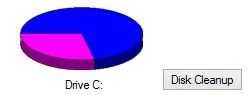
How To Survive with 32GB Storage on Windows 8.1 Tablets and Laptops
Posted on 01 April 2014
32GB SSDs are popular on some of the lower-cost Windows 8 tablets and 2-in-1’s and the new wave of $200-$250 netbooks and laptops but after the operating system is installed and the device is updated that 32GB partition can leave just 10GB free. As time goes by, increasing storage usage will eventually leave you with an unusable Windows 8 PC. To make that space more manageable there are things you can do to increase the capacity and to reduce the rate at which that space is used. Please also note that there is an important security-related caveat.
Read the full story
MyDigitalSSD OTG USB SSD Review. Perfect for Mobile Windows.
Posted on 06 March 2014

The MyDigitalSSD OTG is a special kind of USB drive. It’s not only small and light but it’s the fastest ‘USB’ drive we’ve ever tested. How does 381MB/s sound? OK, it’s not exactly a standard USB flash drive because inside this pocket rocket is a ‘real’ SSD and controller. The USB3.0 interface ensures that it can reach those high speeds. Not only is it fast but it’s light, silent, relatively rugged and requires no external power, even on the small 8-inch Windows tablets. It also appears as a ‘drive’ rather than removable USB storage so you can do a lot more with it in terms of partitioning and booting.
In this test we’ve done some speed tests using a fast USB3.0 and SSD Ultrabook, the same using the Toshiba Encore WT8 8-inch Windows 8.1 tablet over USB2.0 and then we tested it as a restore, image, archiving and storage drive.
Specifications:
- Available in 64GB, 128GB, 256GB versions
- Toshiba 19nm Toggle Flash
- Phison SATA 6G controller
- USB3.0 interface with UASP (USB Attached SCSI Protocol) support
- Theoretical transfer 450Mb/s
- SSD, OTG, Drive, SCSI, Light, rugged, 240GB, No external power, silent and fast.
- Supports USB Mass Storage protocol
- No additional power required (or even possible!)
MyDigitalSSD OTG 256GB Images





Disk partitioning for tests
The MyDigitalSSD drive was partitioned by us as below. The Recovery partition was created during a Windows 8 recovery drive creation process. Test were performed on the second partition.

MydigitialSSD OTG 256GB CrystalMark
Test 1 – Intel Ultrabook
The test Ultrabook has a Core i5 Haswell CPU, fast SSD (Intel M.2. SATA) storage, USB3.0 interface.
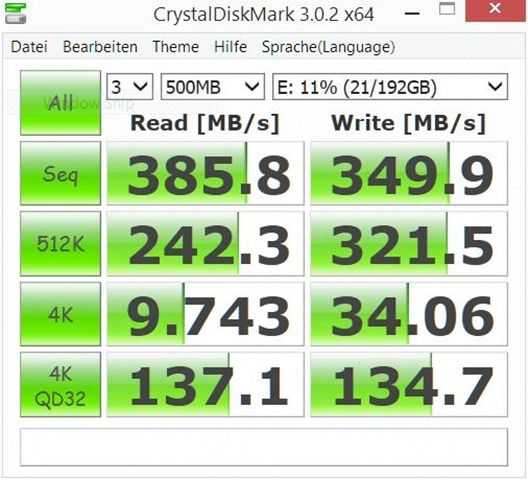
Test 2 – Windows 8.1 Tablet
The Toshiba Encore WT8 Windows 8.1 tablet has USB2.0 and eMMC memory with a maximum speed of around 100MB/s and could form a bottleneck with the USB2.0 limitations.
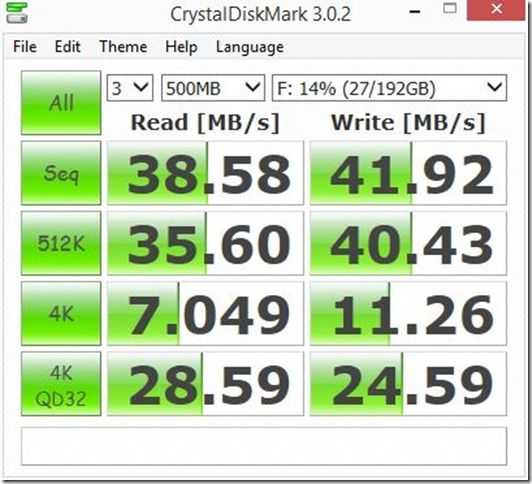
Clearly the OTG drive works best on a USB3.0-capable system but the write speeds on the Baytrail-T system are up there with the internal drive speeds.
MyDigitialSSD OTG 256GB File Copy Speed
Test 1 – Intel Ultrabook
The test Ultrabook has a Core i5 Haswell CPU, fast SSD (Intel M.2. SATA) storage, USB3.0 interface.
Internal drive to external drive. (Write to OTG drive)
Average transfer speed 220MB/s
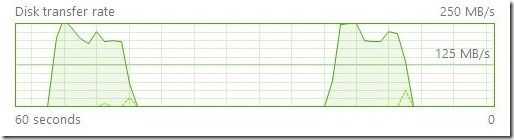
External drive to internal drive. (Read from OTG drive)
Average transfer speed, 175MB/s
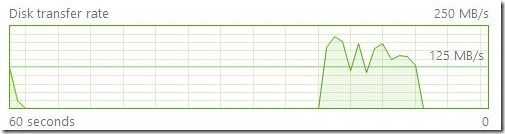
File self copy
In a file copy test the transfer rate was a steady 124MB/S.
Test 2 – Windows 8.1 Tablet
The Toshiba Encore WT8 Windows 8.1 tablet has USB2.0 and eMMC memory with a maximum speed of around 100MB/s and could form a bottleneck with the USB2.0 limitations.
Internal drive to external drive. (Write to OTG drive)
Average transfer speed, 35MB/s
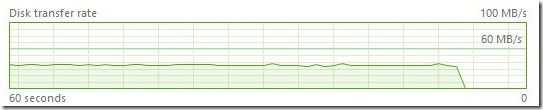
External drive to internal drive. (Read from OTG drive)
Average transfer speed, 35MB/s
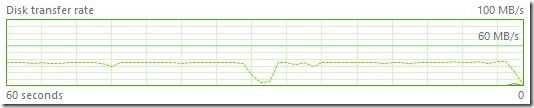
File self copy
In a file copy test the transfer rate was a steady 11MB/S.
Summary of speed tests.
Clearly a USB3.0 interface and fast internal SSD makes a huge difference to the transfer speeds and there’s an argument that the MyDigitalSSD OTG speed is more than is required for a Windows 8.1 tablet. Consider, however, that some tablets do have a USB3.0 interface, fast internal SSDs and also consider the ability to copy at high speeds to SSD-based Ultrabooks. The MyDigitalSSD OTG drive is not just about speeds though…
Hard Drive, Not USB Flash.
MyDigitalSSD have a second line of USB3.0 SSDs in the PocketVault range. They’re cheaper and slower, which matches the requirements for simple file storage quite well. What they don’t offer though is the ‘drive’ feature of the OTG rage. PocketVault products are removable ‘mass storage devices’ which means Windows 8 treats them oike USB flash drives. You can’t partition them just as you can’t partition a USB stick without performing some tricks. Windows also won’t let you write a disk image to a USB drive, even it’s as big and fast as the PocketVaults. The OTG drive is different. It acts as an external SCSI drive and as such can be partitioned and used in ways that a USB flash drive can’t.
Using the MyDigitalSSD OTG as a Windows Tablet boot, image, archive and storage drive.
In this test we wanted to see if the OTG could be used for three important functions in Windows 8 disk and file management. Given that many of the low-cost Windows 8.1 tablets only have small 32 or 64GB internal drives there are good reasons why you might want to use an external drive as the recovery partition. Saving a full disk image and acting as the File History destination is also possible. Here’s how we tested it.
First we used the Windows 8 ‘Create a recovery drive’ function which created a 32GB FAT partition, installed the boot files and added the recovery partition allowing a Windows 8 tablet to be booted and repaired or even returned to factory build.
After the recovery drive was complete we used the Windows 8 disk manager to create an NTFS partition in the remaining space.
Once the space had been turned into an NTFS partition we used the, slightly hidden, disk imaging feature in Windows 8. [Press the Windows Key and ‘s’ and then type “File History”. Select ‘File History’ under the search box and you’ll see this…
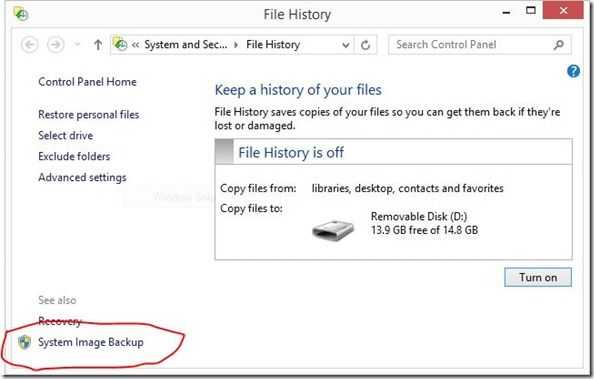
Once the system has scanned for drives (which takes a few seconds) you’ll see the ‘System Image Backup’ option in the bottom left. Select that and you’ll be prompted to choose an external drive (choose the new NTFS partition on the external SSD) and you can create an image. Image creation took us about 10 minutes.

In this window you can also turn on File History which archives your personal files against date. This is more than just backup, there’s an element of file versioning with this service. Select the USB SSD and Windows 8 will start to copy personal files across. You can remove the drive and insert it whenever you want to get an updated snapshot of your files. A drive can be used for multiple devices and can be shared over the Homegroup as a recommended File History drive. (Note you’ll need to keep the tablet powered and the screen on if you want this storage to be continuously usable.) As a NAS the Toshiba WT8 was registering under 3W of power usage (low screen brightness) which is incredibly energy efficient.
At this stage we had a recovery disk, a full disk image, personal file archiving and 170GB of storage space, all running on a lightweight external SSD that requires no additional power.
We tested a full disk restore and it worked without any problems in about 15 minutes. In the image below you can see the key request for the encrypted drive we had on our WT8.
You can boot into recovery by pressing power-on and the volume up button on the Toshiba WT8 until the recovery menu appears (This also works on other Baytrail-T Windows 8.1 tablets.)
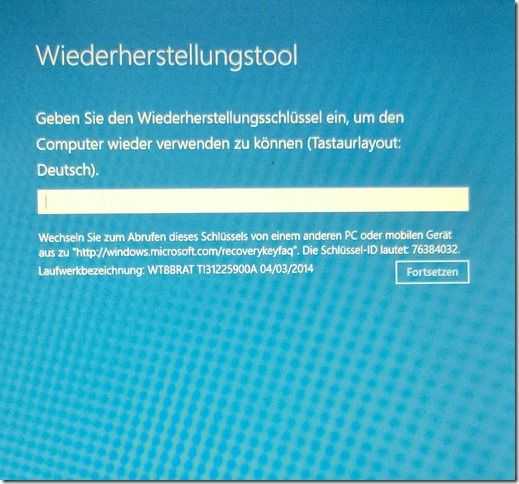
Note that if you use full disk file encryption on your Windows 8 tablet the files copied externaly, including the disk image, are not encrypted on the USB drive.
When you perform any of these operations make sure you have a good level of battery (20% or more) because in many cases the Windows 8.1 tablets only charge over the same USB port being used for the drive!
We haven’t deleted the recovery partition on our Toshiba WT8 as part of this test yet but are planning to do that for a separate article. Update: We have now tested this and it worked without any issues. Video coming soon.
Note that under Windows 8.1 you can set the OTG to be the default place to store videos, images and music.
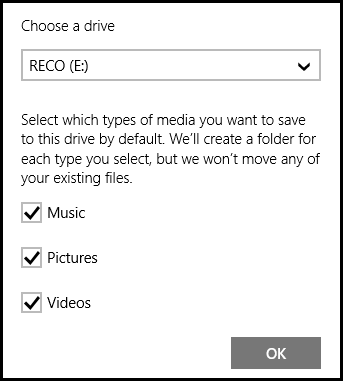
Other Uses:
Given the speed of this drive there would be no problem using it as a USB-bootable OS. Windows To Go has not been tested and we don’t see any certification for that but it should be possible. Linux run-from-USB builds should also run well on this product.
Build quality.
Build quality and design is rather unappealing. Hard plastic is used all over but it does feel solid. A blue activity light shows then the unit is being accessed. The USB3.0 adaptor cable is around 6-inches long. We used a USB3.0 to micro USB adaptor to attach the drive to our Windows 8.1 tablet test device.

Price.
The unit was supplied by MyDigitalSSD for review so we haven’t had to put down our hard earned money on this but at $169.99 for the 256 GB version on Amazon.com it’s clearly very well priced. A 128GB version is $99.99 and the 64GB version is $64.99.
MyDigitalSSD OTG (256GB) [Buy through our Affiliate link]
Summary.
We’ve reviewed the MyDigitalSSD here through speed tests but also as a Windows 8.1 tablet companion because of its light weight, ability to run without additional power and ‘drive’ capability but clearly, given the high speeds, this would also make a perfect companion storage device for an SSD-based Ultrabook as a recovery drive, file archiving drive and additional storage space. The device could have been made a lot more attractive and we’d love to see it shipped with a Micro-USB adaptor for all the new Windows 8.1 tablets but given the pricing and features we think we can handle these two issues. MyDigitalSSD have a very useful mobile storage product in the OTG.

Samsung ATIV SmartPC Disk Speeds are Impressive, and Disappointing
Posted on 18 November 2012
 There have ben some great reports on the Samsung ATIV SmartPC over the last week. Battery life looks really good and reviews are generally very positive. There was even a comparison with the Microsoft Surface over at Winsupersite that put the Windows 8 tablet out front but that doesn’t mean it’s a perfect device. There have been complaints of lagging digitizers, troublesome keyboard dock connections and this disk speed test, just in from our friendly ATIV owner, MobileHG, shows up another area of weakness. These figures may be acceptable in a world of tablets running a mobile operating system but in the world of PCs, these sort of figures were bad even 3 years ago. See the CrystalDiskMark results below.
There have ben some great reports on the Samsung ATIV SmartPC over the last week. Battery life looks really good and reviews are generally very positive. There was even a comparison with the Microsoft Surface over at Winsupersite that put the Windows 8 tablet out front but that doesn’t mean it’s a perfect device. There have been complaints of lagging digitizers, troublesome keyboard dock connections and this disk speed test, just in from our friendly ATIV owner, MobileHG, shows up another area of weakness. These figures may be acceptable in a world of tablets running a mobile operating system but in the world of PCs, these sort of figures were bad even 3 years ago. See the CrystalDiskMark results below.

SDXC standard pushes speed and storage limits.
Posted on 07 January 2009
 SD cards have always been handy items for the mobile user. If you’ve got a set of kit that uses it, it’s often the quickest way to transfer large amounts of data but with the SDHC limits being way below what most people would require for, say, a large music, video or even photo library, it can’t really be used for serious storage.
SD cards have always been handy items for the mobile user. If you’ve got a set of kit that uses it, it’s often the quickest way to transfer large amounts of data but with the SDHC limits being way below what most people would require for, say, a large music, video or even photo library, it can’t really be used for serious storage.
SDXC is the next in-line standard from the SD association and it promises to break those limits by offering storage up to 2TB. The other interesting thing, for mobile fans, is that they would be fast enough to perform as small, cheap drives meaning mobile device manufacturers can offer a basic OS and let the reseller or user make up their own storage offerings. I assume it will push the price down too. I wouldn’t expect them to have the error correction or wear-leveling that SSD drives have but with a theoretical TX rate of 104MB these would be perfect as storage devices.
The standard is expected to be ready this quarter so expect mainstream devices next year.
The next-generation SDXC (eXtended Capacity) memory card specification, announced today at the 2009 International CES, dramatically improves consumers’ digital lifestyles by providing the portable storage and speed needed to store weeks of high-definition video, years of photo collections and months of music to mobile phones, cameras and camcorders, and other consumer electronic devices. The new SDXC specification provides up to 2 terabytes storage capacity and accelerates SD interface read/write speeds to 104 megabytes per second this year, with a road map to 300 megabytes per second.
Press release. Via Gizmodo.

Take 20 to learn all about SSDs
Posted on 19 November 2008
 JKK kicks off his ‘SSD-Week’ with a highly recommended 18-minute video introducing solid state disks (SSD), their advantages, the difference between MLC and SLC, explaining wear-levelling and the different connectors available. He gives some recommendations about read and write speeds to look for, talks about SSD life and gives some nice demos. He also teases us about some new device that he has lined up for later in the week.
JKK kicks off his ‘SSD-Week’ with a highly recommended 18-minute video introducing solid state disks (SSD), their advantages, the difference between MLC and SLC, explaining wear-levelling and the different connectors available. He gives some recommendations about read and write speeds to look for, talks about SSD life and gives some nice demos. He also teases us about some new device that he has lined up for later in the week.

JKK’s SSD week.
Posted on 17 November 2008
 You’ve read the theory, now hear the reality about how SSDs work together with modern netbooks and UMPCs.
You’ve read the theory, now hear the reality about how SSDs work together with modern netbooks and UMPCs.
JKK has a bunch of SSD articles lined up this week in his sites ‘SSD Week.’ Testing, Q&A and from what I’ve heard, maybe a new product or two!

Intel, Sandisk, TDK launch solid state drive solutions for ultra mobiles.
Posted on 03 June 2008
 Intel have launched their 4GB and 8GB SSD modules (these aren’t drop-in drive replacements) at 1000-piece prices of $25 and $45 respectively. Although the read-speed is a usable 35MB/s, with a write speed of just 7MB/s, they’re not ideal for the pro user.
Intel have launched their 4GB and 8GB SSD modules (these aren’t drop-in drive replacements) at 1000-piece prices of $25 and $45 respectively. Although the read-speed is a usable 35MB/s, with a write speed of just 7MB/s, they’re not ideal for the pro user.
Sandisk’s offering seems to be slightly better with a ‘streaming’ write speed of 17MB/s
TDK also introduced a new SSD drive. Fantastic capacity and performance but huge cost.
I’ll stick to my CF card mod for the time being.
 |
| |||
 |
| |||
 |
| |||
 |
| |||
 |
| |||
 |
| |||
 |
| |||
 |
| |||
 |
| |||
 |
|




